Solution
Referring to the shipping example
Excel -Write Table.vi, the
Sheets invoke node is using
Add method as below.
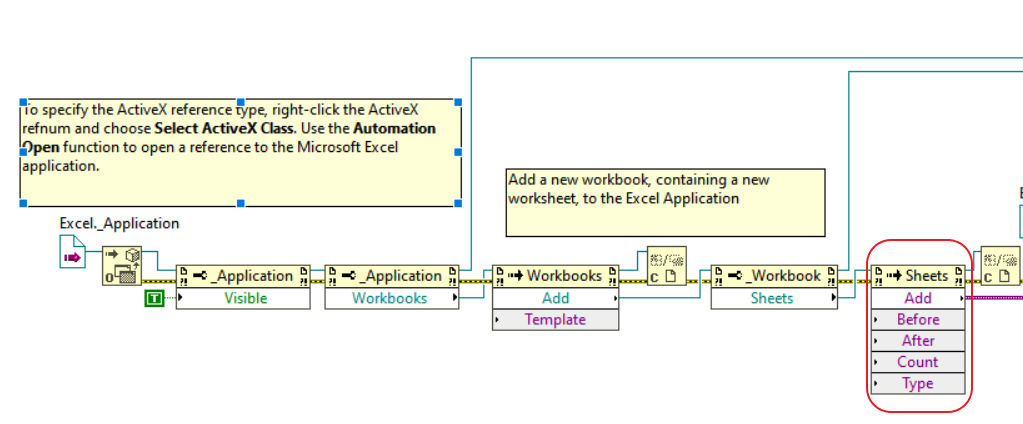
The
Add method will add a new sheet in the Excel file, thus the results will be saved in Sheet2 instead of Sheet1.
In order to save the results in Excel Sheet1, you can change the
Sheets invoke node to use
Item method and wire the
Index to
Sheet1.
