Solution
The DataSocket protocol has an OPC layer, which allows you to read and write to an OPC server using DataSocket. This function is available for LabVIEW 5.1 and upper.
But sometimes client can't connect to server, and timeout error is showing up.
There is a service called Remote Registry that must be running on server.
For Configuring this function, please follow the instructions below:
- In Windows Start Search enter and choose Service option.
- From Service Window scroll till Remote Registry option :

- From opened Remote Registry Properties window set the Startup Type to Automatic:
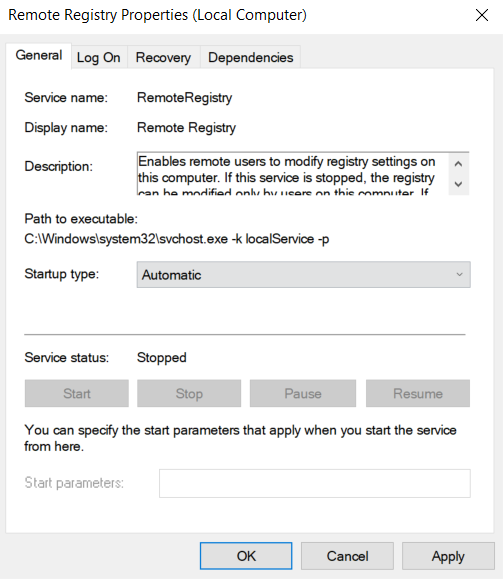
- Save the changes.
Now you will be able to establish the connection.