Solution
There may be an issue with the Salt Master installation or the supporting files. You can try to:
- Restart the NI SystemLink services using the NI SystemLink Service Manager tab in NI SystemLink Server Configuration and selecting Restart under the Actions heading.
- Start the SaltMaster service manually using the following commands in Command Prompt with administrator rights.
- cd C:\Program Files\National Instruments\Shared\salt-master
- salt-master.bat -l debug
- If you have the following error message:
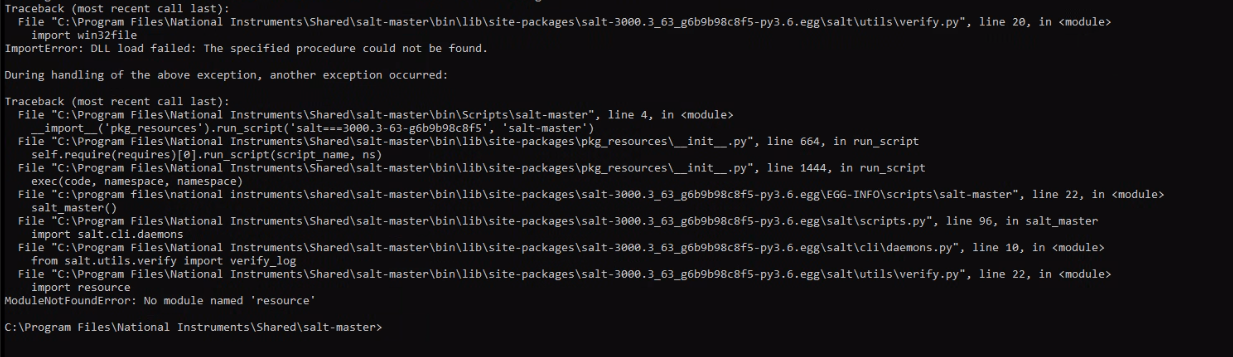
ImportError: DLL load failed: The specified procedure could not be found.
Follow these steps:
- Repair the NI SystemLink Systems Management Salt Master Service package in NI Package Manager by:
- Enable Show full version numbers and hidden packages using the settings cog in the top right of NI Package Manager.
- Search for Salt to narrow the view and find the above package.
- Use Repair with the package selected to repair it.
- Using an elevated command prompt (Admin), repair the python installation manually with the following command "C:\Program Files\National Instruments\salt-master\bin\python.exe" "C:\Program Files\National Instruments\salt-master\bin\Scripts\pywin32_postinstall.py" -install
- If the above steps fail to work, in NI Package Manager, use Repair all NI SystemLink components or for a more rigorous approach use Remove and then reinstall SystemLink entirely.
Contact National Instruments support if you have a different result to running the Salt Master service manually and the above steps do not resolve it.
In SystemLink 2020R1 there was a bug with Salt Master reading certain characters in a file. To resolve this, try either of the below:
- Update to a newer SystemLink Server version.
- Change the encoding of C:\Windows\System32\drivers\etc\hosts file from UTF-8-BOM back to UTF-8. This can be achieved easily using notepad++ for example.
- Open the file in Notepad++.
- Select Encoding from the toolbar.
- Select the UTF-8 option.
- Save the file.