Additional Information
You could also address this issue by adding the two files mentioned above to your project files as shown below:
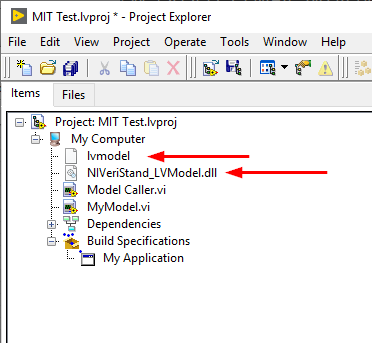
You can then add these files in the Source Files section of the Build Specifications, as shown below, so that they are always included in the data folder of the application when it is built.
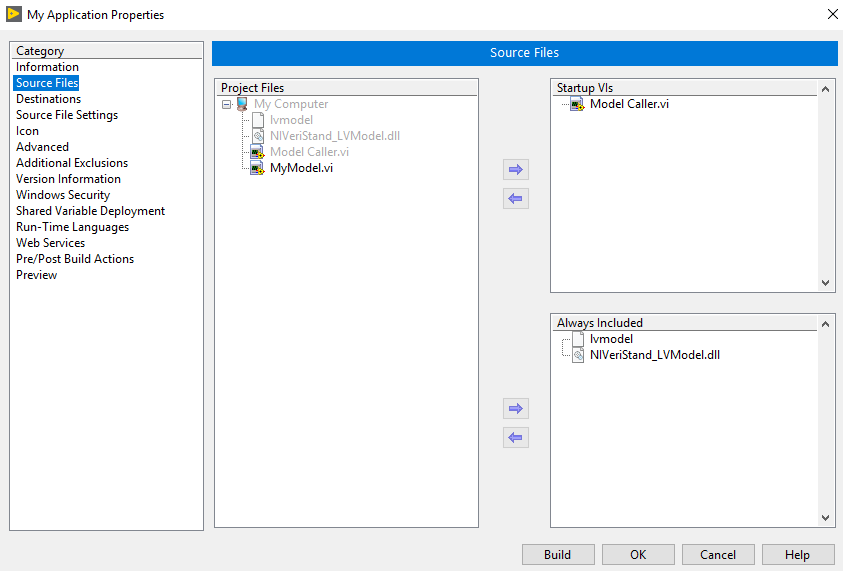
This behavior should only affect LabVIEW models built for Windows targets. Building Real-Time executables for deployment on PharLap or Linux RT systems should not have this problem