1. Hardware Requirement: PXIe-1082 1pcs, PXIe-8840 1pcs, PXIe-5644 2pcs
Below is one hardware setup example:
, 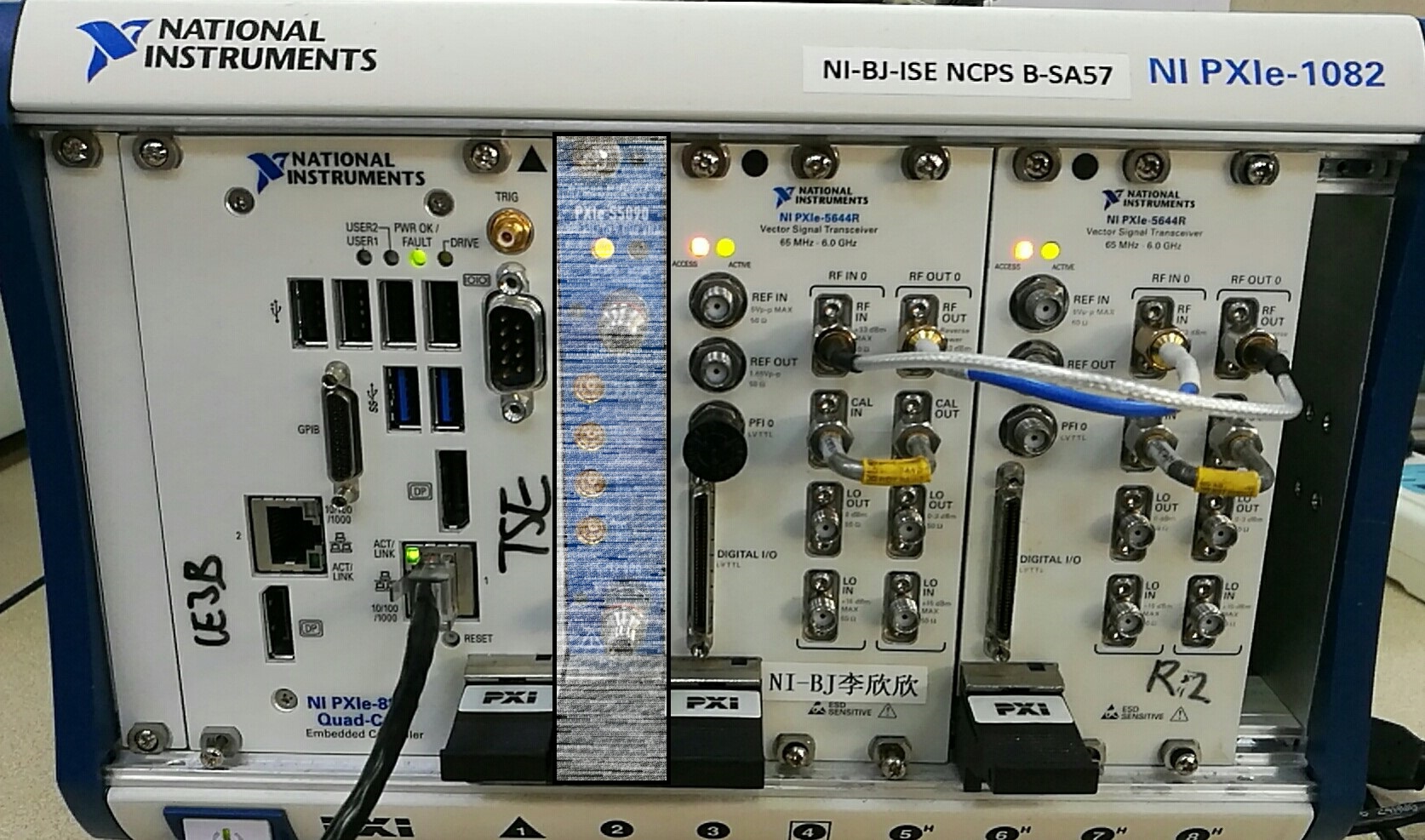
2. Check NI MAX , make sure two VSTs are detected and showed in EQ list
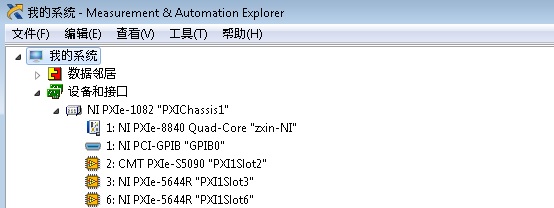
3.Setting the software, Open the WLAN Generation Software Front Panel first
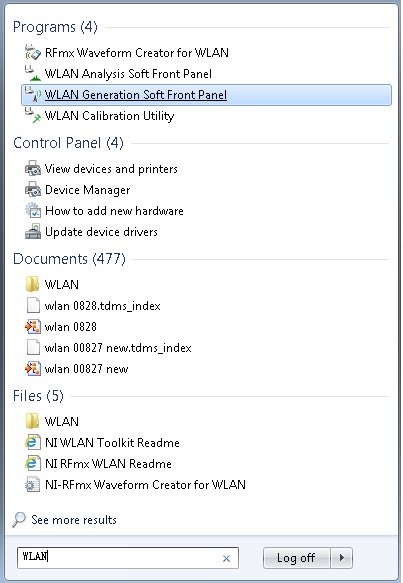
4. Select the Number of Generators, then set the Carrier Frequency as below:
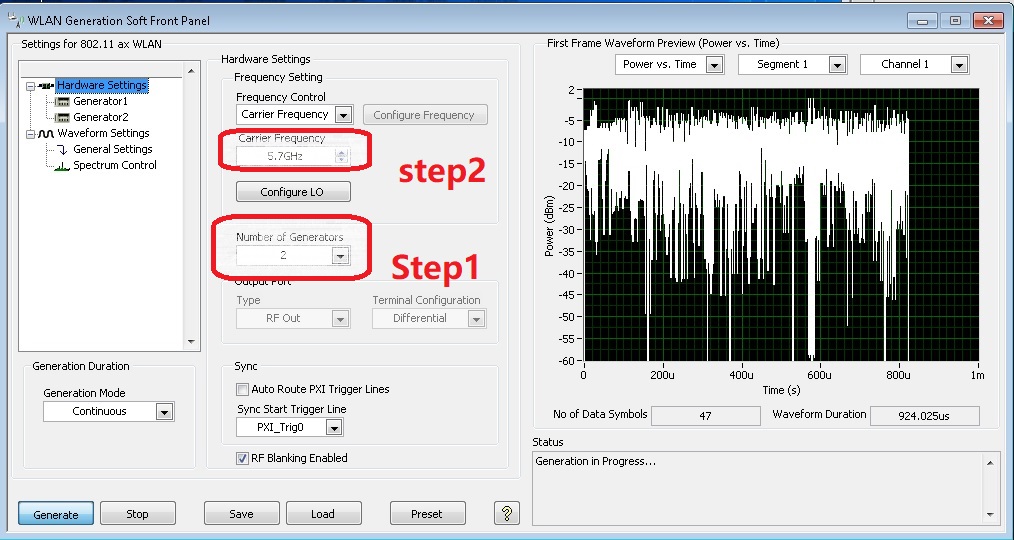
5. Select the correct VST as generator 1 and 2
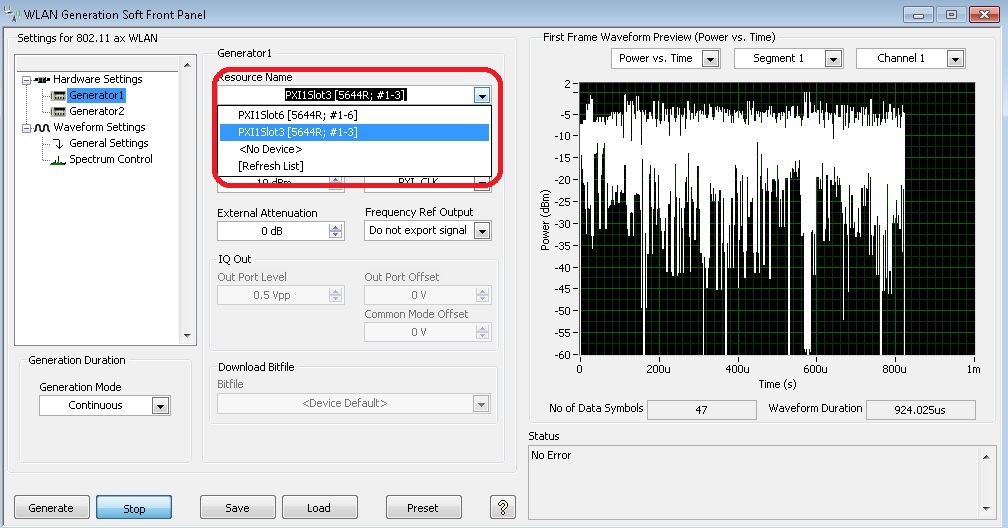
6. Setting the 802.11 Standard, Channel Bandwidth and Numbers of Tx Channels
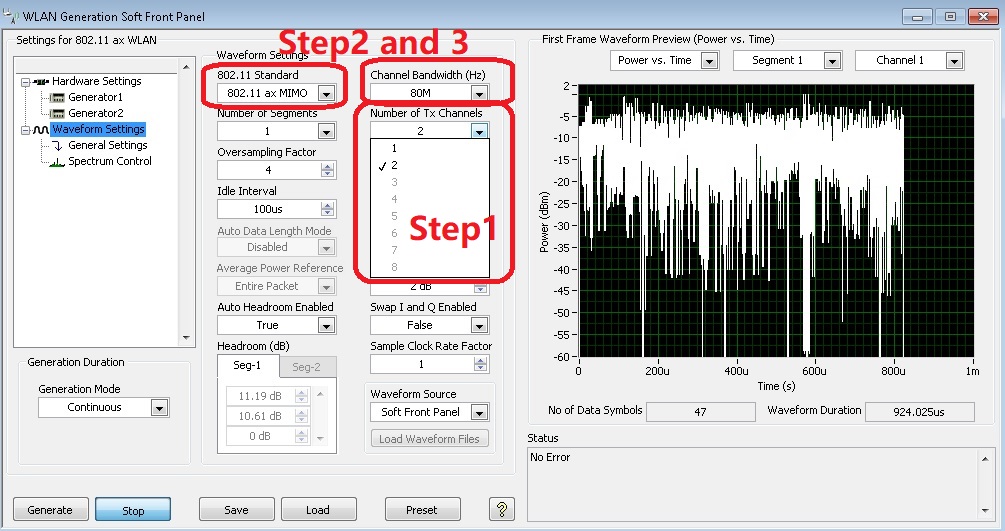
7. Select the PPDU Type and Mapping Matrix
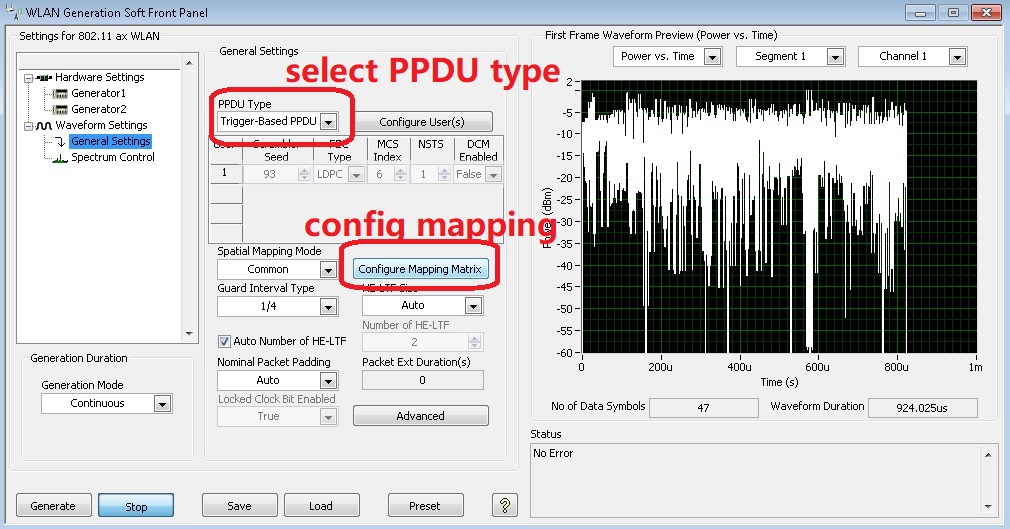
Follow the help document, 802.11ax should work with Hadamard, Fourier or User Defined type of mapping matrix.
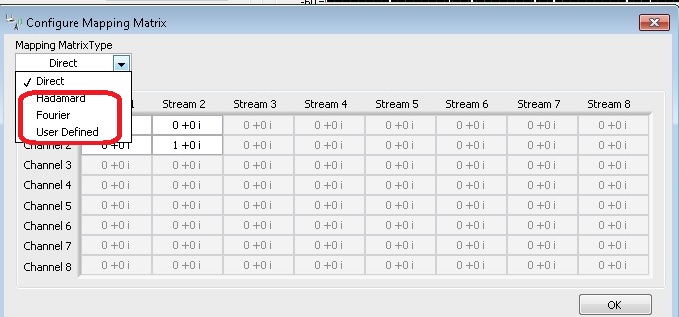
8. After completed above setting, click the "Generate" button to generate the WLAN signal
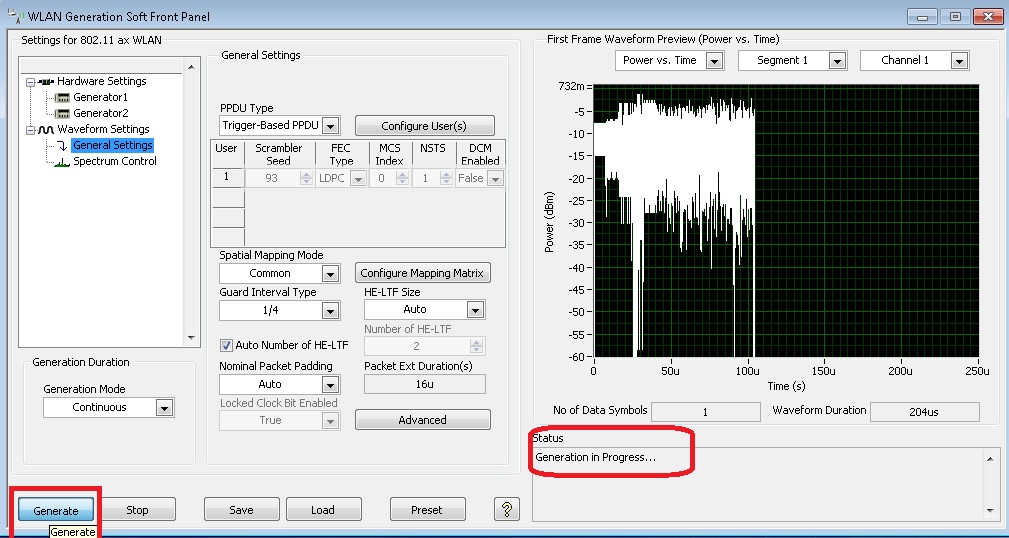
9. Open the WLAN Analysis Software Front Panel, then setting the Number of Analyzers as below
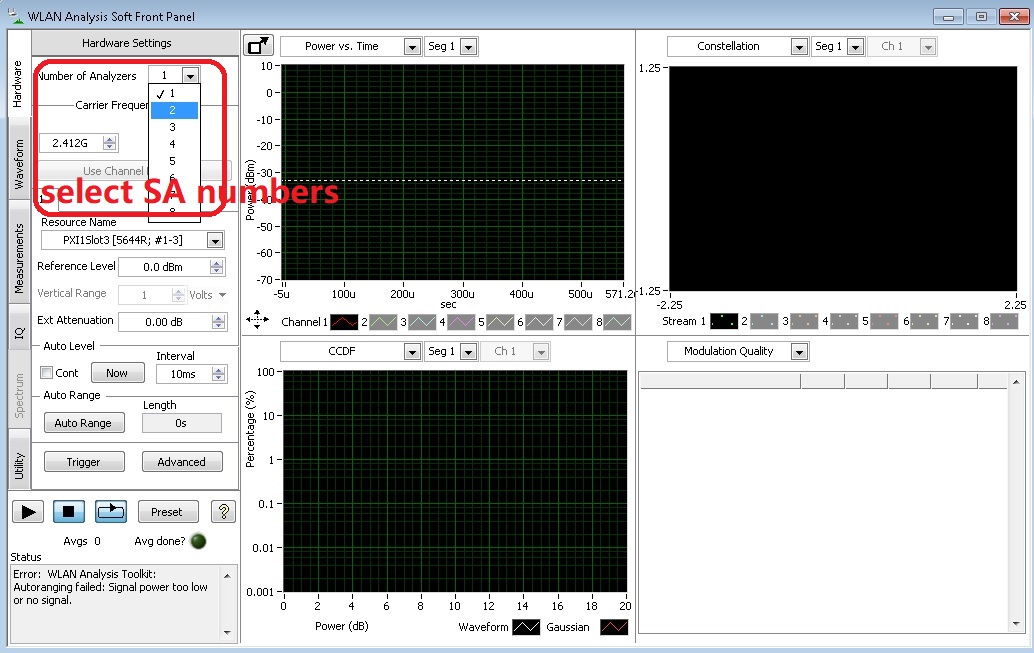
10.Setting the correct EQ for analyzer 1 and 2, then setting the Carrier Frequency same as SG side
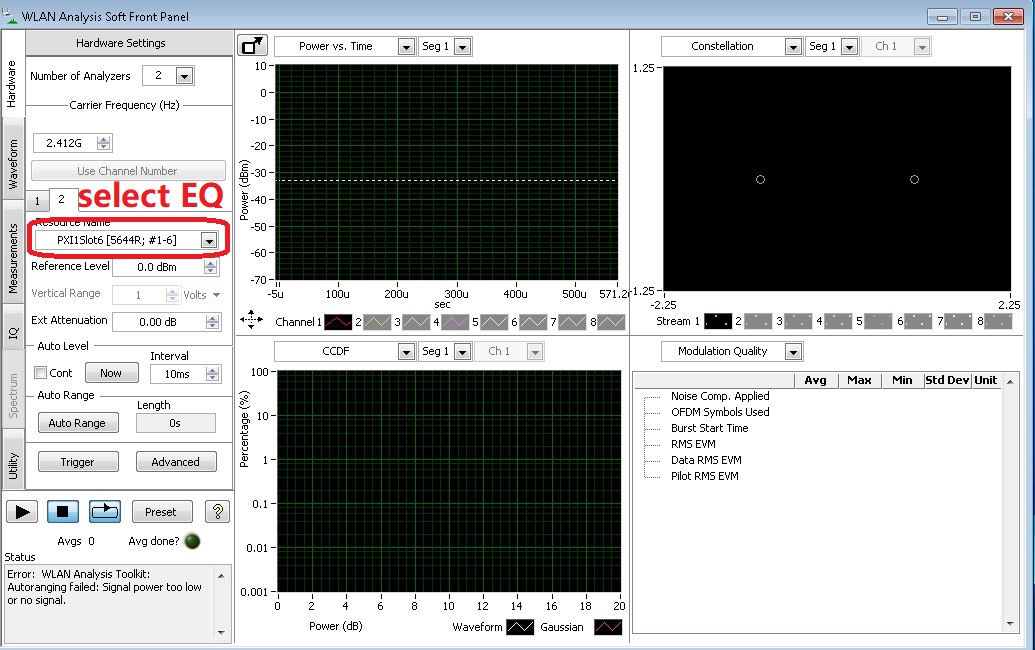
11. Setting Channel Numbers for SA, 2*2 MIMO need 2 channels
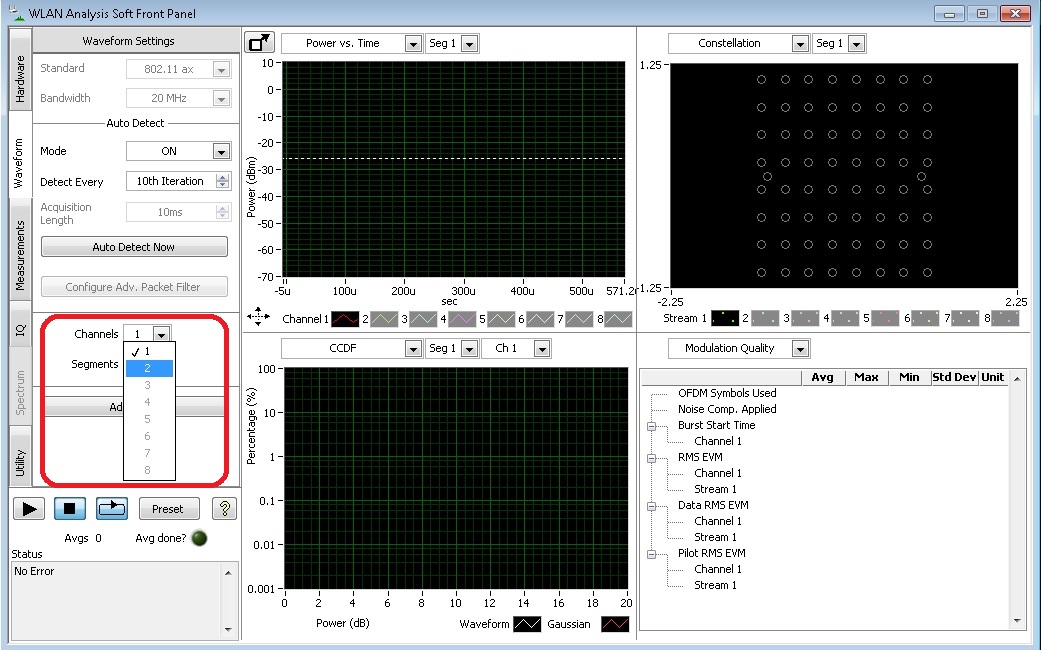
12. Complete above setting in SA, click the black triangle button to start measuring
