To export the whole dataset from TDMS file to Excel file, you must first ensure that you have installed
TDM Excel Add-In for Microsoft Excel . You can check whether you have the add-in by using one of the following approaches:
- Right-click any TDMS file and select Open With. If there is an option of Excel Importer, this indicates you have the add-in installed.
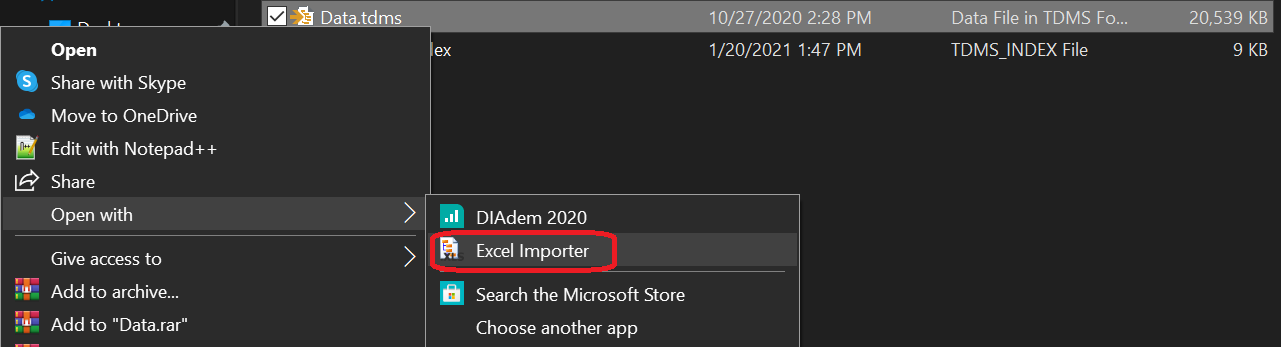
- Search for Excel add-in in your NI Package Manager under the Installed tab. If TDM Excel Add-In is shown, this indicates you have the add-in installed.
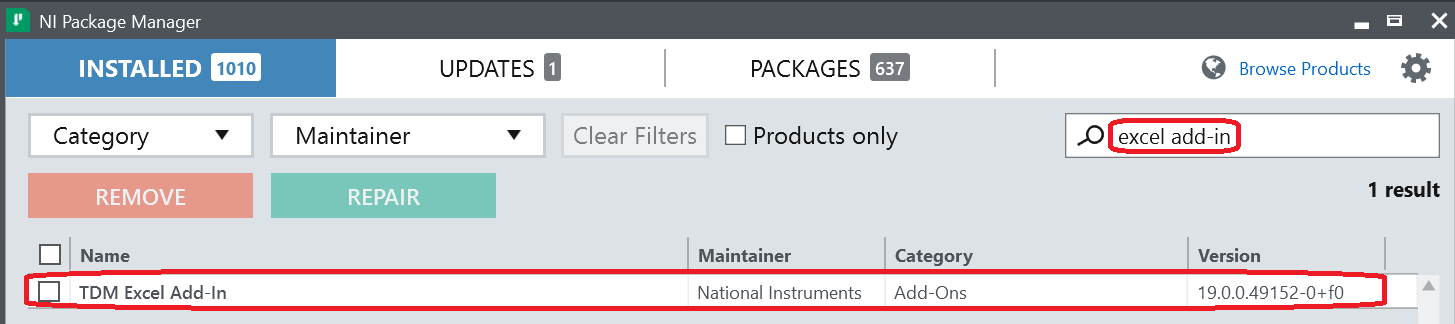
To export TDMS dataset to Excel, kindly refer to the steps below:
- Right-click the desired TDMS file and select Excel Importer from Open With option.
- After select Excel Importer, an Excel Workbook will open automatically with all of the contents of the TDMS file imported into it.
If your data length is more than 1,048,575, the following windows will be displayed after you performed Step 1.
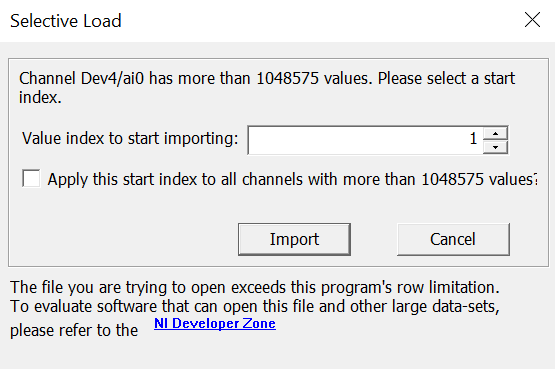
This is due to the maximum number of rows supported by Microsoft Excel is 1,048,576. Hence, you have to determine the start index of the import. With that said, if you would like to export 2,000,000 data from a single channel of TDMS file to Excel file, you have to perform the export two times where the first export will have the start index of 1 while the second export will have the start index of 1,048,576.