To change the SLSC firmware using NI MAX:
- Select the SLSC chassis you wish to modify from Network Devices.
- In the main panel, select the Update Firmware button.
- Browse for the .cfg file you need.
- Enter the login information for the device you're updating.
- Select OK.
The SLSC chassis will then restart as per the image below and will then be updated.
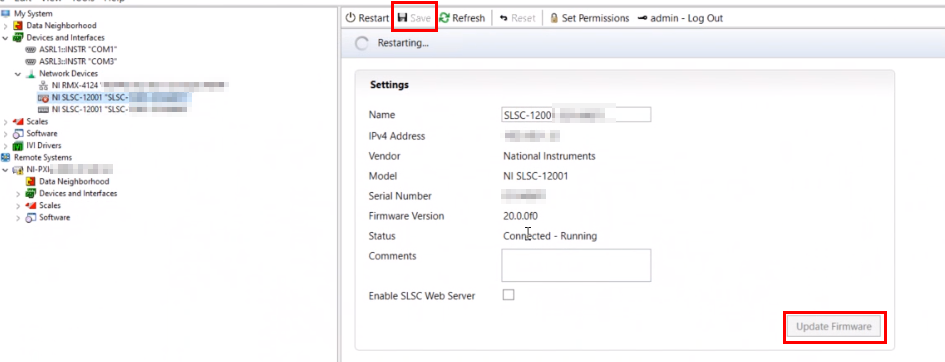
To use
SLSCFWUpdate.exe (requires installation of
LabVIEW Runtime engine 2020).
- Run the SLSCFwUpdate.exe (or Configuration.vi from Hardware Input & Output>>SLSC>>Basic Usage in the Example Finder).
- Select the SLSC you wish to update from the table on the left of the front panel.
- If the SLSC is present skip to point 5, otherwise select Refresh.
- If the SLSC is still not present, select Add, to manually add via IP address.
- Select Update FW button to update the firmware.
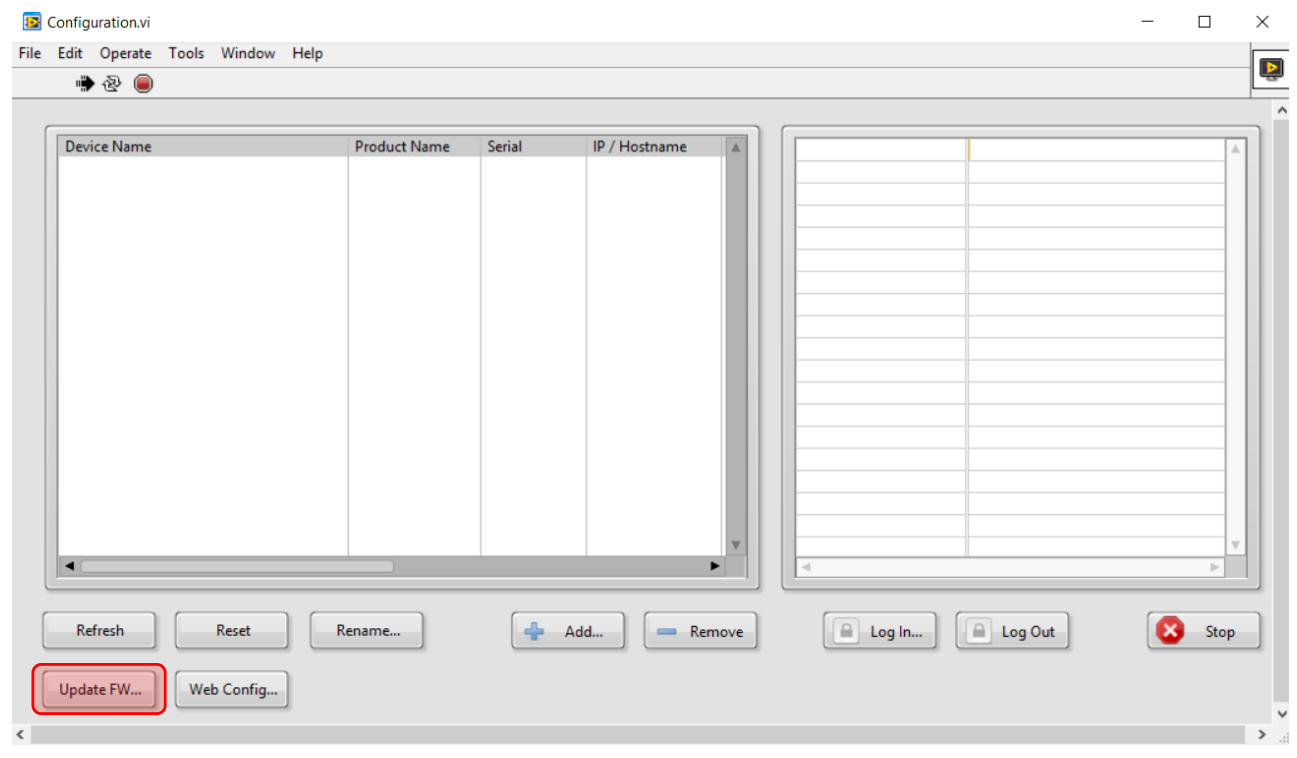
This will open a pop-up window asking for the .cfg file, which will be stored at
C:\Program Files (x86)\National Instruments\Shared\Firmware\SLSC
- Browse for the .cfg file you need.
- Enter the login information for the device you're updating.
- Select OK.
This will now update the firmware of the device.