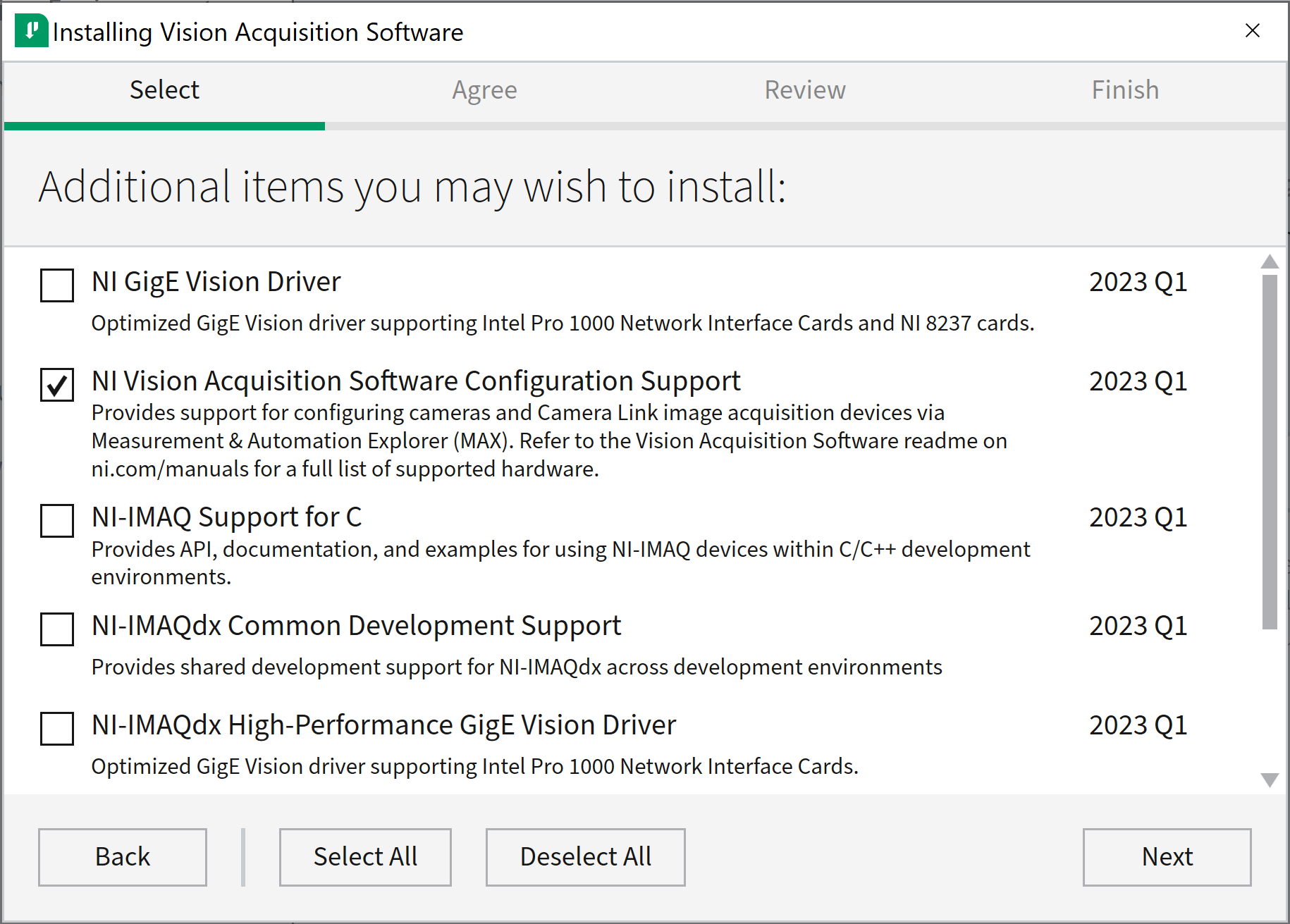To access the camera's attributes:
- Launch NI MAX.
- Select the camera which you would like to see the attributes under Devices and Interfaces tab.
- If the camera is connected directly to the PC: My System>>Devices and Interfaces.
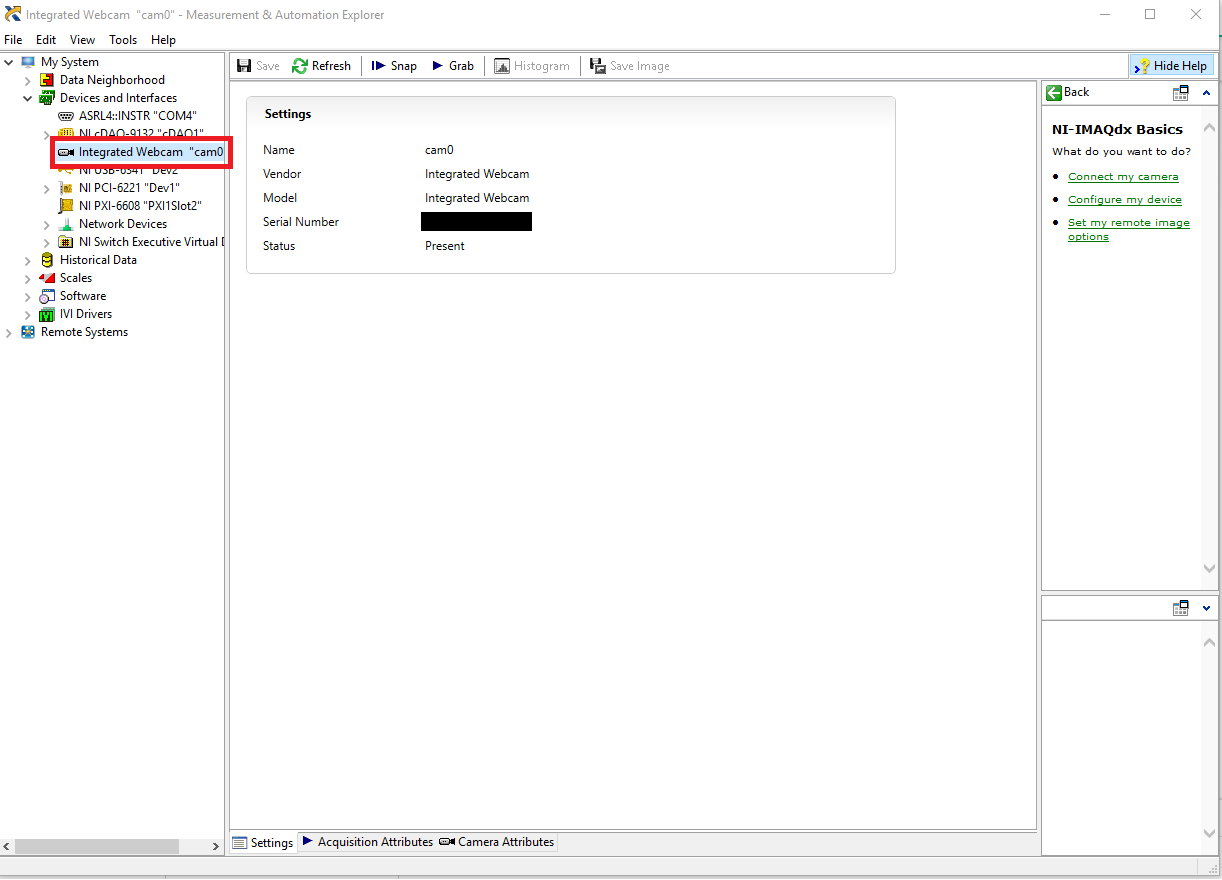
- If the camera is connected to an embedded device: Remote Devices>>[Your device]>>Devices and Interfaces.
- Click Camera Attributes.
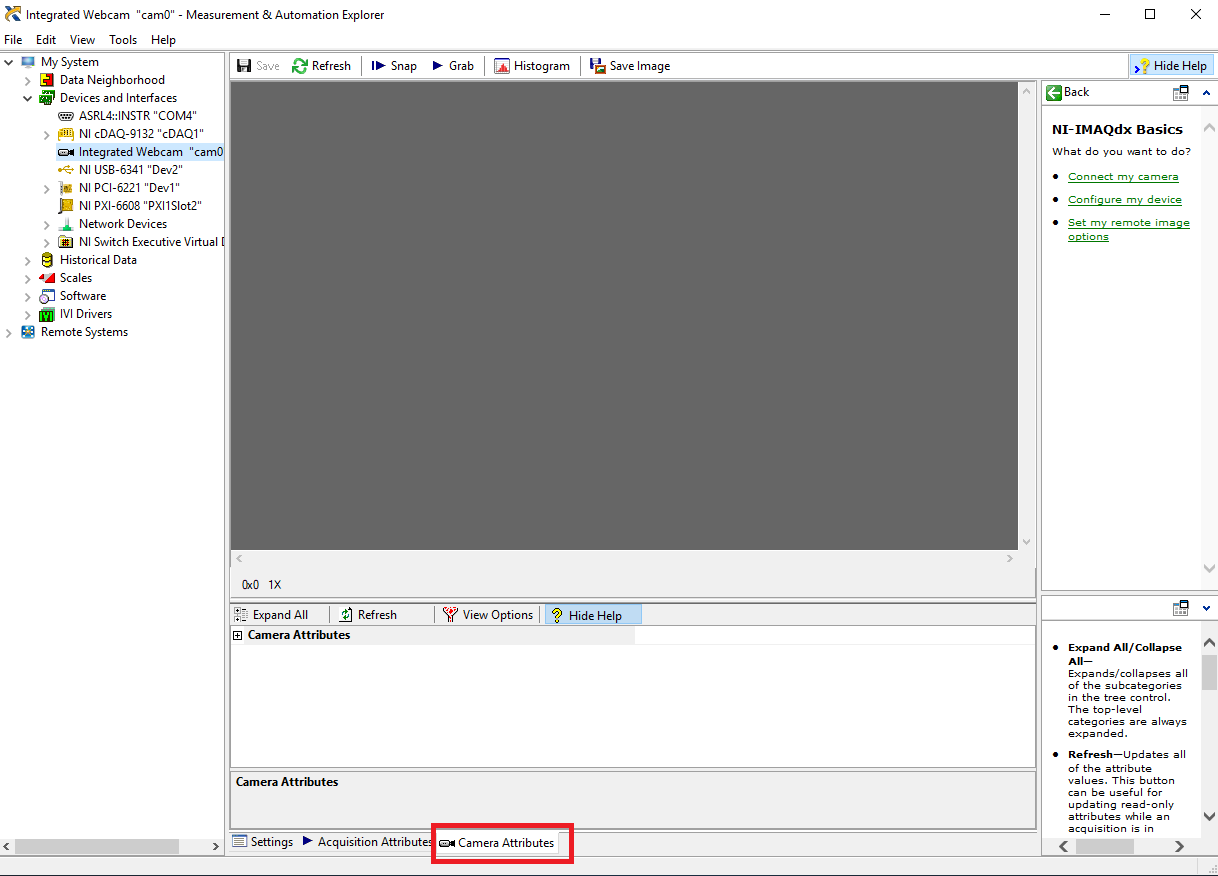
- To see the camera's attributes and their respective values and modes, expand their drop-down menus.
The same outcome can be achieved on the deployment system, after installing the
NI Vision Acquisition Software Configuration Support Sub-Item
of
NI Vision Acquisition Software