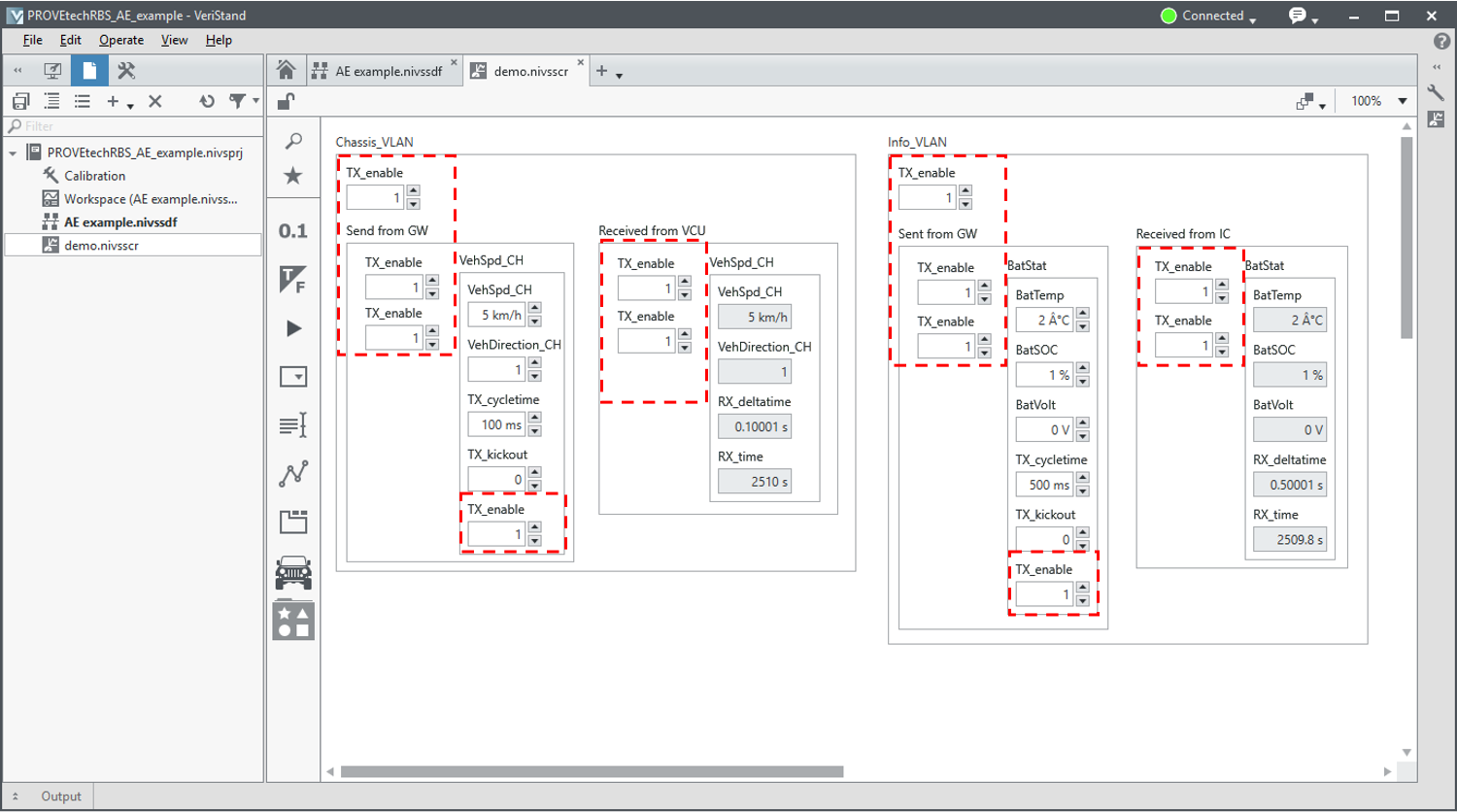Preparation
Before the configuration, check the following requirements.
Hardware requirements
Software requirements
Driver installation
Modules Configuration in NI MAX
- Open NI Measurement and Automation Explorer (MAX).
- Make sure the first port ENET1 is active with valid IPv4 address (not 0.0.0.0). This requires the physical connection to another endpoint on the network, with PHY Status set to Master on this endpoint and Slave on another endpoint. Set Port Mode to Direct.
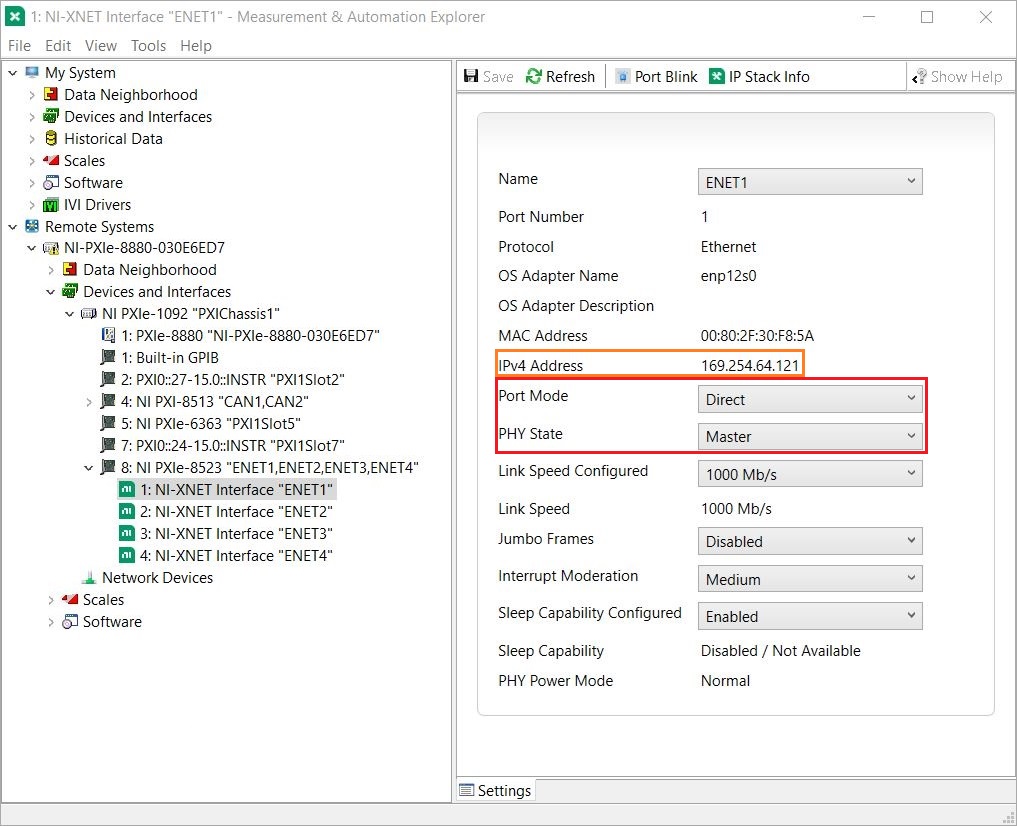
- Once the connection is established, you will see the Link/Act LED on port lights up. Refer to User Manual for more information on the LED indication.
Libpcap installation
Libpcap is a package capture tool on Linux. To install it on Linux target, access the shell on NI Linux Real-Time devices and key in the following commands:
opkg update
opkg install libpcap
opkg install libpcap-dev
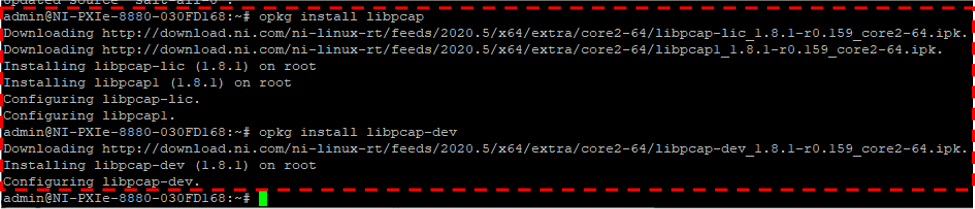
To verify if it has been installed correctly, execute the command opkg list-installed |grep pcap on the console. 
If the PXI RT target does not have access to internet, refer to Offline installation of OPKG packages on Linux Real-Time devices.
Deployment in VeriStand
- Open shipping example located in C:\Users\Public\Documents\National Instruments\NI VeriStand 2019\Examples\PROVEtechRBS_AE_Example.
- Set Operating System as Linux_x64 and the correct IP address under Controller in the System Explorer.
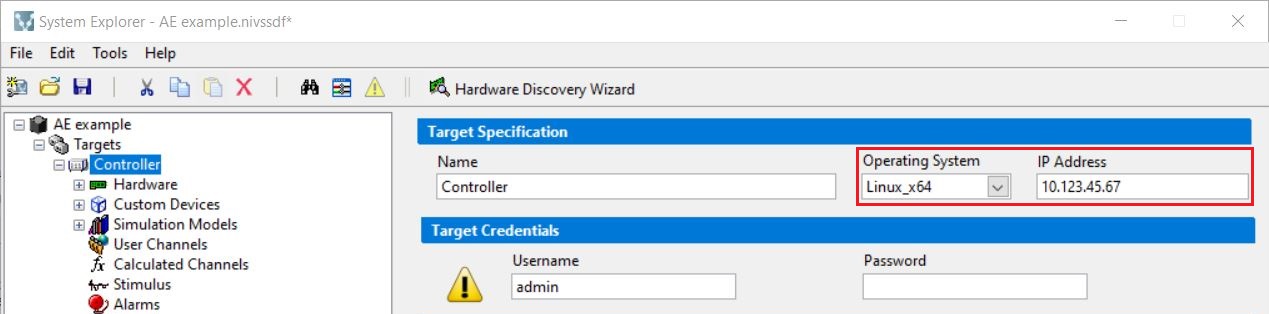
- (Optional) The example is pre-configured to use ENET1. Follow the steps below to change the port.
- Select PROVEtech:RBS. Click Set RBS Configuration to open Configurator.
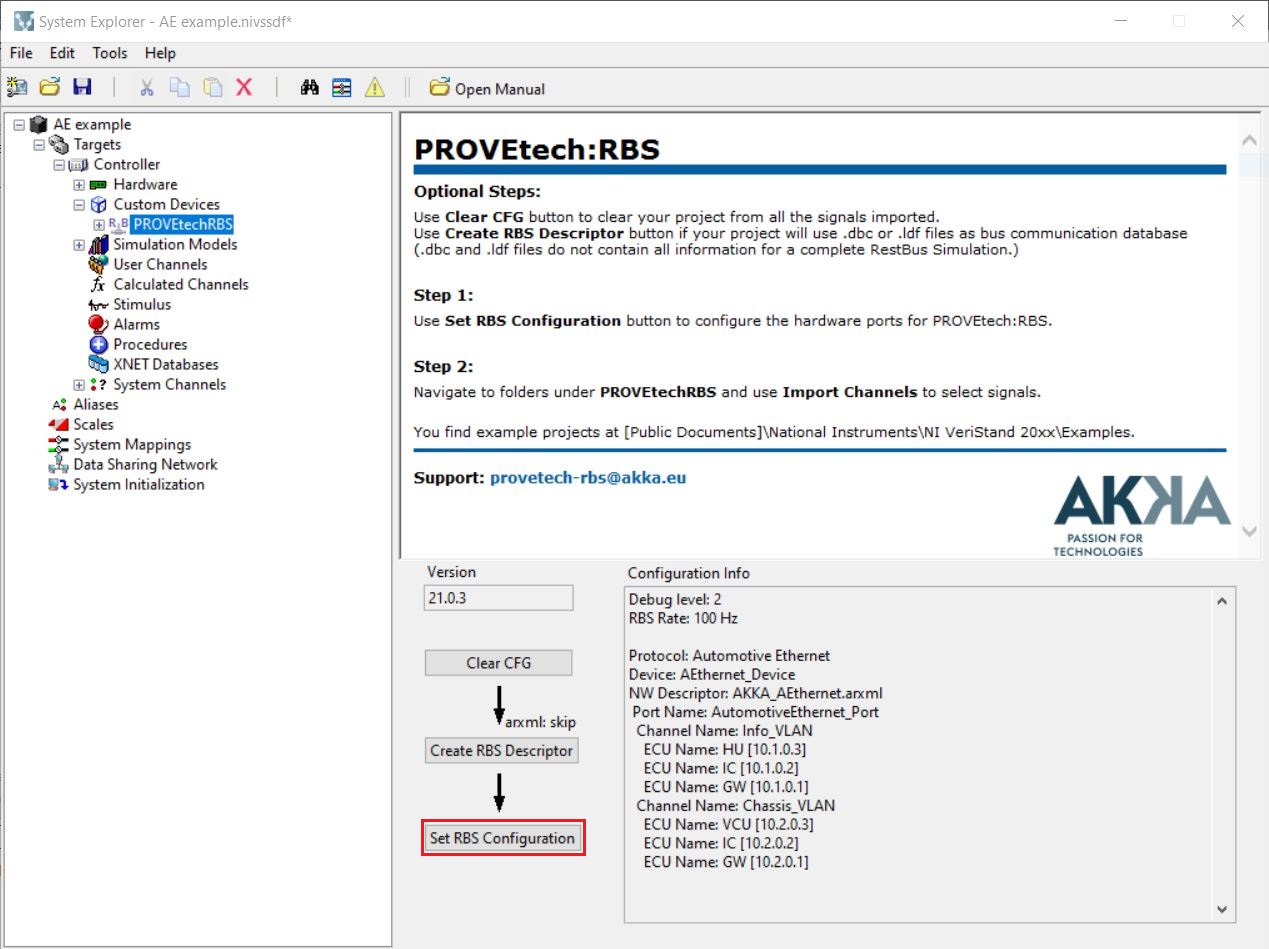
- In PROVEtech:RE/RBS Configurator, expand Function Modules. Select Hardware Port and change DeviceName.
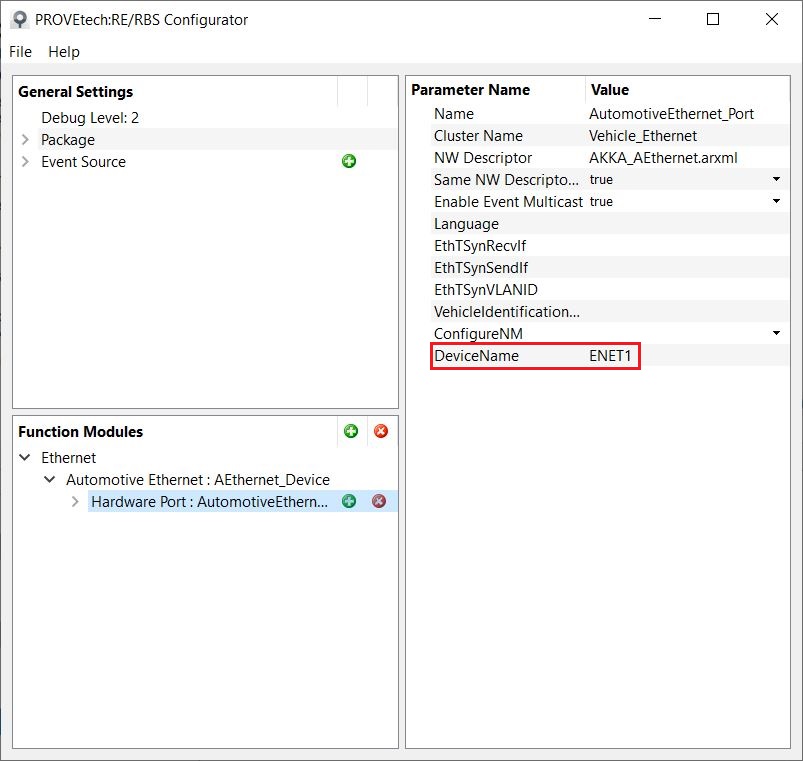
- Deploy VeriStand project.
- Open demo.nivsscr under Project Files. Set all TX_enable to 1 to activate the network traffic.