To manually include NI MAX in your Installer, follow the instructions below:
- Navigate to the Additional Installers category in the properties for your Installer Build Specification.
- Deselect "Automatically select recommended installers" to allow custom selection of Installers.
- Deselect the automatically checked option "Only display runtime installers"
- If this option is left checked, the Installer for NI MAX will not show up in the list.
- Select NI Measurement & Automation Explorer, then save your changes and build the Installer.
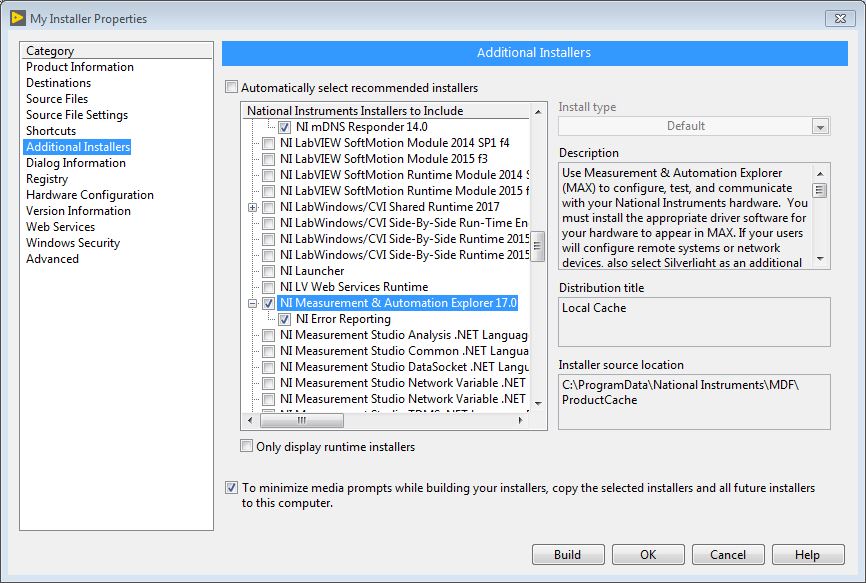
Additional Information
- By default, LabVIEW Installers automatically choose which Additional Installers to include based on the Application. This typically only includes Run-Time installers, and many driver Run-Times do not include NI MAX.
- This process applies to other NI installers as well. You can include any other NI programs that are needed by your Application using this menu.