The NI-DAQmx installer has some examples set to install by default. If you find the examples missing you may follow these recommendations:
- If you are installing NI-DAQmx on your computer for the first time:
If you are installing these files as part of the original DAQmx installation with LabVIEW, then you will be prompted to
restart your computer. After restating, the installation will continue and should automatically select to add support for LabVIEW. If you downloaded the DAQmx installation files from our website, then make sure that LabVIEW support is selected to be installed from the
Features tree (
Application Development Support»
LabVIEW Support).
- If DAQmx is already installed in a computer:
If you did not install examples during the original DAQmx installation, you can modify your installation using Add or Remove Programs. To add support:
- Go to My Computer»Control Panel»Add or Remove Programs»National Instruments Software»NI-DAQmx.
- Select Change to modify this installation.
- In the Features tree, expand the NI-DAQmx sections and click on LabVIEW Support as shown in the following figure and choose Install this feature to a local hard drive option.
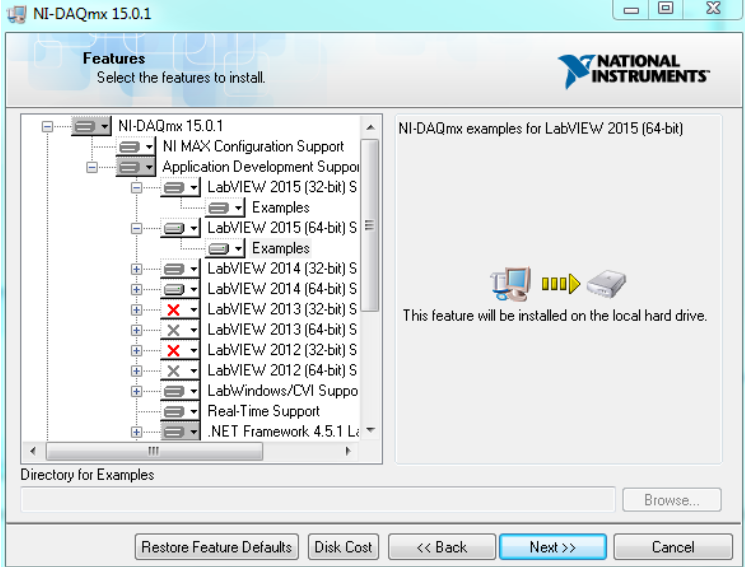
4. Click the
Next button to go to the
Selection Confirmation screen, and then click the
Next button again to install these files.