Adding a C Series module to a newly created projectWhen you
add the Real-Time controller to a newly created project, it will automatically go through a discovery mode to detect the C Series modules connected to the chassis.
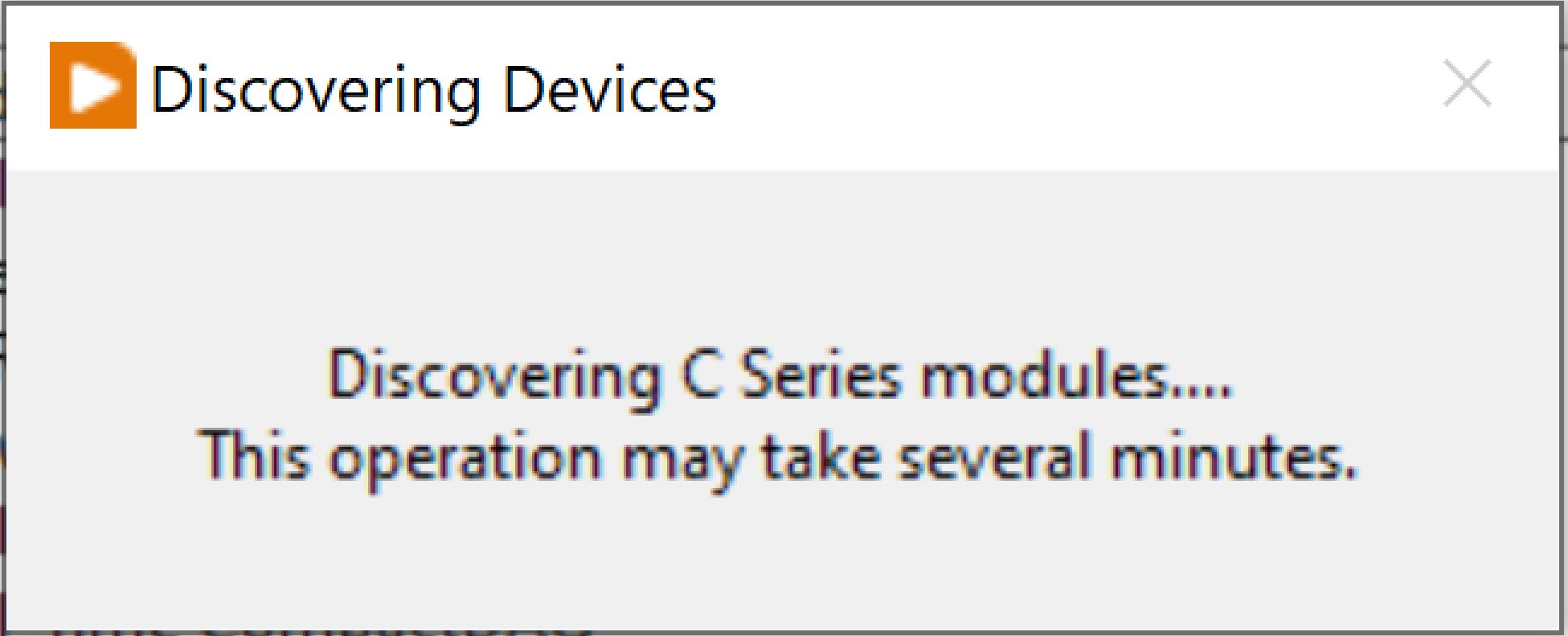
If the controller was already programmed, you might be prompted if you want to discover the modules. If you are working with an offline controller, it will not automatically recognize any C Series modules, please refer to the next section.
Adding a C Series module manually to an existing projectThe steps are very similar if you are programming either on FPGA or Scan Interface mode. Follow the next steps to add a C Series module to an existent project that might already contain some modules.
1. For Scan Interface mode, right click
Real-Time Scan Resources under the Real-Time controller and select
New >>
C Series Modules... If you are programming on FPGA mode, you need to right click the
FPGA target instead (assuming that you already
added the FPGA) and select
New >>
C Series Modules... From this point the steps are the same for the two modes.
2. In the new window that will open, you will have to options:
- Select Existing target or device if the chassis is already connected to the project and you would like to automatically discover the modules. Then highlight any modules that are not in the project and click OK.
- If you are working with an offline controller, select New target or device, then select C Series Module and click OK.
In the new window that will open you can configure the name, type and location of the module.
If after following these steps, you are still not able to see the C Series modules, it can be due to incompatibility between the module and installed software. Use this
tool to check whether you have the correct software to interface with your module.
Additional Information
- When adding modules to a cRIO project in Scan Mode please keep in mind that some modules require LabVIEW FPGA so you will not be able to add these specific modules to your project when in Scan Mode. To see which modules require LabVIEW FPGA please reference the C Series Compatibility Chart.
- When programming a module on DAQmx mode, it will not show up in the project, but the I/O variables will be accesible from the code through the DAQmx VIs.