The input modules NI 9212, 9213, 9214, and NI 9219 are built with a Delta-Sigma analog-to-digital (ADC) converters. These allow to trade resolution for higher acquisition speed. This setting is called ADC Timing Mode.
By default, the mentioned modules are set to High Resolution mode, which e.g. equals a conversion time of 500 ms per sample on the NI 9219, or 2 samples per second (find this information on page 9 in
NI 9219 Datasheet). You can change the ADC Timing Mode, to make your module's acquisition rates higher.
Find descriptions on how to do so in NI MAX/DAQ Assistant, LabVIEW, LabVIEW NXG and FlexLogger in the following.
Note: The following sections refer to a NI-9219 module, but the same concept applies to the NI-9212, 9213 and 9214 modules.
NI MAX or DAQ Assistant
If you are using NI MAX or a DAQ Assistant to configure your Virtual Channel or Task, navigate to the
Configuration tab, then the
Device tab, and change the
ADC Timing Mode to your preferred setting, e.g.
High Speed. On the NI 9219,
High Speed allows for a minimum conversion time of 10 ms (100 S/s).
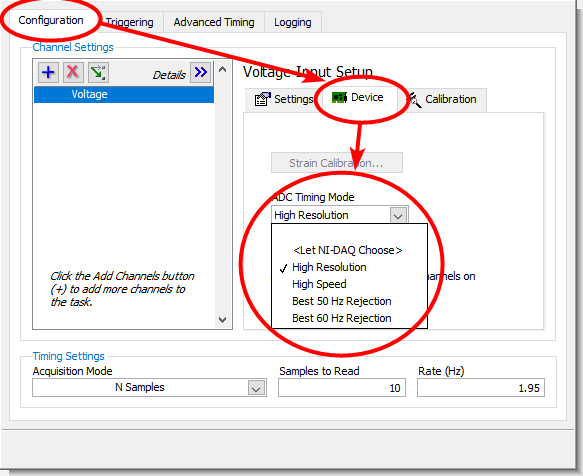
LabVIEW
In case you are configuring the task programmatically in LabVIEW, you can use a
DAQmx Channel Property Node to change the
ADCTimingMode property to e.g.
High Speed.
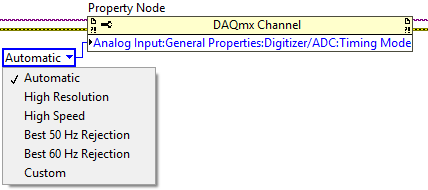
The
ADCTimingMode property is located in
Analog Input »
General Properties »
Digitizer/ADC »
Timing Mode.
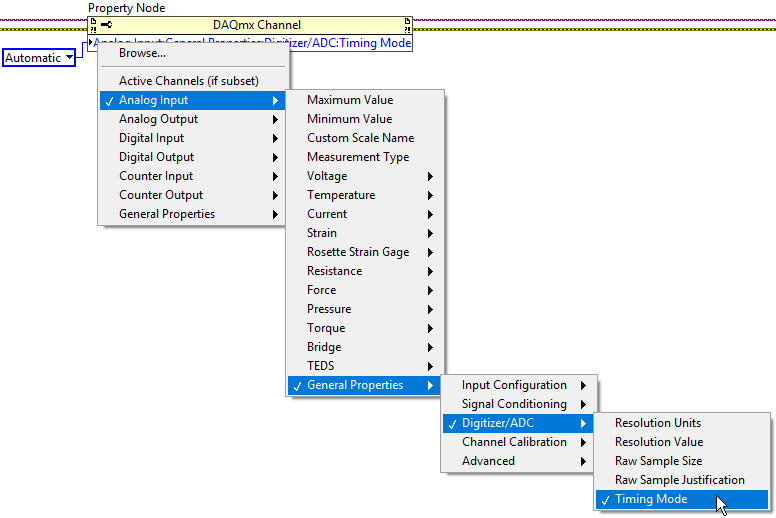
LabVIEW NXG
As the
ADCTimingMode property bases on DAQmx, changing it in LabVIEW NXG is done the same way as it is in LabVIEW:
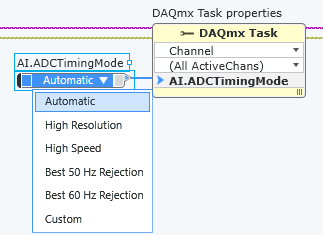
The
ADCTimingMode property is located in
Analog Input »
General Properties »
Digitizer/ADC »
Timing Mode.
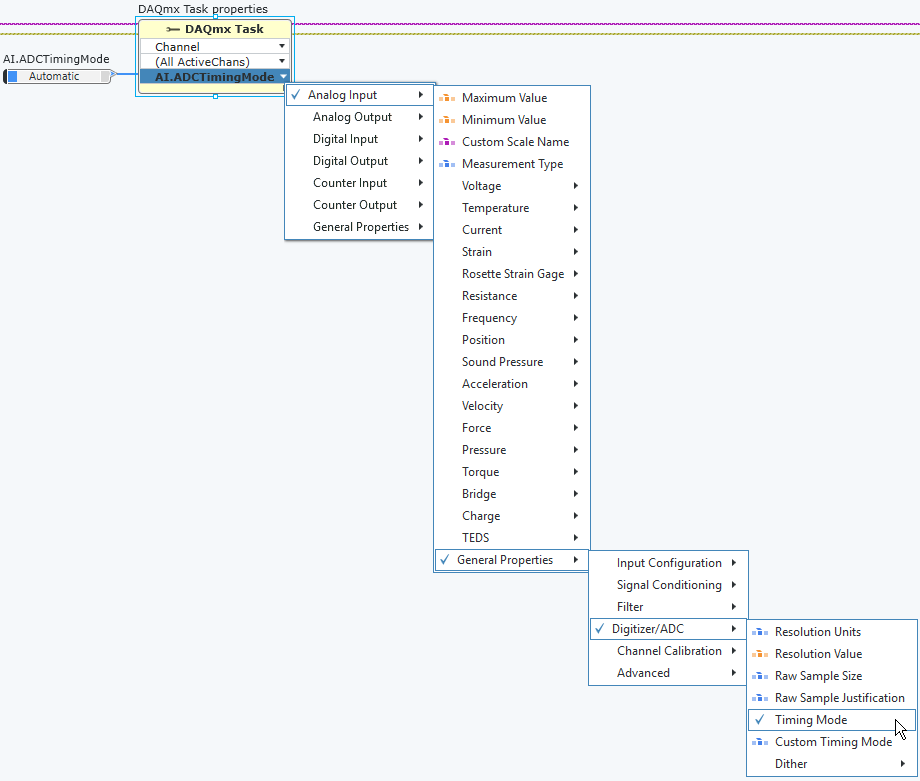
FlexLogger
Go to the channel configuration and from there into the
Filtering tab.
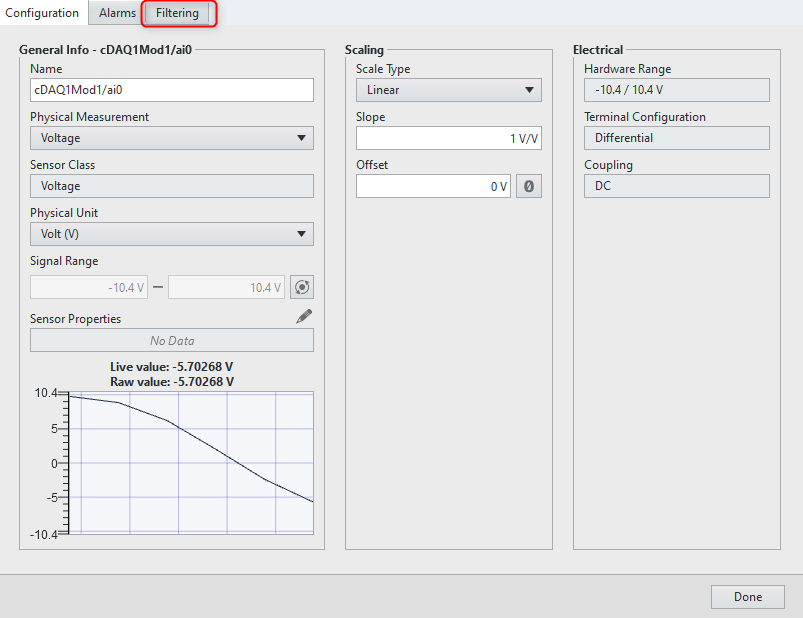
Now change the
Filter Mode control to the type of filtering you want. To prioritise speed, set the
Filter Mode to
None.
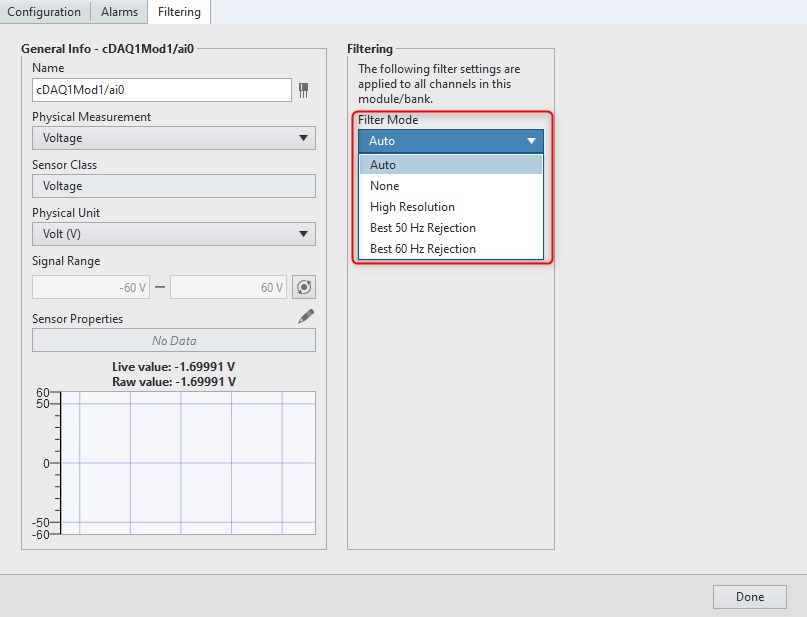
Additional Information
The maximum achievable conversion rates of
NI 9212 for each Timing Mode are tabulated on page 6 of
NI 9212 and TB-9212 Datasheet.
The maximum achievable conversion rates of
NI 9213 for each Timing Mode are given on page 6 of
NI 9213 Datasheet.
The maximum achievable conversion rates of
NI 9214 for each Timing Mode are documented on page 6 of
NI 9214 and TB-9214 Datasheet .
The maximum achievable conversion rates of
NI 9219 for each Timing Mode are described on page 9 of
NI 9219 Datasheet.