There are two methods to change the information on the LabVIEW splash screen depending on the LabVIEW version.
For LabVIEW 2017 and Later:
You must change the NI.com account associated with the product through NI License manager on the computer. The account can be changed when activating a product.
- In NI License Manager click on the Local Licenses tab.
- Right-click on the product you wish to modify and click Activate.
- If it is already activated then you need to temporarily deactivate the software and reactivate it.
- In the top right of the pop-up window, click the email address that is displayed and click Log Out.
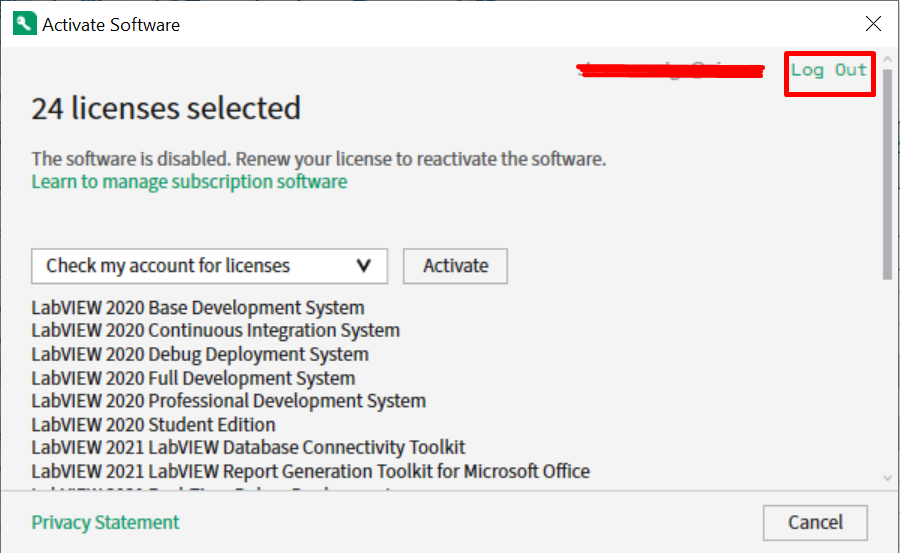
- A pop-up will prompt you to Log in using an NI account. Make sure to log in with the account which matches the company information you want to be displayed on the LabVIEW splash screen.
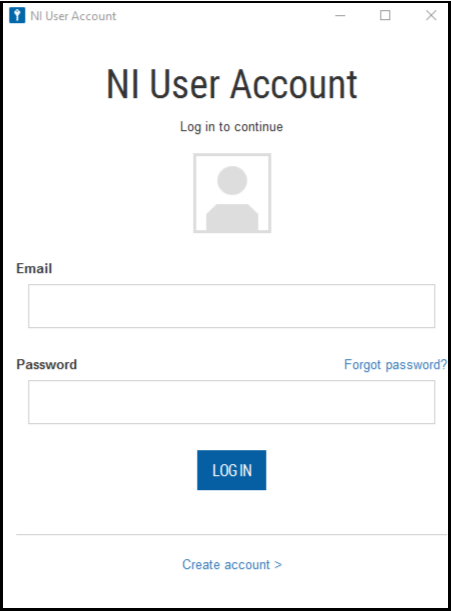
5. Once you're logged in, launching LabVIEW will show the new information. Don't forget to
reactivate any software you deactivated during this process.
For LabVIEW 2016 and Earlier:
- If using Windows 7, navigate to ProgramData\National Instruments\LVProductDLLInfo. For Windows XP, navigate to Documents and Settings\All Users\Application Data\National Instruments\LVProductDLLInfo.
- Open the folder titled with the version of LabVIEW you are using (for example, 14.0.1 would correspond to LabVIEW 2014 SP1).
- Open the file LabVIEW_ADE_XXXXX.ini, where XXXXX corresponds to the major version of software you have installed.
- Change the values corresponding to RegisteredOrganization and RegisteredOwner to reflect your desired company and name.
Additional Information
If you have tried the steps in this article without success, please
contact NI Support to confirm that your account information is correct.