This is possible with the help of some intermediary software. There are many apps capable of broadcasting the output from the camera on your Android phone as an MJPEG stream. One such app is the
IP Webcam app by PAS. This application is capable of broadcasting in the background, on startup, with a password, and with varied quality and resolution. Download this application and once you're finished configuring the broadcast, select Start server.
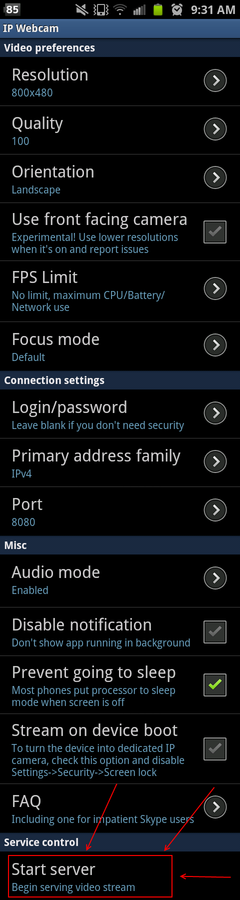
Your camera is now broadcasting an MJPEG stream via its IP Address. You will need to be connected to Wi-Fi to have an IP Address which is visible to another machine. Most cell phone providers will not provide you with the capabilities to broadcast over their mobile networks, however if you are able to standard data usage rates will apply. The address of your camera will show up on the bottom of your video feed. You can type this address into a web browser to access the camera.
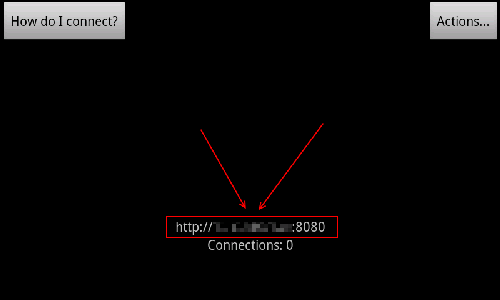
In order for the camera to show up in Measurement and Automation Explorer, you'll need to interface with the MJPEG stream. Although there are other methods of interfacing with an MJPEG stream, one very simple method is to leverage Virtual Webcam software which emulates the functionality of a USB webcam. An example of this software is the IP Camera Adapter. Once this software is installed, it will be capable of emulating your MJPEG stream as a DirectShow device on your computer. This will allow the IMAQdx drivers to use the camera and, therefore, allow you to interface the camera with LabVIEW and NI Vision software.
After installing the IP Camera Adapter software, you can navigate the the Configure IP Camera Adapter shortcut in your start menu.
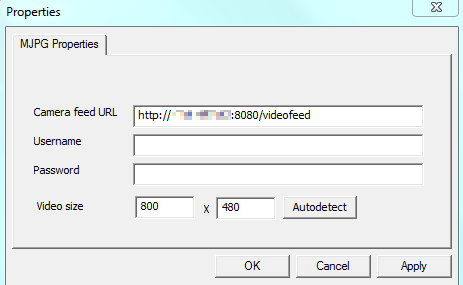
You can use the screen pictured above as reference to configure the location of the camera feed, username, password and resolution. Upon clicking OK you will be prompted that you must restart any applications using the camera for the changes to take effect. Restart NI MAX and you will see the camera appear under Devices and Interfaces category. You are now able to see a live feed from your Android phone to your computer.