If there is a component in the database that is similar to the component model that you want to import, you can edit the database component to include the new model and then re-save it to your User or Corporate database. The steps below explain how to import an
AD8011 opamp SPICE model into an
AD8001AR component.
- Select Place»Component
- Select Analog from the Group pull down menu and then select Opamp under Family.
- Locate the AD8001AR from the list of components and then click the OK buttom to place it on the work area. A quick way to locate the component from the list is to type the part number under the Component field and Multisim will filter the list accordingly.
- Double left-click on the component and select the Edit Component in dB button.
- Select the Model tab and then press the Add/Edit button.
- Under Database Name select User Database and then press the Add button.
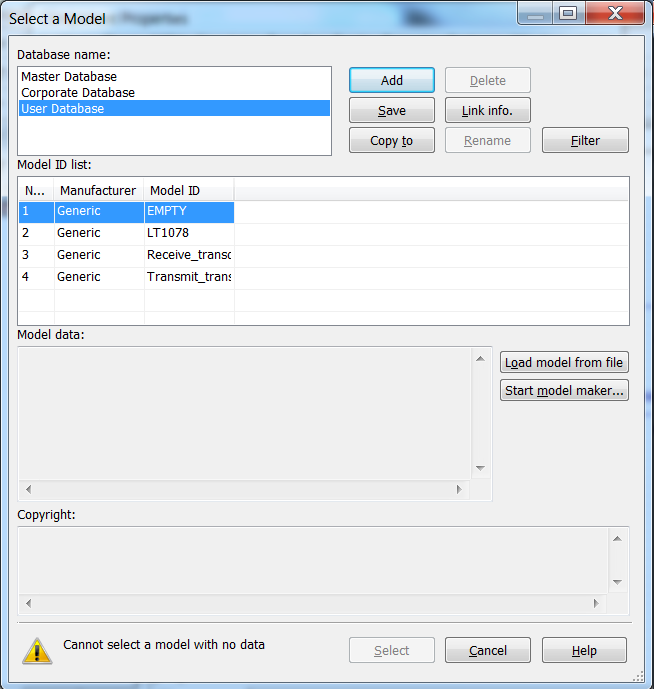
- Type AD8001 in the Model ID field and click OK.
- Click on the Load Model From File button and navigate to the path where you saved the AD8011.cir file and press the Open button.
- Click on the Select button and click the Yes button to change the model data.
- Under Model Name select the original model and click the Delete a Model button.
- Verify the model mapping is correct under the Pin Mapping Table. For more information about model mapping, please refer to Step 7 from the Creating a Custom Component in NI Multisim tutorial.
- Click on the General tab.
- Enter AD8011 in the Name field.
- Click OK to save the model to your database.