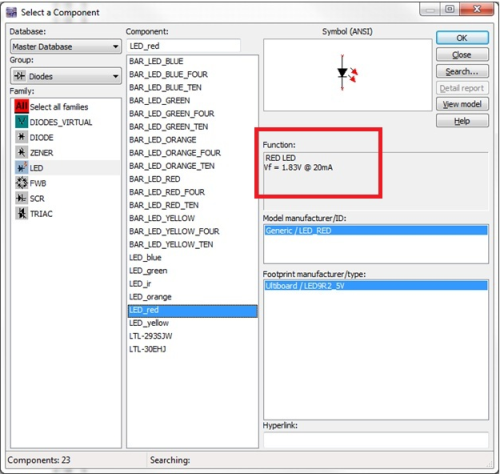If you already have Multisim (or have downloaded an evaluation version of the software) you can search for components using the following steps:
- Open Multisim (All Programs>>National Instruments>>Circuit Design Suite X.X >>Multisim X.X) where X.X is the version number.
- Select Place>>Component.
- Click on the Search button. The Component Search window opens.
- Type in the particular item you are searching for. For example, if you are looking for a specific Model Manufacturer (like Analog Devices), you can type Analog Devices in the Model Manufacturer field.
- If you are not aware of the full name of an entity you can use the * wildcard. For example, if I am looking for a device that contains a "75", I can type *75*.
Other Methods for Searching for Components:
Searching by Part Number:When you are searching by part number, it is better to search by the common part number and not the full manufacturer part number. For example, if you are looking for a NE555D Timer, you should search for 555. In addition, use the asterisk (*) wildcard to give your search a wider range. If you just enter 555 in the
Component search field, only components that start with 555 will appear in the search result. But by using the asterisk and enter as shown below, you will find all parts with 555 and you won't miss the LM555 which is a good replacement for a NE555D.
Searching by Functionality:Using the example of a red LED. In the
Component Search dialog, enter Red LED in the
Function field and Multisim will search for that string in the component
Function area as shown below.