If you are using LabVIEW 6.x or later, you can use NI Measurement & Automation Explorer (MAX) to download any driver software or updates to the Real-Time (RT) controller.
- Launch MAX and expand Remote Systems to list all RT controllers on your local network. Select your RT controller from the configuration tree. Right-click the Software tree and select Add/Remove Software.
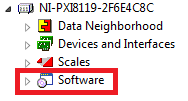
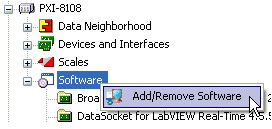
The LabVIEW Real-Time Software Wizard will appear. The wizard will show what software is installed on the controller and what software is available for installation. Software is installed from your host PC to your controller, so only the software already installed on your PC will be available for installation to your controller.

- In order to install or upgrade software on the RT controller, click the checkbox next to the item you wish to install and select Install the Feature.
- Choose the version you wish to install to the RT controller and click Next.
- Click Finish when the installation is complete.