To remove NI-DAQmx or NI-DAQ 7.0 or later, complete the following steps:
- Open the Control Panel.
- Select Add/Remove Programs or Programs and Features (depending on the Windows OS version).
- Select National Instruments Software.
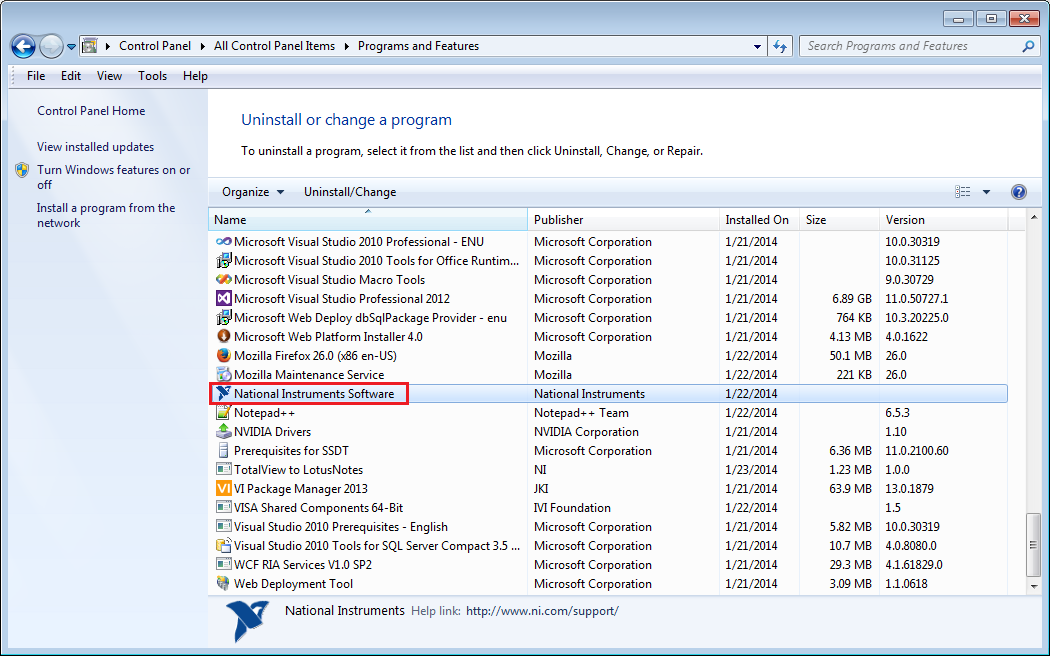
'
- Click Uninstall/Change.
- Select the version of NI-DAQmx or Traditional NI-DAQ (Legacy) to remove, and click Remove or Uninstall (depending on the Windows OS version)
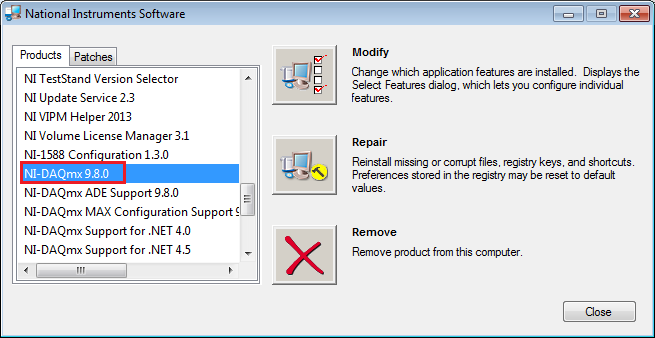
To remove NI-DAQ 6.9.3 or earlier, complete the following steps:
- Open the Control Panel.
- Select Add/Remove Programs.
- Select the version of Traditional NI-DAQ (Legacy) to remove, and click Uninstall.
Special Considerations:
- With NI-DAQ 6.5 and later, installing a new version of Traditional NI-DAQ (Legacy) automatically overwrites the existing version. With versions earlier than NI-DAQ 6.5, remove the version currently on your computer before installing a newer version.
- If NI-DAQ 6.8 is installed with LabVIEW 6.0, Traditional NI-DAQ (Legacy) does not appear in the Add/Remove Programs view in Control Panel. In this case, you must run the LabVIEW installer to modify/remove Traditional NI-DAQ (Legacy).