Adding all of a main VI's subVIs to a project is accomplished by going through the following steps:
- Create a new project by selecting File>>New Project from the menu or selecting Empty Project from the LabVIEW splash screen.
- Right click on My Computer and select Add File. Navigate to the top level VI of your program and select Add File.
- Once the top level VI is added, right click on Dependencies from the Project Explorer and select Refresh. All of the VIs that support the main VI will be listed.
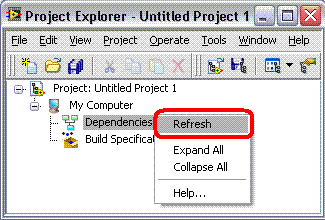
- Highlight all of the dependent files and drag and drop them under My Computer.
- Save your project
If you want to move many VIs from the Dependencies section to be under
My Computer you can add them by right clicking on
My Computer and select
Add File then select all of the SubVIs
you want to add. This takes less time than moving them by dragging and dropping each SubVI from the
Dependencies section to the
My Computer Section.