1. Wake-on-LAN (WOL)
The article
Can My PXI or PXI Express System Be Turned On Using An Ethernet Connection? describes the process for using WOL to wake your PXIe system from hibernation. One caveat to using this procedure is that the Ethernet port on the chassis must have power in order for this method to work. If there is a power outage, then power to the Ethernet port on most chassis is lost, and when power resumes, the chassis must be rebooted for the Ethernet port to regain power. This can be done manually (by pressing the power switch), controlled remotely using the inhibit switch, or you can configure the BIOS to reboot automatically. See point 3 for a description of this feature.
Note: WOL is not supported for PXI systems or PXI Express systems running Real-Time Pharlap ETS
2. Using the Remote Inhibit and Voltage Monitoring connector
On the back of some chassis, you will find a Remote Inhibit and Voltage Monitoring connector. This connector can be used to take control of the chassis power supplies away from the system controller. Please reference
Remote Inhibit, Voltage/Fault Monitoring, and Remote System Monitoring on PXI Chassis for a list of PXI and PXIe chassis that support remote voltage monitoring and control.
The following steps will help you to control the PXI(e) chassis power using an external power switch:
1. Locate the Inhibit connector on your chassis. Figure 1-1 points to the PXIe 1062q chassis inhibit and voltage monitoring connector.
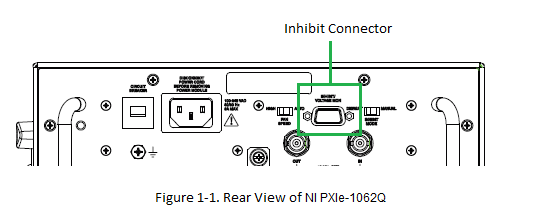
2. Open your chassis user manual and locate the inhibit connector pinouts. Figure 1-2 shows the pinout of the 9-pin D-SUB (DB-9) connector. Consult your chassis’ user manual for specific pin numbers and more detailed operating instructions.
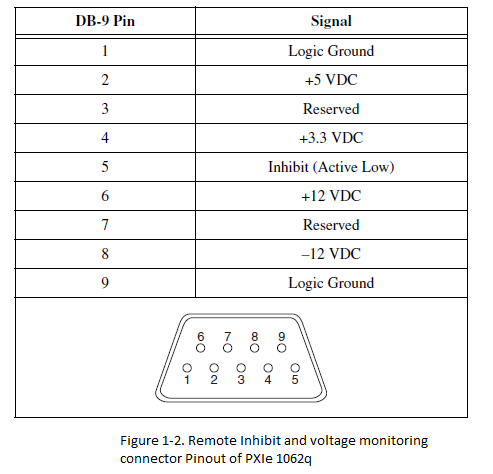
3. Change the Inhibit Mode Switch position to
Manual. When the Inhibit Mode switch is set to the Manual position, the power supplies are enabled, and you can use the Inhibit signal (active low) on pin 5 of the Remote Inhibit and Voltage Monitoring connector to power off the chassis.
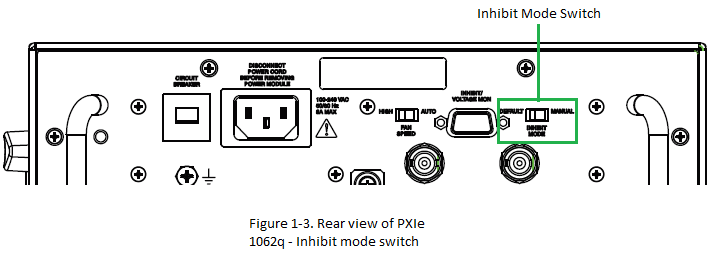
4. To remotely power OFF the chassis, connect the Inhibit pin (pin 5) to a Logic Ground pin (pin 1 or 9) through an external switch. As long as this connection exists, the chassis will remain off (standby); when you remove this connection, the chassis turns ON.
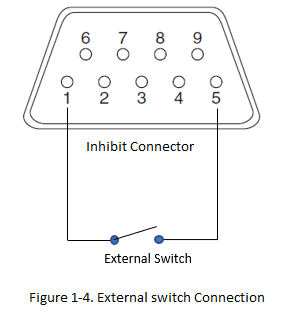
3. Setting BIOS
If you are using a PXIe chassis with an embedded controller, then there is also a BIOS setting to control the power-up behavior of the chassis. See your controller's manual on how to access and configure the BIOS. In the controller BIOS, under
Advanced»
Power/Reset Configuration there is a setting called Restore on AC Power Loss, which determines how the chassis is to recover when AC power is re-supplied after power is lost. The setting can take on one of three values:
Power Off,
Power On, or
Power to Last State.
- Power Off will simply leave the chassis power off when AC power is restored.
- Power On will power the chassis up as soon as power is restored.
- Power to Last State (which is not supported on all controllers) will have the chassis either power up or remain off depending on which state it was in when AC wall power was lost.
Note: Make sure the Power Inhibit Switch is set to
Manual position to allow the backplane control the power supply on/off state before you can use these BIOS settings to power on the chassis when power is restored.
Note: Some controllers (i.e. PXIe-8133) may require leaving the Power Inhibit Switch in the
Default position.
4. Remote Config Executable
If you are using an MXI link, you can use your host PC to turn on your PXI chassis. Refer to knowledge base
Power-up Options for PXIe Chassis from PC with MXI Express for instructions and a list of supported devices.
In cases where the chassis is hard to reach or in an isolated location, this is the recommended method of powering the chassis if manually turning it back on cannot be done easily.