The backplanes of the 18-slot chassis are divided into three (3) independent PCI buses. Each bus has its own set of eight (8) PXI Trigger Lines, that by default are not connected to each other. For example, a PXI M-series DAQ device in slot 2 can generate a trigger signal which can be routed only to DAQ boards in slots 3 through 6 of the first bus in the chassis. By default, Bus 2 (slots 7-12) and Bus 3 (slots 13-18) cannot receive the trigger signal from a DAQ board in slot 2. In order to trigger across the independent buses, you can use the PXI Trigger Routing software embedded in Measurement & Automation Explorer (MAX).
1. How do I install the Trigger Routing software?
The Trigger Routing software is included as part of the PXI Platform Services installation, which is available on the Device Driver DVD as well as for individual
download here. The Trigger Routing software is also included along in installations for NI MAX, NI-DAQ, NI-VISA, and other drivers for your boards.
2. How do I configure my computer to use the PXI Trigger Routing software?
Make sure the PXI System entry is correctly configured in MAX. Please refer to
Configuring Your PXI System in Legacy Versions of MAX for more information on how to do this.
After configuring your system in MAX, left-click once with your mouse on the
chassis entry. On the right part of the window, you should see three different tabs:
- General: this will show Chassis Status, Identification, and Number.
- Slot View: this will show the PXI boards in your system in their corresponding slot in the chassis.
- Triggers: this allows you to reserve triggers to a specified bus and to route triggers across the PCI buses of your 18-slot chassis.
You will not be given the option to route triggers from one bus to another unless you have a multi-segment chassis configured in MAX. The following picture shows the Triggers tab when a multi-segment chassis has been correctly configured.
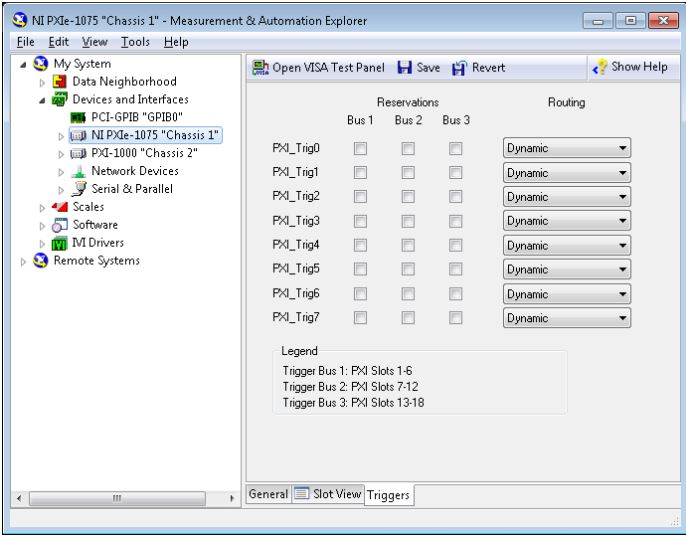
If you have configured a PXI chassis that has one bus for all slots, the Triggers tab will not provide the Routing option.
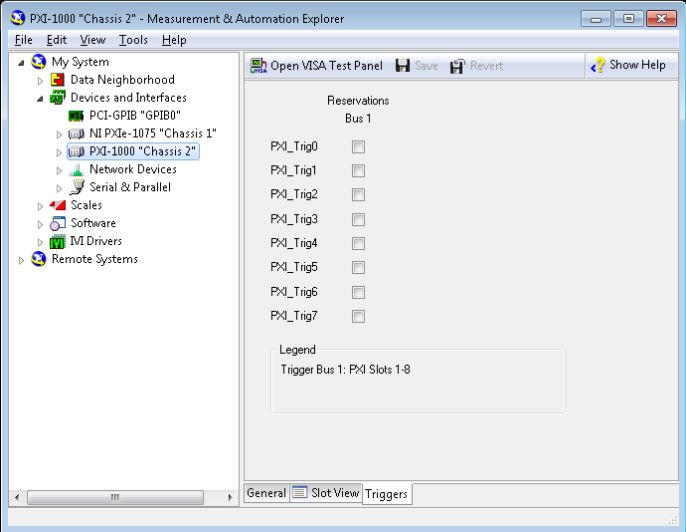
3. Under what operating systems is the Trigger Routing software supported?
Trigger Routing software is supported under Windows and LabVIEW RT.
The configuration under LabVIEW RT is identical to Windows. Simply configure the PXI System entry under Remote Systems.
4. How do I route triggers across buses?
Remember that the 18-slot chassis are divided in three buses:Note:
Bus 3 on the PXI-1044 only has slots 13 and 14 since it is a 14-slot chassis.
- Bus 1: slots 1 to 6
- Bus 2: slots 7 to 12
- Bus 3: slots 13 to 18
Each bus has 8 PXI Trigger Lines that, by default, are not connected across buses. The Triggers tab in MAX allows users to route triggers across buses. Each PXI Trigger Line, PXI_Trig0 through PXI_Trig7, can be configured under the Routing column to be one of four different options. Trigger route types are dynamic (the default), Away from Bus 1, Away from Bus 2, and Away from Bus 3.
- Dynamic: The routes are left unconfigured and available for other National Instruments products to perform programmatic or automated routes to connect devices.
- Away from Bus 1: The route carries the trigger signal sourced from the lowest-numbered bus toward the highest-numbered bus.
- Away from Bus 2: The route carries a trigger signal sourced from the middle trigger bus to the higher- and lower-numbered buses.
- Away from Bus 3: The route carries a trigger signal sourced from the highest-numbered bus toward the lowest-numbered bus.
The following picture shows the four possible configuration options:
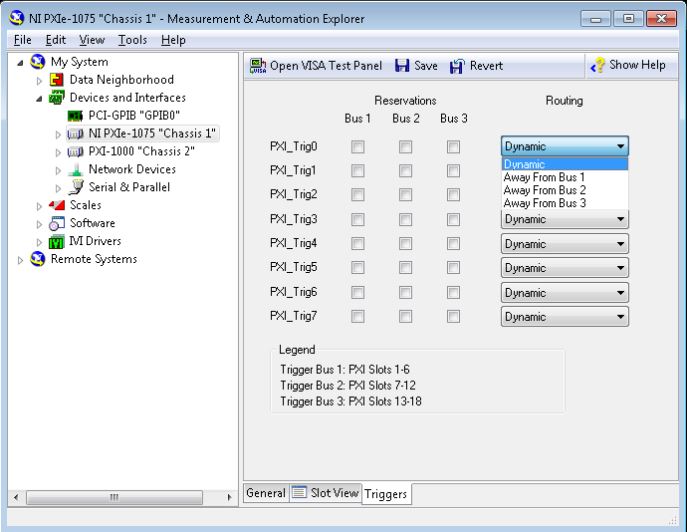
-
Can I route PXI_Trig0 in Bus 1 to PXI_Trig0 in Bus 2, but not to PXI_Trig0 in the Bus 3?
No, when you route a trigger from one bus, it will be routed across all buses of the chassis. If you do not route any PXI Trigger Line (you leave it in the "Dynamic" state), the PXI Trigger Line can only be used locally in that bus.
-
Can I route PXI_Trig0 in Bus 1 to PXI_Trig1 in the other buses?
No, the software only allows you to route PXI Trigger Line X in each bus to the corresponding PXI Trigger Line X in the other buses (where X = 0 through 7).
-
If I set the routing for PXI_Trig3 as "Away From Bus 2", does that mean PXI_Trig3 has also been reserved for Bus 2?
No, this is why the check box for Bus 2 is still empty. You will still need to check this box if you want to reserve PXI_Trig3 on Bus 2.
-
I still don't see why the bus being routed away from (Bus 2, in the above example) is not marked reserved, but the other two buses being routed to are?
If you specify Away From Bus N you are not specifying reservation, but routing, and these are two separate things. When you specify Away From Bus 2 for example, the routing code will bridge the buses such that the trigger line coming in from Bus 2 is driving the same trigger line on Bus 1 and Bus 3. This implies that devices on Bus 1 and Bus 3 cannot write to this trigger line, since Bus 2 will be driving it, so they must be marked reserved (and cannot be unreserved). Bus 2, however, will be left up to the user to reserve.You can reserve this line by exporting an event signal on the corresponding trigger line from a device on Bus 2. You can also do this in MAX by placing a checkmark in the box for Bus 2, which will indicate that the trigger is reserved on all buses (this is useful if a third party module is driving the trigger line and is unable to mark it as reserved). Either method will ensure that you do not have different devices trying to drive the same trigger line simultaneously.
The following picture shows how trigger lines will appear under various routing conditions:
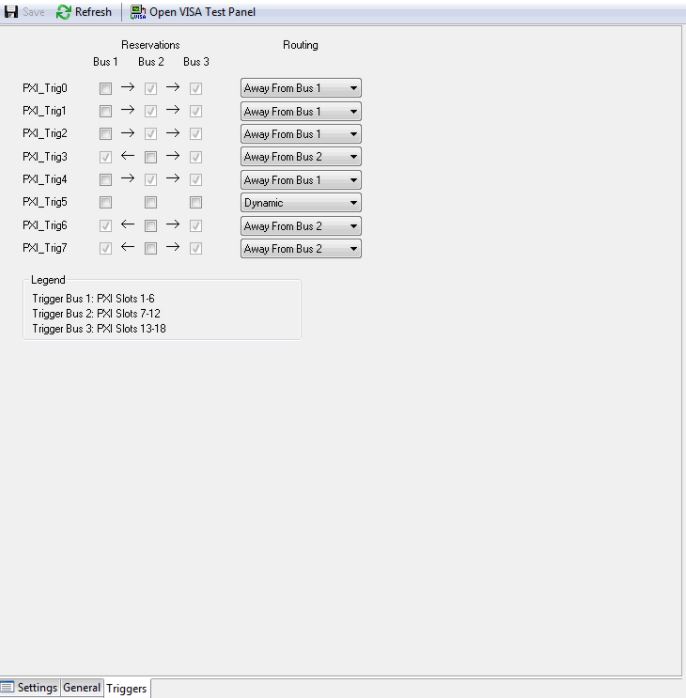
Additional Information
For more information on how to configure PXI Systems and how to reserve triggers in MAX, please refer to:
- Measurement & Automation Explorer Help for PXI»PXI System Configuration. To open the "Measurement & Automation Explorer Help for PXI", go the Help menu in MAX and navigate to Help Topics»PXI.
- Open the NI PXI-1045 User Manual or NI PXI-1006 User Manual and go to Chapter 2»PXI System Configuration with MAX»PXI Trigger Bus Routing
- To route the trigger from segment to segment, starting from 1 going to 3, the trigger must go through 2. The correct configuration would be Source Segment 1 -> Destination Segment 2 -> Destination Segment 3.