LabVIEW Real-Time targets support FTP. This functionality is installed by default unless you have a Linux Real-Time target, in which case you should first follow the instructions in
Using FTP with an NI Linux Real-Time Target .
Complete the following steps to use FTP from MAX:
- Underneath Remote Systems, right-click on the desired target and select File Transfer from the drop-down box.
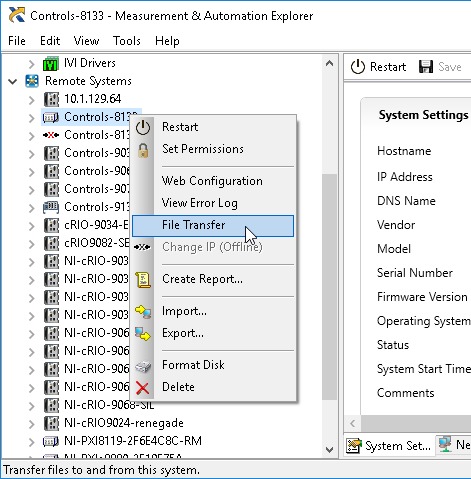
- This will open a Windows Explorer window connected to file system of the target. You can now move files between the host and Real-Time target the same as you would for any Windows Explorer window. The Windows Explorer window may look like either of the below images depending on the operating system on the target.
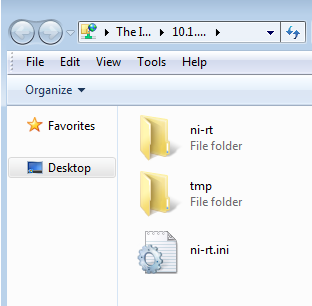
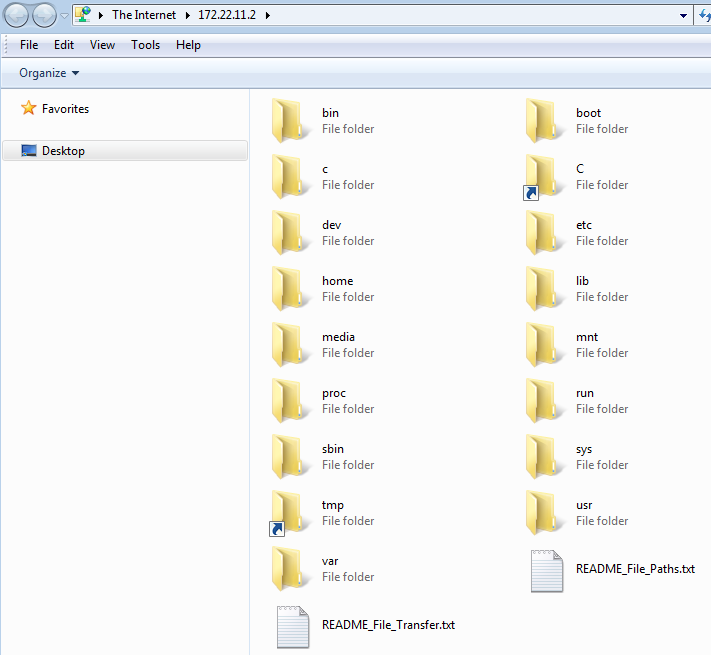
Additional Information
You can also access your device over FTP by using Windows' File Explorer directly. Do this by typing the IP address of your remote system directly into the address bar, e.g. ftp:// 172.22.11.2/, using the example from above.
When an external CompactFlash, USB drive, or other storage device is connected to the Real-Time controller, if the controller is running Linux Real-Time (LinuxRT), a folder should show up with the letter U, V, or W, depending on the number of drives attached. For non-LinuxRT controllers, more information is located in
Accessing External Storage on a Real-Time Controller