Note: If your installer is not an exe or msi file but an NIPM package instead, refer to
Automating an Online or Offline Installer - NI Package ManagerManual.
Suites are multi-product software bundles, like the Developer Suite or Software Platform Bundle. For single product installers, such as LabVIEW or Device Drivers, refer to
Customize and Automate Installation of a Single NI Installer. To determine whether your installer is a suited installer or a single product installer, see
Determine Type and Version of My NI Installer.
Suited Installers OverviewSuited software installers contain multiple individual installers in a sub-directory named Distributions. Suited installers simplify installation by allowing the configuration of all software upfront. This front-loading prevents the installation from waiting for user input between each individual software installation.
You can view the complete list of installer options at any time by using the following command or by referencing the image below:
setup /h
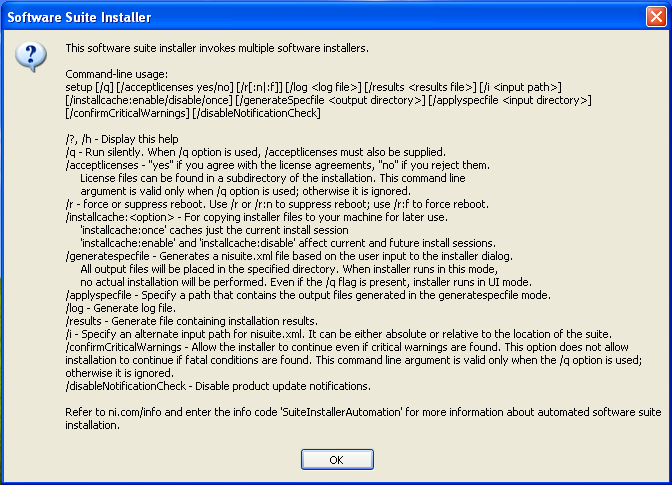
Customizing Installations
NI installers use a configuration file, called a spec file, as a replacement for the configuration dialogues. This spec file can contain information about the user, serial number, as well as others including which features to install and to not install.
- Create the spec file:
- The installer can be run in a spec file generation mode. In this mode, you can enter in user information, the serial number, and select each feature to install or not. You can also leave fields to a default value. You can run the installer in spec file generation mode by using the following command:
- setup /generatespecfile [spec file location]
- The installation dialogue will appear. Once you walk through all of the dialogues, a spec file will be created which you can use to install the software silently.
- Running the installer with the spec file:
- The installer can be run in silent mode with the spec file by using the following command:
- setup [/applyspecfile <spec file directory>] /q /acceptlicenses yes
- Newer installers may not need the /applyspecfile command. Instead use:
- setup <spec file directory> /q /acceptlicenses yes
- Using spec files with web-based installers
- A spec file can be used with a web-based installer, but the installer must first be extracted and all the products you want to use in the spec file must be downloaded. Once extraction is complete, it can be used with a spec file as described in the previous item. For more information on web-based installers, visit Use Web-Based Installers to Install NI Software. Complete the following steps to extract a web based-installer:
- Download the web-based installer.
- Run the installer.
- Download all the products you want to use in the spec files. (You do not have to install the software.)
- Exit the installer.
- Run the installer with the /generatespecfile option, being sure to enable for installation only the products that you downloaded in the previous step.
Download all selected products
- Use /DownloadAllNoInstall to download all products in the web-based installer. Use this option in conjunction with a Volume License Installer created using web-based installers to download all products in the suite. Installers linked to the suite but not included in the suite itself, such as driver software, will not be downloaded when using this option. For more information about using web-based installers in Volume License Installers, visit Using Web-Based Installers with Volume License Installers Created from VLM.
Logging installation activities
- Use /log to create a log of all installation activities.
Silent installation
- For a typical silent installation, use the /q and /acceptlicenses arguments. For example:
setup.exe /applyspecfile [spec file location] /q /acceptlicenses yes - This command silently installs all software in the suite with the spec file configuration. Newer installers may not need the /applyspecfile command and simply need the file location.
- If this is a web-based installer, silent installation cannot be done unless all products enabled by default in the Product Selection tree are already downloaded. For more information about web-based installers, visit Use Web-Based Installers to Install NI Software.
- Silent installations can automatically disable the Windows 8 Fast Startup feature. For more information, refer to the following article: Hardware Not Detected After Upgrading to Windows 8, 8.1, or 10
- In order to install multiple disks, you need to set up your folder names to match the labels in the spec file. The names of the folders can be found in the volume label tag of the spec file.
Product Notifications
- Installers with versions 2.7 or greater contact the NI server to check if a known issue will occur upon installation. If an issue will occur, the Installer will notify you and allow you to abort the installation. You can modify the notification behaviour with the following command-line options:
/confirmCriticalWarnings - Allows the installer to continue if critical warnings are found. This option does not allow installation to continue if fatal conditions are found. This command-line argument is valid only when the /q option is used
/disableNotificationCheck - Disables checking for product notifications
Additional Information
Legacy ConsiderationsYou cannot customize the configuration of the top-level setup executable of a suited installer if your installer is older than version 2.6.1. Refer to this article:
Determine Type and Version of my NI Installer to determine the version of your NI Installer. You can work around this limitation by creating a customized spec file for each of the individual single installers contained within the suited installers sub-directories.