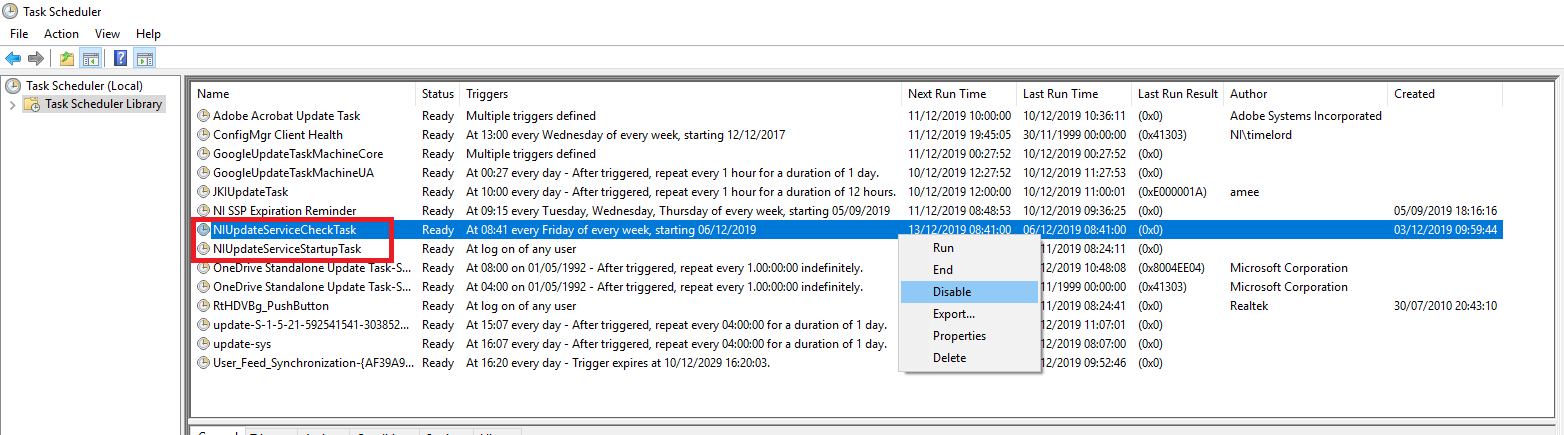National Instruments recommends that you install NI Update Service for easily installing software upgrades and patches.
There are multiple ways to disable automatic updates of National Instruments software. The method you use will depend on whether you have a single seat license or a Volume License Agreement. It can also be disabled using Windows Task Scheduler.
If NI Package Manager (NIPM) is installed on the system, you must download the below attachment (ni-update-service-block_1.0.1.49152-0+f0_windows_all.nipkg) and install it by double clicking the package. Then follow the appropriate steps below depending on the type of license you have.
For a Single Seat License:
Complete the following steps to disable automatic updates from the NI Update Manager:
- Navigate to Start»All Programs»National Instruments and launch NI Update Service.
- Navigate to File»Preferences...
- Allow Windows to have this program make changes to the computer.
- Uncheck the Enable periodic checking box.
- Click OK to confirm the settings, and close the dialog.
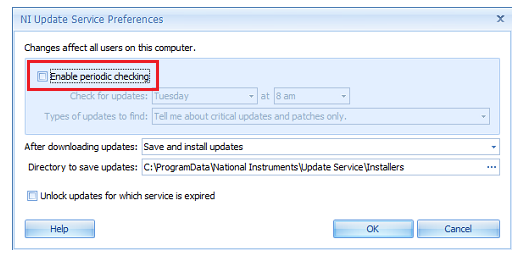 Note:
Note: You need administrator privileges to make these changes. With the method above, NI Update Service will always check for updates after a new software installation.
Volume License Manager:
Depending on your installed version of the NI Volume License Manager, complete one of the following set of steps to prevent your users from installing updates.
- NI Volume License Manager 3.1:
- Launch Volume License Manager.
- Navigate to Tools»Preferences»VLA Policies.
- Set Allow clients to use NI Update Service to Deny or Allow only viewing of updates. You are also given the option to restrict clients to downloading only critical updates and patches.
- Click Save.
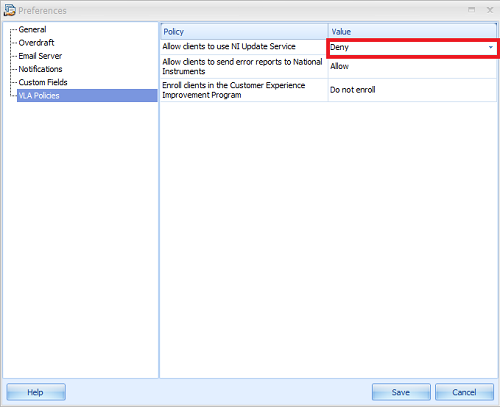
- NI Volume License Manager 3.0:
- Launch Volume License Manager.
- Navigate to Tools»Preferences»General.
- Expand Miscellaneous Settings.
- Set Disable NI Update Service on all client machines to Yes.
- Click Save.
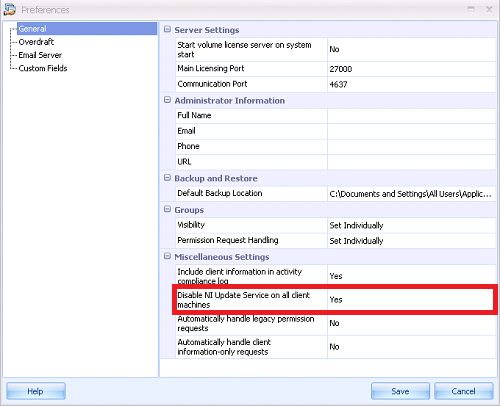 Note:
Note: Only network administrators can disable the ability to install updates using NI Volume License Manager. This will not prevent clients from manually installing drivers or other unlicensed software.
Using Task Scheduler:
It is also possible to disable NI Update Service using Task Scheduler:
- Navigate to Start»Control Panel»System and Security»Administrative Tools»Task Scheduler. Alternatively, search for Task Scheduler in your Windows start menu.
- Select Task Scheduler Library in the left most column to show all associated tasks.
- Right-click on and select Disable for both NI Update Service Check Task and NI Update Service Startup Task.