NI recommends exporting virtual channel/task information using the Export Wizard (in MAX,
File»Export).
The steps below are provided only in cases where the Export Wizard cannot be used, and should only be followed as a last resort. Most configuration information is contained in the
config3.mxs. The following steps show how to copy this file to another computer.
Note: This does not guarantee that all of the correct information is copied and will work on another computer.
1. For Windows XP or 2000 navigate to
C:\Documents and Settings\All Users\Application Data\National Instruments\MAX\Data\ (For Windows Vista, 7 and 10, the path to use is
C:\ProgramData\National Instruments\MAX\Data)2. The file of interest is
config3.mxs. Create a copy of this file.
- Note: In older versions of MAX, config3.mxs is called config.mxs.
3. Stop MAX services on the computer you wish to transfer the file to.
- This is done by closing MAX and then launching the command window (Start»Run»Type: "cmd") as an administrator.
- Then, enter the command net stop mxssvr,as shown:
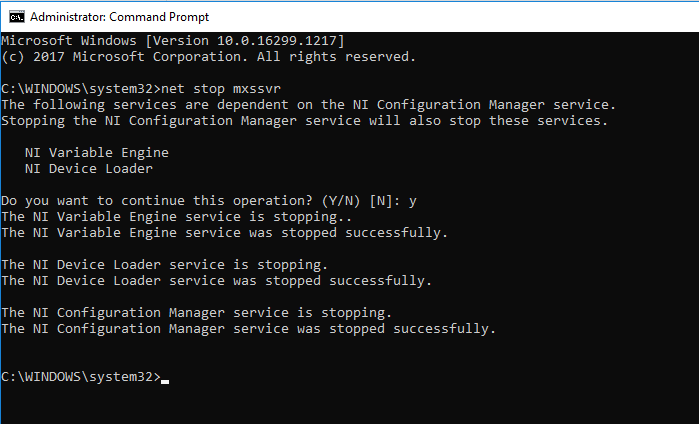
4. In the MAX data folder (same path as above) delete the files
config3.mxs,
config3.mxc,
config3.mxd,
config3.mx5, and
storage.mxc.
5. Place the copy of
config3.mxs in the newly cleared data folder.
6. Restart the computer.
7. Start MAX; the virtual channels should be copied to the Data Neighbourhood. This technique can also be applied with Real-Time PXI systems that must be reformatted but cannot export the configuration file. Copy the
config3.mxs to the host computer, and reformat and reinstall software to the PXI target as usual. With the controller in safe mode, you can FTP to it and follow steps 4-6.