1. Start by navigating to the LLB file on disk with Windows Explorer. Double click the
LLB file. The file should open in a LLB manager window.
2. Once the LLB manager is open, click the
Up button one time.
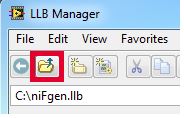
3. From this location select
the LLB file you would like to extract the files from by clicking on it one time. Next, click
Convert Directories and LLBs to open the Conversion Options dialog.
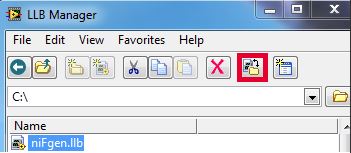
4. In the Conversion Options dialog you can configure what you want the name of the new directory to be as well as configure what to do with the original LLB file. If you choose "Backup with .LLX extension" as the option for Original LLB, you can return the LLX file back to a LLB by renaming the extension from .llx to .llb. This will restore the original of the .llb.
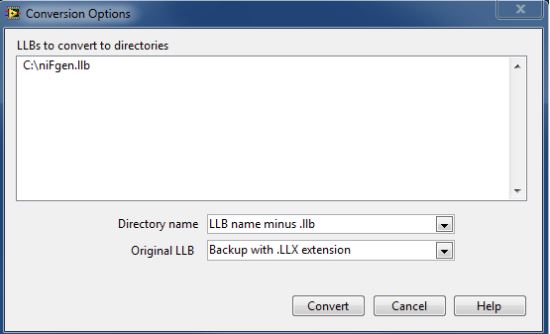
5. Click
Convert. A folder will be created in the same directory as the location of the LLB file.