For VLM 3.0 and Later
Please see the Installing an Agreement License File
For VLM 2.1 and 2.1.1
Once you have received a volume license file from NI, launch NI VLM, and use one of the two following methods to install the new license file:
- Select the Options»Install License File menu item (or press <F8>), and select the license file to install.
- Drag and drop the license file anywhere into the NI VLM window.
NI VLM will then update its list to reflect the additions included in the new license file.
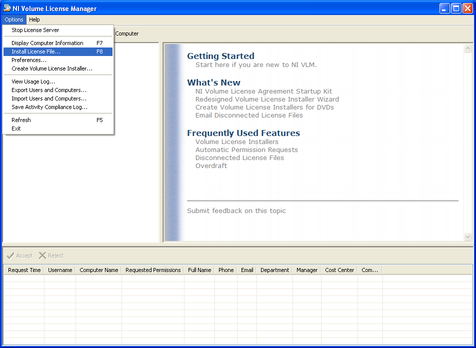
For more information, please see the NI Volume License Manager Help.
Next Step: Configuring Server Settings
Previous Step: Obtaining a License File for Server