簡介
Volume License Manager 使用的兩個通訊埠是授權埠(預設是 27000)和通訊埠(預設是 4637)。下一步的問題排查是確保 NI 授權管理器 (NILM) 可以透過這些通訊埠與 Volume License 伺服器溝通。一個簡單的測試方法是使用 Telnet。
注意:對於 Windows 的某些版本,Telnet 客戶端預設是關閉的。你可以透過前往 Start»Control Panel»Programs»Programs and Features 啟用它,並選擇 Turn Windows features on or off。在這個視窗中選取 Telnet Client 選項。詳細設定請參考下方的截圖。
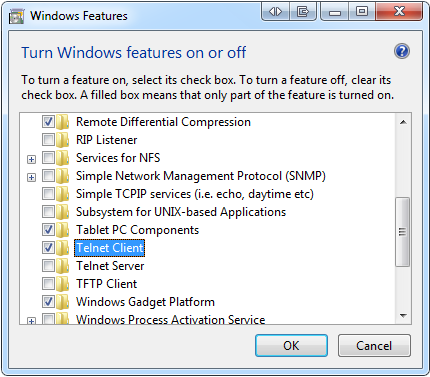
測試通訊埠
- 檢查 Volume License Manager 在授權伺服器上使用哪些通訊埠:
- 前往 Tools » Preferences
- 記下用於授權埠和通訊埠的通訊埠號碼。
- 開啟 Telnet 客戶端並試著開啟與上一步驟記錄的兩個通訊埠的連接:
- 前往 Start Menu»Run,輸入 cmd 開啟命令提示字元。
- 在命令提示字元視窗中使用以下的語法執行Telnet: telnet <servername> <main licensing or communication port>
Example: telnet ServerX 27000
- 當與伺服器的 Telnet 連接成功時,會彈出一個視窗顯示游標。伺服器的名稱會在標題列中。
- 如果Telnet連接不成功,錯誤會是: Could not open connection to the host, on port <port>: Connect failed
- 如果telnet連接不工作,請確保 VLM 使用的主授權和通訊埠都是開啟的。更多資訊請參考 Getting Started with FlexNet Publisher Configuration 和 Unable to Communicate With License Server Error in NI VLM。
- 觀察是否建立了連接。
測試結果代表什麼
無法通過一個或兩個通訊埠建立連接
這意味著客戶端和volume license伺服器之間有某些東西阻擋了TCP通訊。最常見的原因是防火牆。建議與IT團隊(如果適用)合作解決這個問題。
兩個連接都成功
NI授權管理器與Volume License伺服器上的Volume License Manager通訊所使用的通訊埠應該是開啟的,且允許NI授權管理器和Volume License Manager之間的互動。接著, check NI License Manager (NILM) and Volume License Manager (VLM) configuration and connectivity。