There are several options for moving the source files to another computer. You can bundle your project and associated files into a ZIP file using LabVIEW Application Builder, or you can use native LabVIEW to either create a source distribution of the project, or to save the project to a previous version of LabVIEW.
Using a Zip File
Users who need to move non-VI files or VIs from other directories along with their project should use a ZIP file. Complete the following steps to create a ZIP file of your project in LabVIEW Application Builder 8.0 or newer:
- From the Project Explorer, right-click on Build Specifications and select New»Zip File.
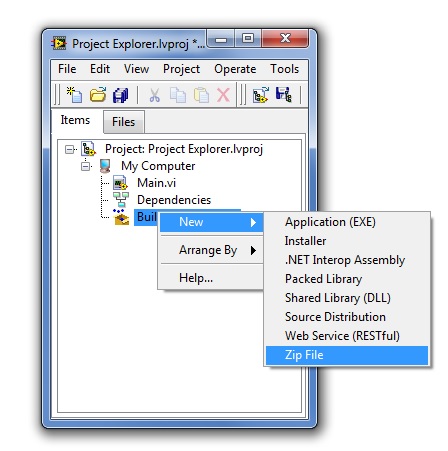
- Under the Source Files category of the My Zip File Properties dialog box, you can choose which files will be added to the ZIP file. Selections will be limited to files within the sub-hierarchy of the target who is a parent to the Build Specification.
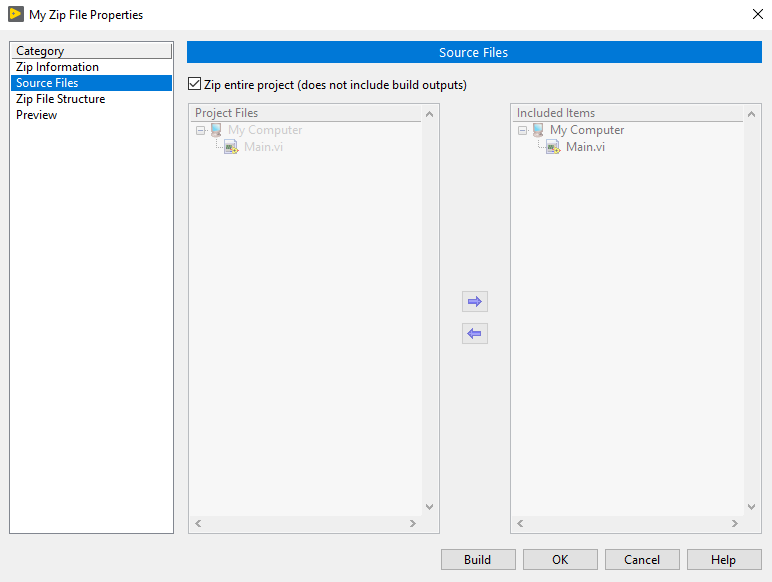
- Once all of the configurations are set, select Build to create the ZIP file.
Using LabVIEW Base and Full
If you do not have access to Application Builder, you can still move a LabVIEW project by means of a source distribution or saving the project to a previous version. Creating a source distribution is similar to creating a ZIP file but allows you to select different destination folders. Saving a project to a previous version is similar to creating a source distribution, but includes the LabVIEW project file.
Using a Source Distribution
Since source distributions are meant for distributing LabVIEW code and not necessarily project settings, source distribution will not include the LabVIEW project file, which includes information such as how to deploy shared variables. For instance, the .lvlib file with shared variables is included, but when the top-level VI is run, it will not auto-deploy shared variables as the LabVIEW project file does. Complete the following steps to create a source distribution for your project:
- From the Project Explorer, right-click on Build Specifications and select New»Source Distribution.
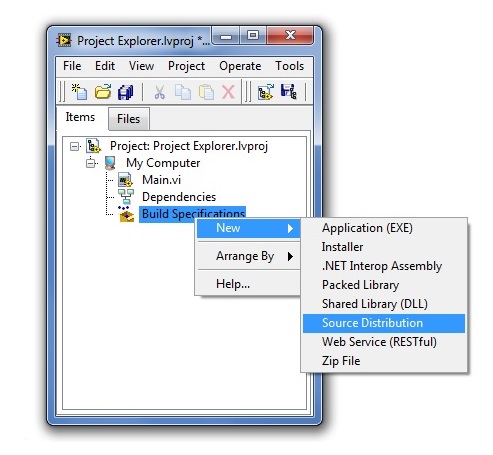
- Under the Source Files category of the My Source Distribution Properties dialog box, you can choose which files will be added to the source distribution.
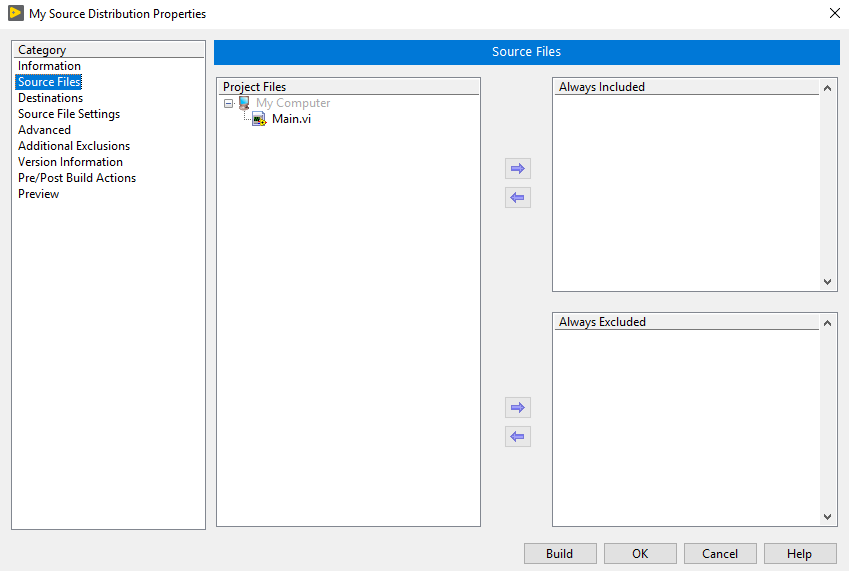
- Once all of the source distribution configurations are set, select Build to create the source distribution.
Using Save For Previous Version
You can use this functionality to save your project in the current or any previous version of LabVIEW at or newer than LabVIEW 8.0. Complete the following steps to save your project to a previous version:
- Select File»Save For Previous Version.
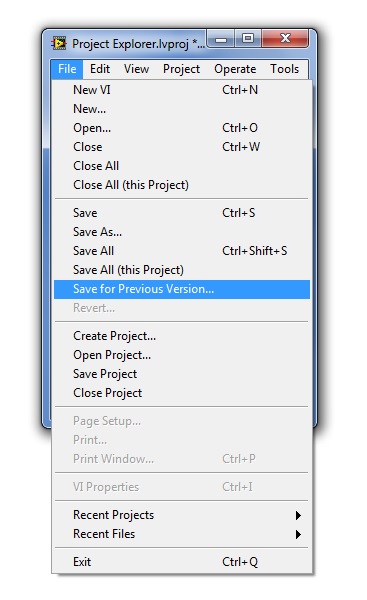
- Select the previous LabVIEW version to which you want to export your project.
- Select a destination directory to which you want to save all project files, including the LabVIEW project file, in the version selected.
Using the Save As...option.
Additional Information
Depending on what type of LabVIEW license you have, LabVIEW Application Builder may or may not be included. You can see what license you have in NI License Manager and the following article lists what versions of LabVIEW include the Application Builder:
Which LabVIEW Development Systems Include Application Builder.