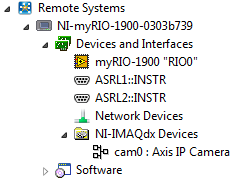To allow the myRIO to recognize the IP camera, IP camera support must be installed on the myRIO. IP camera support is not part of the default software set on the myRIO, so it must be installed manually.
IP cameras manufactured by Basler or Axis are supported by the myRIO and NI-IMAXdx driver. Axis IP cameras must have firmware version 2.0 or later.
The following steps will add IP camera support to your myRIO:
- Open Measurement & Automation Explorer (MAX) and find your myRIO under Remote Systems. Expand the myRIO by clicking the arrow to the left of it.
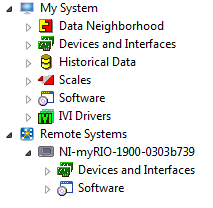
- Right-click on Software and choose Add/Remove Software. You will need to provide your login information. The default username is admin with an empty password.
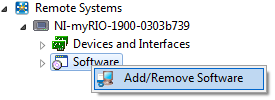
- Select Custom software installation and choose Next. You may need to accept the prompt that you aremmanually installing software.
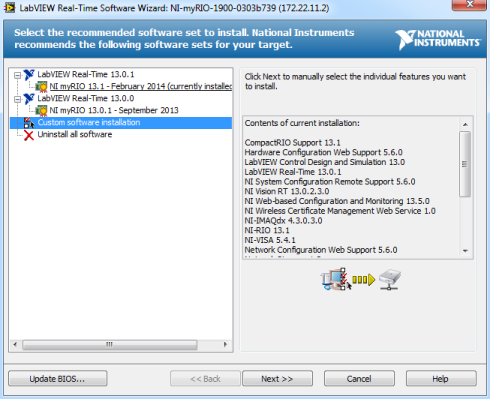
- Click the box to the left of IP Camera Support under NI-IMAQdx and choose Install this feature. If NI-IMAQdx is not already installed on the myRIO, it will be selected automatically.
- Click Next. The software will be installed on the myRIO and the target will reboot.
- Connect the IP camera to the Ethernet to USB conversion dongle and the dongle to the myRIO.
- Allow the camera to automatically acquire an IP address.
- Restart the myRIO in MAX by clicking the Restart button in the toolbar.
After the myRIO restarts, the camera should appear under NI-IMAXdx Devices under Devices and Interfaces of the myRIO.