If you need help reconnecting a disconnected license file, see the article
Reconnecting Disconnected Users or Computer.
To uninstall a disconnected license file, use the following process:
For NI License Manager 4.X and later
- Open NI License Manager.
- Navigate to the Local Licenses tab.
- Find in the list the license that you want to uninstall.
- Right-click on the permission and select Uninstall.
- Review and confirm the permissions that will be removed and select Yes
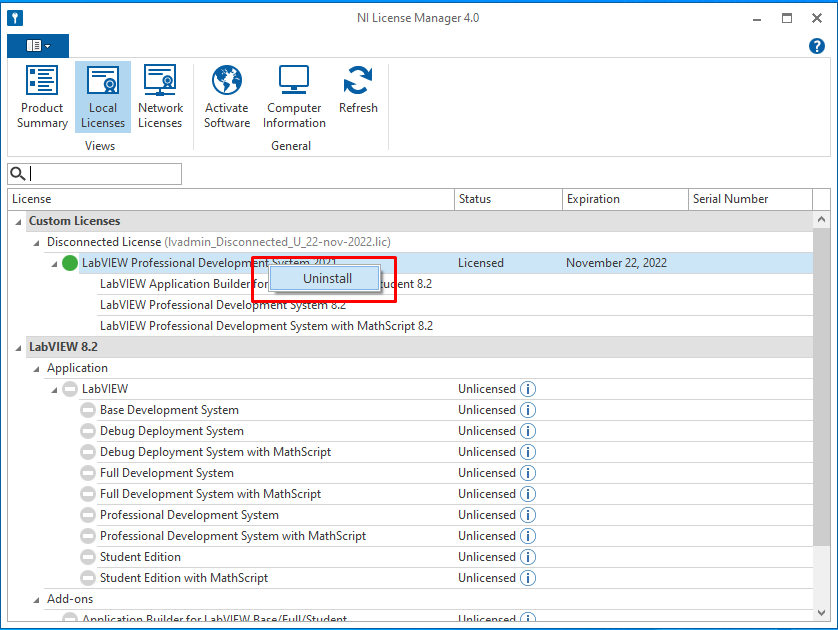
.
For NI License Manager 3.X
- Open NI License Manager
- Navigate to the Local Licenses tree
- Find and expand a product that you received permissions for as part of the disconnected license file
- Right-click on the permission and select Uninstall License File.
- Review and confirm the permissions that will be removed and select OK.
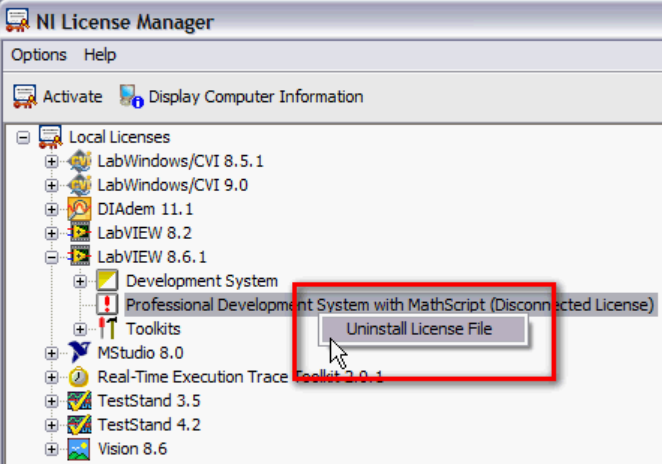
At this point, the disconnected license file has been uninstalled and you can proceed by reconnecting to your VLM server. Follow the instructions in the
VLM training manual