You can do this using DAQmx Channel Property Nodes:
- Place a DAQmx Channel Property Node on your block diagram in LabVIEW.
- Choose the property to be Analog Input > General Properties > Input Configuration > Coupling.
- Right click on the Property Node's input terminal and select Create > Constant.
- Change the value of the constant enum to the coupling mode you required.
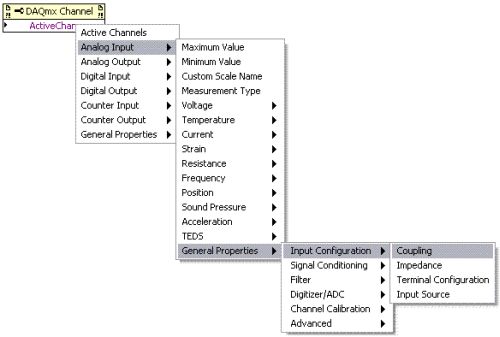
Additional Information
To set individual channels as AC or DC coupled under one task, refer to
Example Program: Programmatically Setting AC and DC Coupling for Individual Channels on one DAQmx Task. In general, only S Series and Dynamic Signal Analyzer (DSA) devices have software selectable coupling modes. Coupling is strictly DC for other devices (such as X Series multifunction DAQ). Attempting to set AC coupling for a device which does not support it will result in
"Error -20077: Requested value is not a supported value for this property".
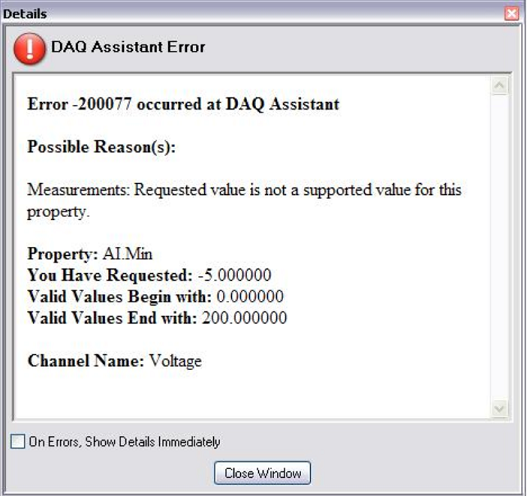
See
DAQmx Task Gives Error -200077 When Creating a Custom Scale for more information. Refer to the user manual and specifications for your device to make sure that this feature is supported.