There are two options available for triggering DMM cards with software. The first involves using a software trigger button, and the second involves using the back plane TTL line of the chassis. The details on how to implement these options are below.
Using a Single Software Signal For All DMM Cards:
One option involves using a software trigger to initiate the start of displaying data. However, this may consist of a slight delay between the cards due to the nature of software triggering.
An example of this can be seen in the code snippet shown:
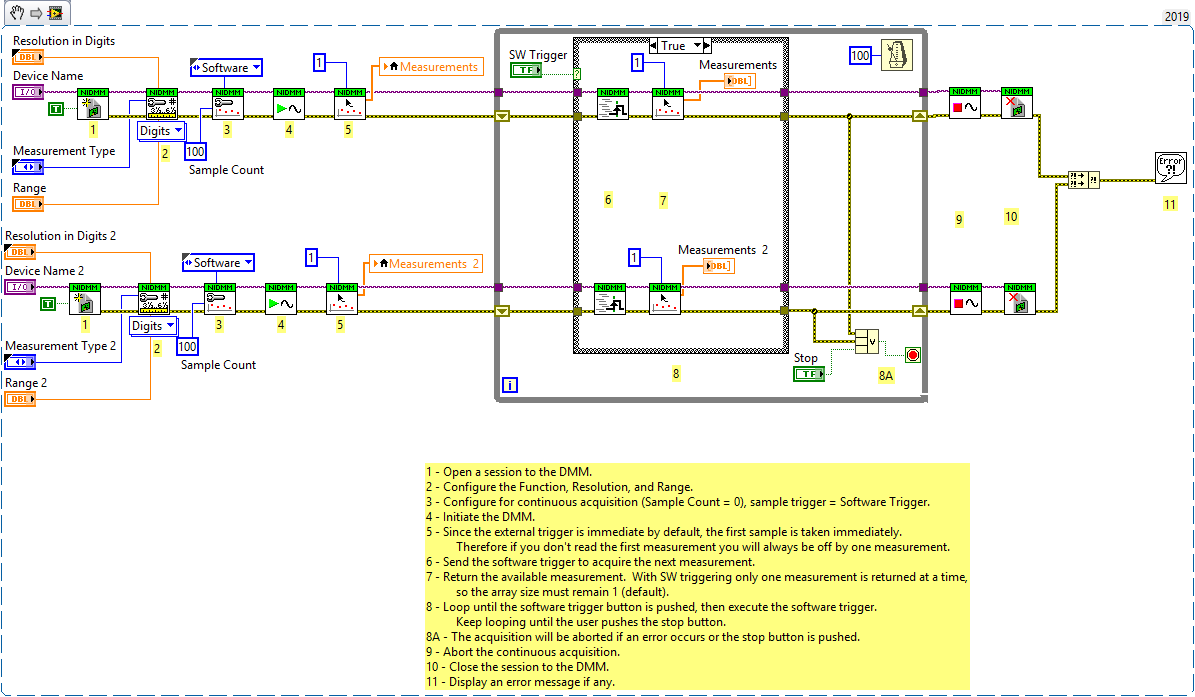
This image is a LabVIEW snippet, which includes LabVIEW code that you can reuse in your project. To use a snippet, right-click the image, save it to your computer, and drag the file onto your LabVIEW diagram.
Using The Back Plane of The PXI(e) Chassis:
If the delay associated with the software trigger code is too large, another option is to use the "Configure Meas Complete Dest" VI. This can be used to send a trigger signal to a TTL line once the first DMM card has been successfully started.
More information on the "Configure Meas Complete Dest" VI can be found in
niDMM Configure Meas Complete Dest and
Generating a Measurement Complete Event.
The first DMM card will act as a master card that sends a trigger signal along the back plane of the PXI(e) chassis. The master card can be triggered via a software signal. Once the master card has been successfully started, the remaining slave DMM cards can be triggered.
Below is some example code that implements this functionality:
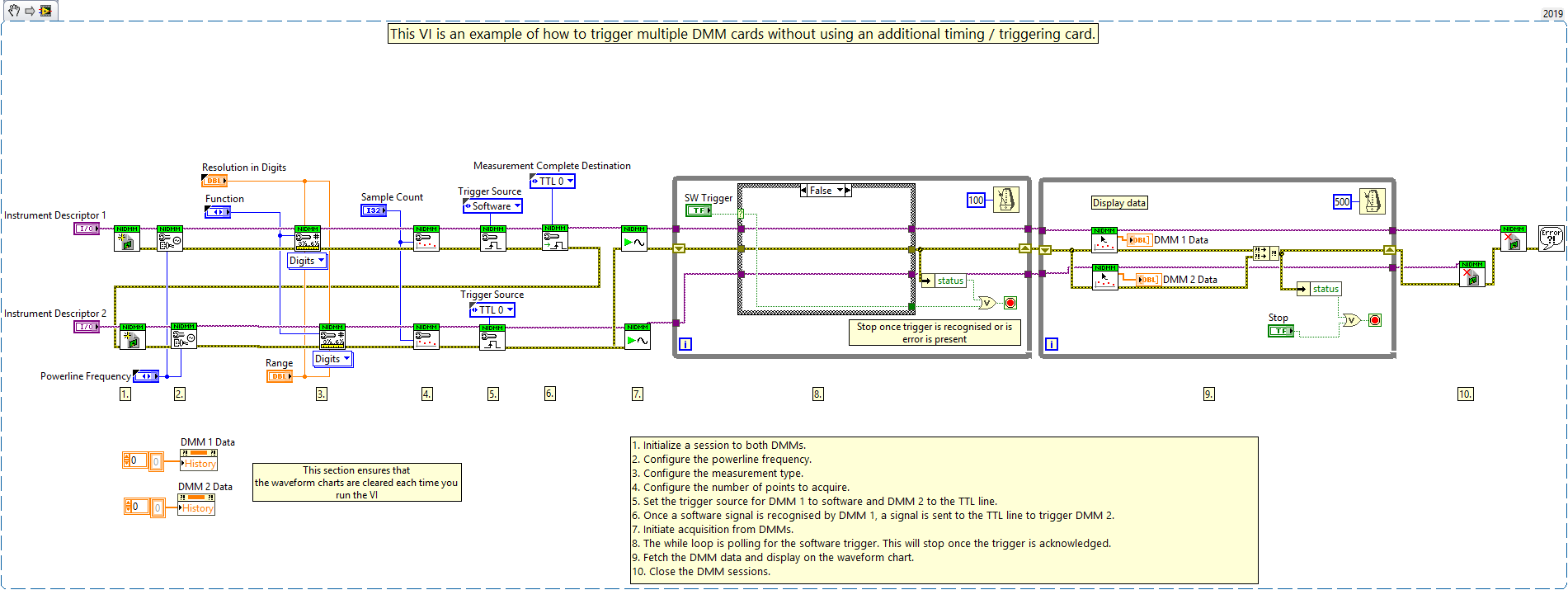
This image is a LabVIEW snippet, which includes LabVIEW code that you can reuse in your project. To use a snippet, right-click the image, save it to your computer, and drag the file onto your LabVIEW diagram.
The full code for each version has been attached.
Additional Information
Note: Some NI DMM cards, such as the PXIe-4080, can also be triggered using external hardware, such as an X-Series MIO device.