You can customize the location that TestStand reports are saved using the Report Options dialog.
- To access the dialog in TestStand 2012 and later:
- Navigate to Configure >> Result Processing to launch the Report Options dialog.
- Select the Settings icon for the Report Generation plug-in.
- To access the dialog in TestStand 2010 SP1 and previous, navigate directly to Configure >> Report Options.
On the Report File Pathname tab of the Report Options dialog, you can specify the name of the report file and the path where it is stored. Use the File/Directory Options drop-down to select the location to store the report. Here you have the option to specify a fixed path to use for all report files as well as an option to specify an expression that generates the report file path during execution. You can use the UUT Report field to preview the report file name afterwards based on the options you selected.
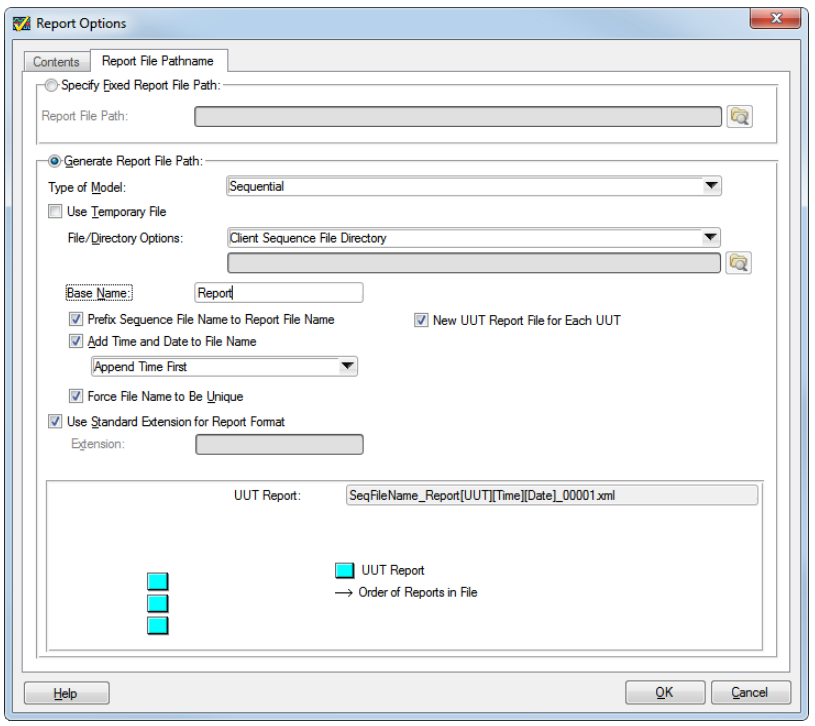
Additional Information
For more information on how to customize TestStand Reports, refer to TestStand Report Generation and Customization.
For more information on the different options fields in the Report Options Dialog Box, refer to Report Options Dialog Box in the TestStand Help.