You can use NI-VISA to access Keysight GPIB controllers and NI GPIB controllers in the same system. While NI-VISA can detect Keysight hardware, it does not configure it. You must use the Keysight I/O configuration utility to configure the hardware.
To access Keysight GPIB controllers, you will need to enable the NiVisaTulip passport in Measurement & Automation Explorer (MAX).
- Open MAX from the Start menu.
- Navigate to the Tools tab >> NI-VISA >> VISA Options.
- If VISA Options is missing, refer to Missing VISA Options Under Tools Tab in MAX.
- Select Passports under My System.
- Under List of Passports, enable NiVisaTulip.dll -- NI-VISA Passport for Tulip (32-bit only). Click the Save button.
- If NiVisaTulip.dll is missing, refer to VISA Tulip Passports Are No Longer on My System.
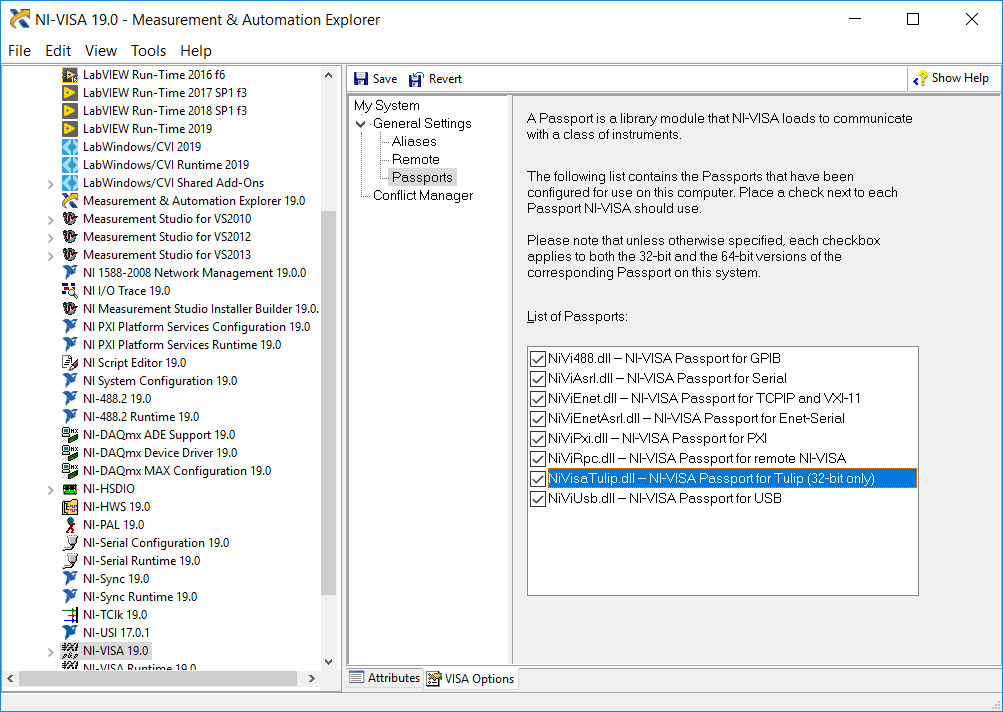
- Restart MAX for the setting to take effect. Once MAX restarts, you should see the Keysight GPIB controller under Devices and Interfaces >> Miscellaneous VISA Resources.
- If both NI and Keysight GPIB controllers are in the same system, make sure to configure the boards with different interface names (ex: GPIB0 and GPIB1). If both vendors try to use the same interface name, NI-VISA will report an error from VISA Find Resources.vi.
- To do this, run the Keysight I/O configuration utility and edit the SICL name for the board to something else to prevent the conflict (e.g. GPIB1). This will then map to GPIB1 in NI-VISA and not cause a conflict with GPIB0.
LabVIEW Uninstall NI-VISA, and install HP-VISA. Use the VISA functions in LabVIEW to access the HPIB board.
By default, a VISA resource name constant or control will only allow devices defined in Measurement & Automation Explorer (MAX). Since HPIB boards using HP-VISA will not be found by MAX, you must right-click on the control or constant and select
Allow Undefined Names. This will allow you to manually enter the address of the instrument. Then, you must get the proper board and instrument address from the Keysight I/O configuration utility. Once you have that information, type the resource name according to the standard convention GPIBx::y::INSTR, where x is the board index number (usually 0), and y is the primary address of the instrument.
LabWindows™
/CVI
- Uninstall NI-VISA, and install HP-VISA.
- Make sure you see the board in the Keysight / HP I/O Configuration Utility. Note the proper board and instrument address from here.
- Use VISA commands in LabWindows™/CVI addressing the instrument according to the standard convention:
GPIBx::y::INSTR.
Additional Information
NI-VISA will assign a Keysight GPIB controller a VISA interface name of GPIB<
n>, where n is the trailing number of the Standard Instrument Control Library (SICL) name assigned by the Keysight I/O configuration utility. If the SICL name does not have a trailing number, the n will be assigned from the logical unit number assigned by the configuration utility. If Keysight VISA has configured a NI-488 GPIB card, it will normally default the SICL name to GPIB0. The VISA Library Passport for Tulip will then map this back to NI-VISA as GPIB0. This will conflict with the GPIB0 that is already mapped to the NI-488 GPIB card in NI-VISA. This conflict will cause NI-VISA to not recognize the GPIB interface.
If you do not need to have the NI and Keysight GPIB boards in the machine at the same time, but wish to have both drivers installed, refer to
Use Keysight (HP Agilent) GPIB Devices with NI Software.
Note: HP-VISA and HP-SICL are not NI drivers. Please consult Keysight's website at
www.Keysight.com to download these drivers.