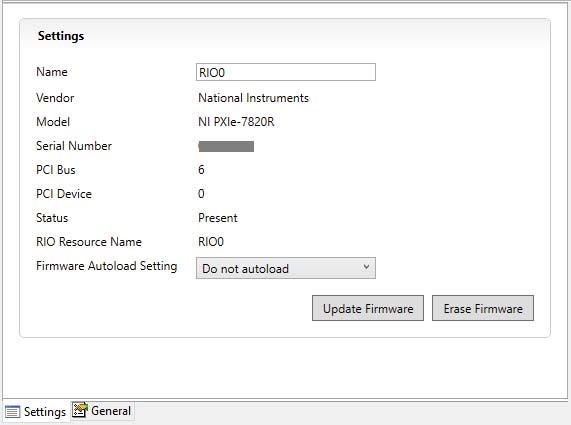Option 1: Download a Bitfile using NI RIO Device Setup.
The NI-RIO and NI CompactRIO drivers offer a stand-alone tool that allows the configuration of FPGA targets.
-
Launch the RIO Device Setup tool from the Start Menu:
All Programs>>National Instruments>>NI-RIO>>RIO Device Setup
to display the RIO Device Setup dialog box.
-
Select the FPGA target to which you want to download a bitfile from the Resource pull-down menu.
Note: If your RIO Device is not listed:
-
please confirm it is connected and showing within NI MAX.
-
in some cases when using a VPN connection, remote device detection can be struggled. Try turn off the VPN connection.
-
the firewall may block the application functions, please give access to RIO Device Setup in the Firewall settings or try to repeat the detection with the Firewall off.
-
Put the resource manually in the RIO Device Setup using the following formula:
rio://IP-Address/FPGA_Name_in_MAX for example rio://10.94.9.23/RIO0
-
Browse or type the path to the bitfile you want to download to the flash memory on the FPGA device in the Bitfile to Download path control.
-
Click the Download Bitfile button.
-
On the Device Settings tab, select either Autoload VI on device power-up or Autoload VI on device reboot.
-
Click the Apply Settings button.
-
Click the Exit button.
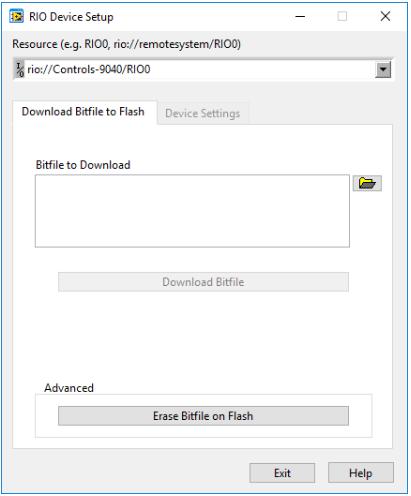
Option 2: Download a bitfile using NI Measurement and Automation Explorer.
As an alternative method, NI MAX allows you to download a bitfile to your target even without having the LabVIEW FPGA Module installed. To download or erase your bitfile using MAX:
-
Locate your target in MAX.
-
If your target is a local target, select your target's FPGA (named "RIO0" or similar)
-
If your target is remote (and therefore shows up under Remote Systems), expand your target, expand Devices and Interfaces, and select your target's FPGA (named "RIO0" or similar)
-
In the right-hand pane, choose any options desired and then select Update Firmware.
-
Navigate to the location on the disk of your bitfile and select it.