Sending the VLM Log File
Sending the Volume License Agreement (VLA) Log is easy:
First within NI Volume License Manager, navigate to Tools » Send VLA Log...
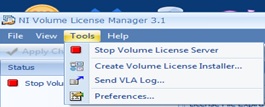
Next, choose your Log File and Next >
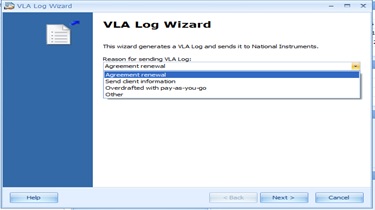
From there, choose Send VLA Log automatically or Save VLA Log to send it later manually and Send.
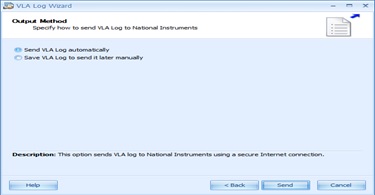
When the wizard completes, choose Finish
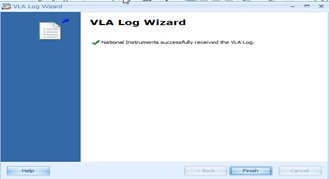
You can also set NI VLM to send VLA Logs to NI automatically under the following conditions:
- When your volume license agreement is expiring
- When you want to update client information to grant access to NI technical support
- When you enable the pay-as-you-go option and assign a license that increases the overdraft usage
Enable this feature in NI VLM by navigating to
Tools » Preferences » General » Automatically send VLA Log to NI.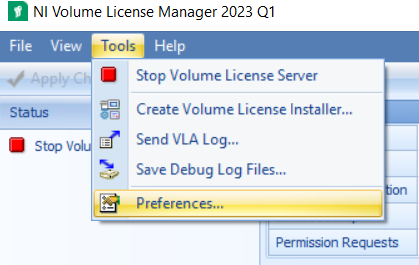
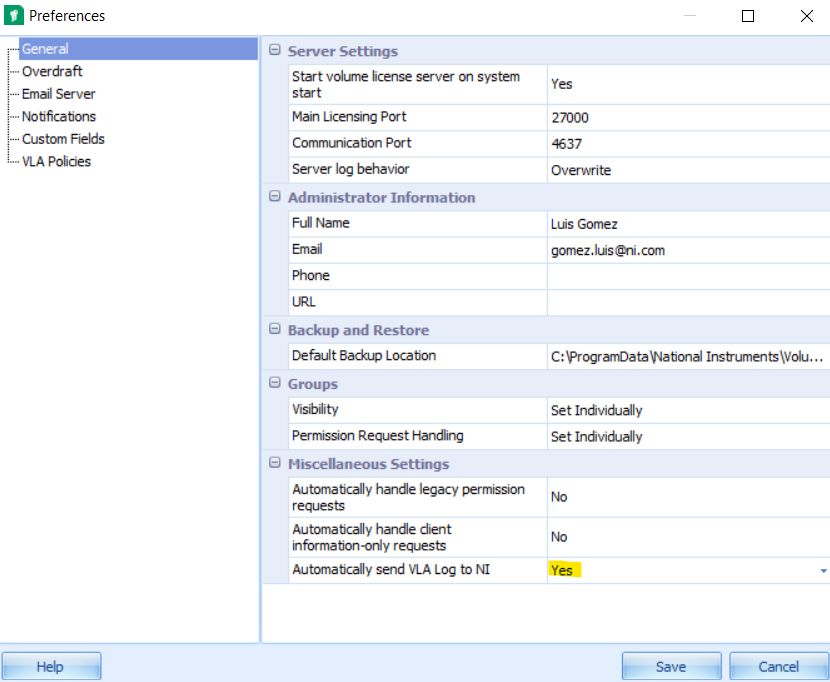
Protecting Your Privacy
Because NI is interested in protecting your organizations privacy, the log files are encrypted when created and sent, then decrypted after they arrive at NI. Once a log file is created making changes to the Log File is not possible in VLM 3.1.