Identity-Based Activation
Identity-based activation requires that you register your serial number to your NI User Account, which enables you to have access to all of the software and entitlements associated with your license agreement. You can register your serial number in one of two methods:
a. You can register it with your "Claim Access" e-mail, which is sent to the license contacts when the NI software is initially purchased.
b. If you do not have access to this e-mail, but you do have an NI online account, you can sign into your NI user account and register your serial number(s) following these steps.
After registering the product(s) to your online account, you may start downloading and installing the software to your machine. Once the product(s) has been installed, you may launch the NI License Manager (NILM) Tool from your desktop menu and follow the steps below:
These steps apply for NILM 4.0 and later. For older versions refer to Knowledge Base article Activating NI Software Using Legacy NI License Manager.
- After launching the NI License Manager you'll click the Activate Software Tab.
- Select Check my account for licenses from the drop-down menu and click the Activate button.
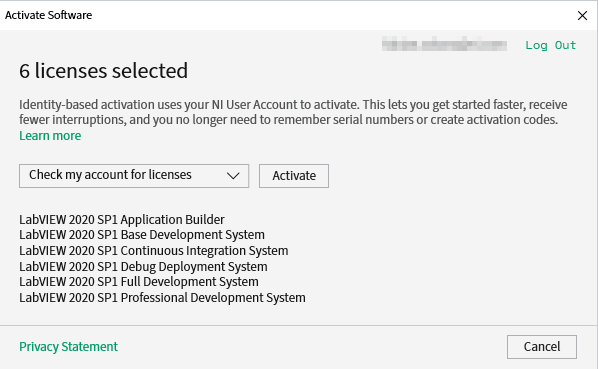
If the above method fails or if your serial number is still not shown as registered in your NI User Account, you can proceed using the Serial Number Activation method.
Serial Number Activation
- Select the Enter a serial number option from the drop-down menu.
- Enter your serial number(s) next to each software product that you want to activate.
- Click the Activate button.
If the activation was successful, you should receive a message similar to the window below.
If you receive an activation error, please refer to Invalid Serial Number Error in NI License Manager.
If you are experiencing network connection issues, you may generate an offline activation code.
If you are a Software Administrator, part of a volume-license agreement, or using NI Community edition products, we have other activation processes to guide you in your specific licensing situation.