ActiveX controls, servers, and type libraries must be registered with the operating system before they can be called from LabVIEW.
ActiveX Control Registration
ActiveX controls are files with an .ocx extension. These controls come in 16-bit and 32-bit forms, with 32-bit being the most common. If you have a 16-bit control, you should run regsvr instead of
regsvr32.
- Search for Command Prompt in the Start Menu and right click >> Run as Administrator.
- Enter the following in the command box: regsvr32 ”<.ocx file path>”, including quotations.
- A dialog will pop up to confirm it succeeded.
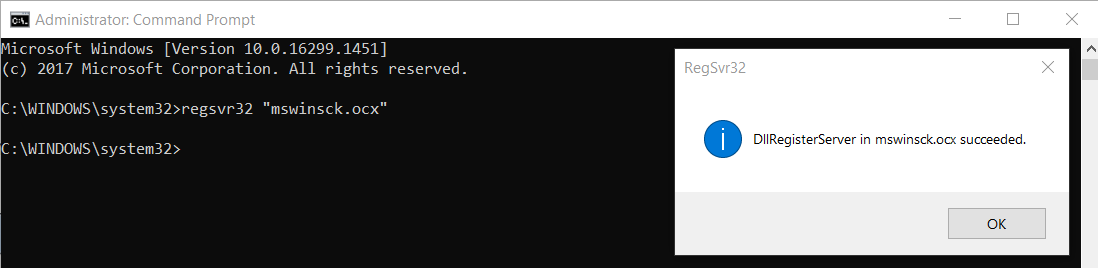
If you get an error message after registering, it could be because the ActiveX control was previously registered incorrectly. If this is the case,
- Unregister it by using the following command: Regsvr32 /u “<.ocx file path>"
- A dialog will pop up to confirm it succeeded.
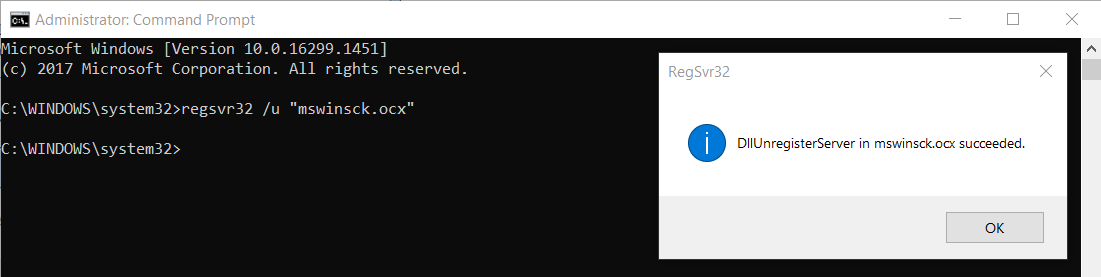 Note
Note: If you have a 64-bit Windows, there is a 32-bit version of
Regsrv32 and a 64-bit version of
Regsrv32. The 64-bit version of
Regsrv is in the
System32 folder, while the 32-bit version is in the
SysWOW64 folder. By default, the 64-bit version of
Regsrv will run.
ActiveX Server Registration
ActiveX servers can be in the form of dynamic link libraries (.DLLs) and executables (.EXEs).
DLL Servers
- Search for Command Prompt in the Start Menu and right-click >> Run as Administrator.
- Enter the following in the command box: regsvr32 ”<server file path>", including quotations.
To unregister, use
regsvr32 /u “<server file path>”EXE Servers
- Select Start >> Run.
- Enter the following in the command: <server file path> /RegServer
To unregister, use
<server file path> /UnregServer
Type Library Registration
Type libraries (
.TLB) are binary files that contain all of the type information needed to utilize the procedures and classes in a
.DLL.
- Navigate to the following folder and copy the file path to the clipboard:
C:\Windows\Microsoft.NET\Framework\v4.0.30319/regtlibv12.exe
Note: In some situations, such as on newer versions of Windows, you may not have regtlibv12.exe on your system. If you do not have regtlibv12.exe on your system, you can instead use Regasm.exe.
Note: The actual folder path may be different depending on the .NET Framework version installed on your computer. This may also be located in C:\WINDOWS\system32\URTTemp\regtlib.exe - Select Start >> Run.
- Enter the following in the command box: C:\Windows\Microsoft.NET\Framework\v4.0.30319\regtlibv12.exe "<Full path of .TLB file>", including quotations.
Note: Remember that the bitness version of DLLs, OCXs, TLBs, and LabVIEW must match. For example, if you have installed LabVIEW 64-bit, you can only use 64-bit DLLs