From ni.com Downloads
- Once on the LabVIEW download page, select the Runtime option as shown below.
- Select the OS, Bitness, and Version that you need.
- Click Download. Runtime will now start to download.
 Note:
Note: You can
download an offline installer from either of the Download pages above. This is useful if you are trying to move the installation media to a computer that does not have internet access.
From NI Package Manager
- LabVIEW Runtime can also be downloaded from NI Package Manager. If NI Package Manager is not installed on the computer, then it can be downloaded from here
-
Open NI Package Manager and search for LabVIEW Runtime in the search bar. This will bring up the screen shown below. Click on LabVIEW Runtime as highlighted below.

- Select the required Version and Bitness you need then click the Install button. This will start installing LabVIEW Runtime.

Include the Run-Time Using a LabVIEW Installer
- With the LabVIEW Professional Development System, use the Application Builder in a LabVIEW project to create an installer file. This is a good option if you are trying to transfer executable code to a new machine. After creating your .exe, follow the steps below to bundle the .exe into an installer which includes the Runtime Engine.
- Open your LabVIEW project.
- In the project window, right-click Build Specifications and select New >> Installer. Note:The executable had to be created previously.
- After bundling an executable in the Source Files category, navigate to the Additional Installers category. In the additional installer list, ensure that the LabVIEW Runtime Engine box is checked.
- Note: If you are using other module or drivers in your code, you will also need to ensure the runtime versions of that software is also included.
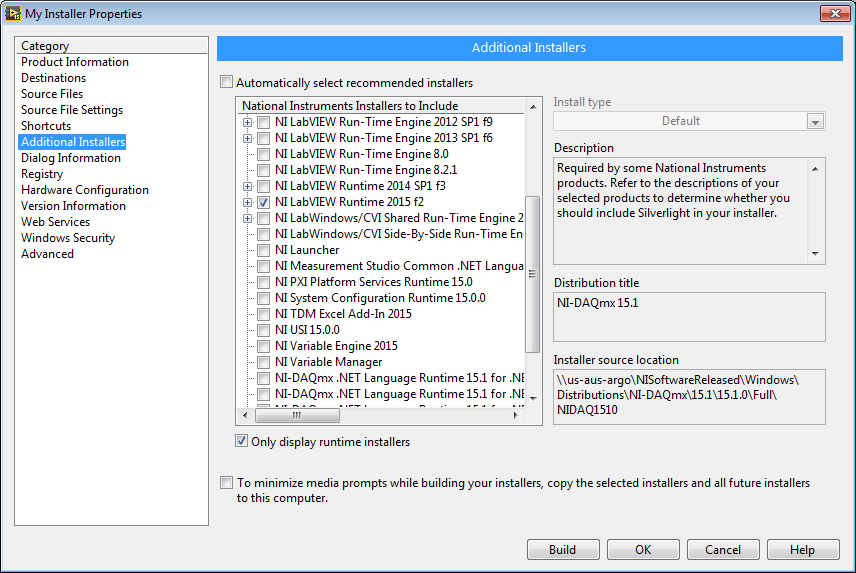
If the LabVIEW Runtime version you need is older than what is available online or in NI Package Manager,
contact NI Support.
Additional Information
If you are using NI Package Manager make sure that you are using the latest version available.
Once LabVIEW is installed, the Runtime Engine will be located at
C:\<Program Files>\National Instruments\Shared\LabVIEW Runtime.The LabVIEW Runtime Engine must be installed on any system where you plan to run executables or shared libraries built with the LabVIEW Application Builder. While it allows you to run applications, it doesn't allow you to develop them. For that, you need to use the LabVIEW Development Environment.