Citadel is an integral component of many National Instruments software products, including; LabVIEW Datalogging and Supervisory Control (DSC) Module, Lookout, DIAdem and VI Logger.
This problem is most commonly caused by a corruption in one of the Citadel databases on a system. To resolve this behaviour, follow the steps below. Ensure that no active processes are writing to databases when following these steps.
- Detach all existing Citadel Databases on your system until you determine which database is responsible.
- At this point, there are two options:
- Archive the offending database to a new database, then delete the old one once the data is backed up. After doing so, recreate the database from scratch.
- Delete the offending database and recreate it from scratch. This should only be done if archiving is not an option or if losing the data from the original database is acceptable.
- Attach all of the databases you detached so that they can resume working as normal.
If you are confident you are not using the Citadel service in any of your application software environments, you can disable the service. The following steps are not recommended if you are using the Citadel service, or you are unsure.
Please backup all your data before performing the steps bellow:
- Type services.msc in Windows Start menu to open the Windows Services Manager.
- Find Citadel 5 service.

3. Open the entry and the set the service to Disabled.
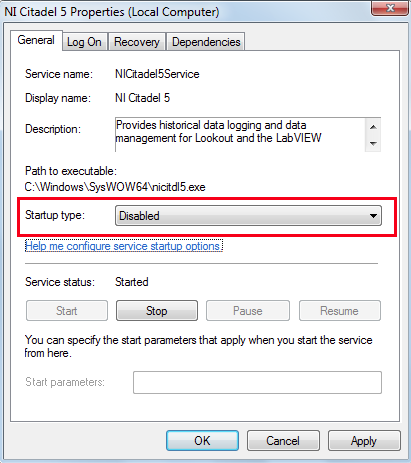
4. Reboot the computer.