Using LabVIEW Control & Design Simulation Module (Note: The LabVIEW Control Design and Simulation Module was deprecated in 2023, meaning that the latest version available for download is 2022 Q3. See details here: Control Design and Simulation VIs for LabVIEW 2023 and Newer)
You can download the add-on for FMI support for LabVIEW Control & Design Simulation Module to import FMUs. This add-on only supports Model Exchange, and does not support the import of models generated in Co-simulation form.
Note: This add-on is not officially supported for LabVIEW Control & Design Simulation Module
If you are installing the add-on for LabVIEW versions above 2014, you must change the directory to the corresponding LabVIEW version like below (default is LabVIEW 2014):
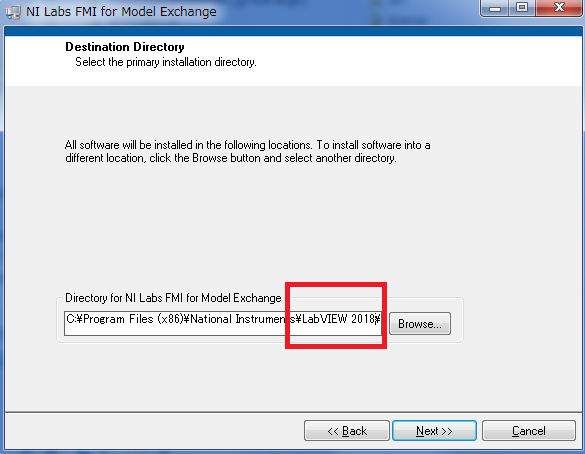
After successful installation, you should have the add-on available in the functions palette. For more information on how to use the add-on, please refer to the download page.
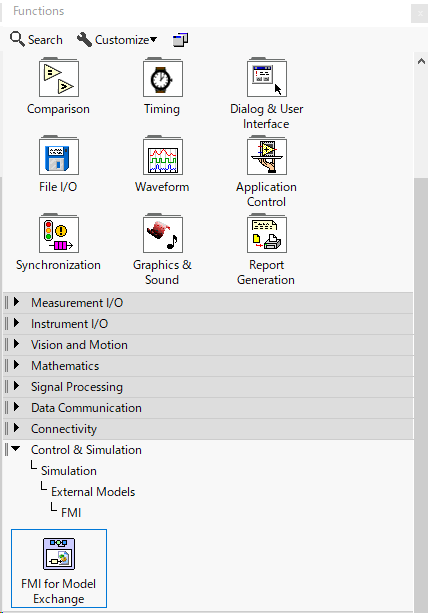
- Using the LabVIEW Model Interface Toolkit Version 2019 or above.
In the 2019 release of the Model Interface Toolkit (MIT) limited support of the Funktional Mockup Interface (FMI) API standard for Windows and PXI Linux RT was added. Currently, the configuration and execution of FMI 2.0 CoSimulation Models is supported.
In the MIT, FMI are used in a similar way as other models. Below is an example that loads an FMU and shows various parameters:
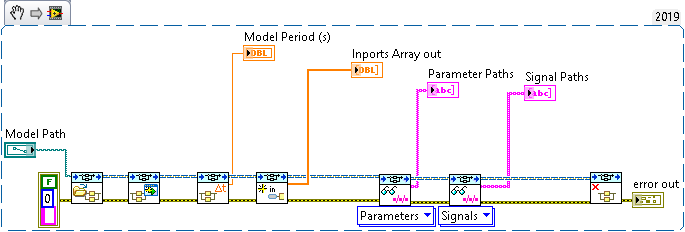
Please refer to the shipping examples of the MIT for further examples.
- Using Functional Mockup Interface add-on for LabVIEW Model Interface Toolkit.