The display settings for NI MAX are dependent on the Windows settings, which impact the behavior at high resolution. To fix this issue disable display scaling using the following steps.
- Locate your NI MAX shortcut in your Desktop or through Start >> Right-click NI MAX >> More >> Open file location.
- Right-click NI MAX and select Properties.
- Navigate to the Compatibility tab and select click Change high DPI settings to open a new sub-window.
- Check to Override high DPI scaling behavior. and make sure that the Scaling performed by is selected as: Application.
- Click Apply. Close the window and open NI MAX again. The font should be a regular size.
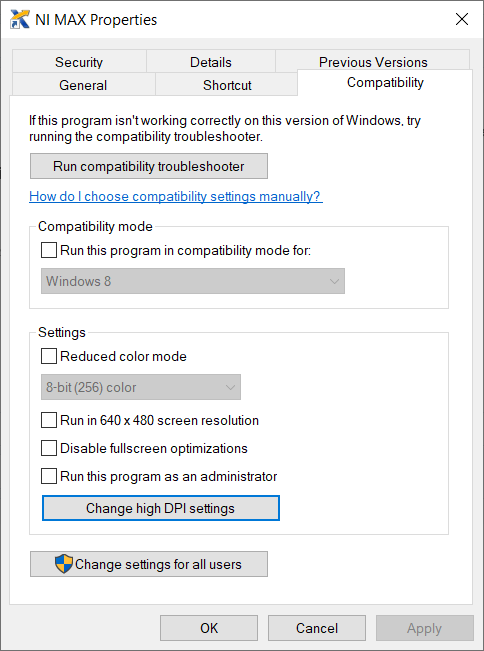
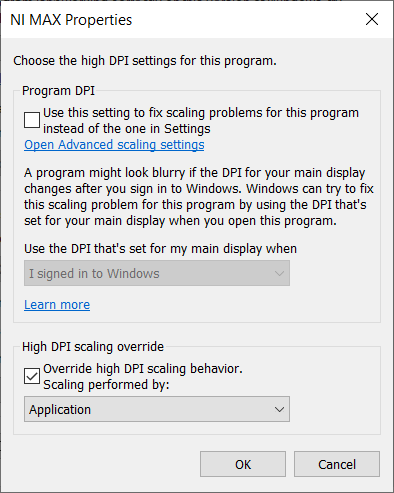
The following steps below will improve the scalability of the sub-windows in NI MAX
- Follow the above mentioned steps from 1 until 3.
- Check Program DPI.
- Check Override high DPI scaling behavior. and make sure that the Scaling performed by is selected as: System (Enhanced).
- Click Apply. Close the window and open NI MAX again. The font and the sub-windows of the NI MAX should be in regular size.
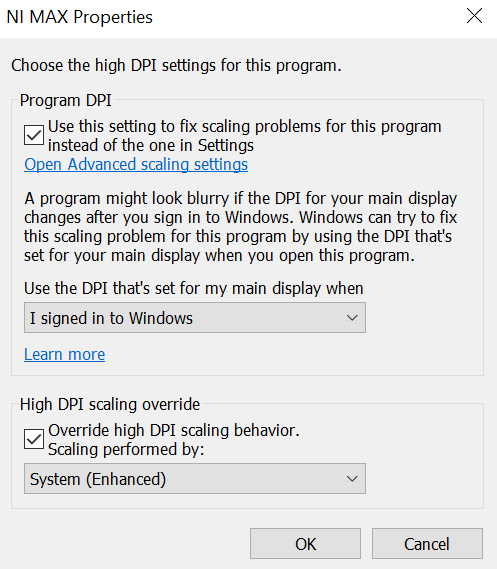
If the previous step doesn't work for the Real-Time Software Wizard, a workaround will be reducing the resolution of your monitor.