The blinking colors are stored in the ini file. In your development environment, your preferences are stored in LabVIEW>\LabVIEW.ini. In order to get the blinking to use the same colors on your target machine, you will want to transfer the information in your LabVIEW.ini file to the ini file created along with the executable. This file is usually named <my_executable>.ini, where
my_executable is the name of your executable.
To transfer the information for the blink foreground and background settings, add the following lines to the LabVIEW.ini file created along with your executable file:
blinkFG= [color in HEX]
blinkBG= [color in HEX]
For example:
blinkFG = 4286F4
blinkBG = D824AE
will change the colors as shown below. Make sure you save the .ini files.
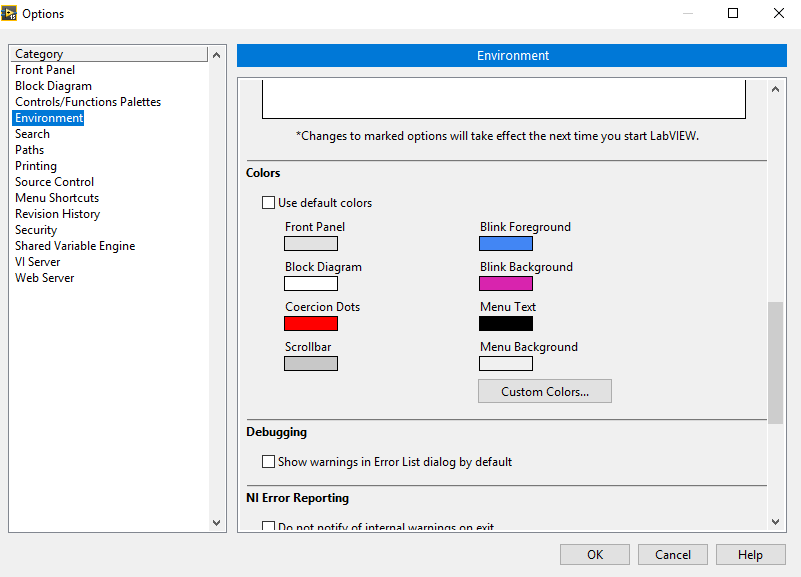
Additional Information
The ini file will be overwritten each time you build the executable. To avoid editing the ini file manually each time, include a custom configuration file as part of the build specification. Refer to
Help for more information.
You can also change these colors
programmatically.