To connect the client machine to a VLM server, the client must be pointing to the correct server and port. The following steps show how this can be configured in NI License Manager.
For License Manager 4.0 or later:
1. Open the NI License Manager located in All programs>>National Instruments>>NI License Manager.
2. Click on the Options Menu, on the top-left corner, to display the Preferences options.
3. Select "Manage Volume License Servers..." as shown:

4. In the Manage Volume License Servers window, type the Volume License Server name.
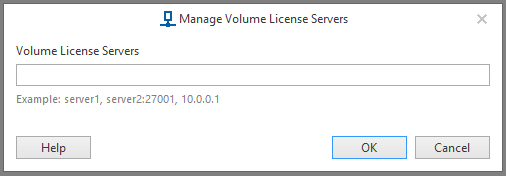
5. Click OK to close the Volume License Servers window.
For License Manager 3.7 or earlier:
1. Open the NI License Manager located in All programs>>National Instruments>>NI License Manager.
2. On the top menu, go to Options>>Preferences.
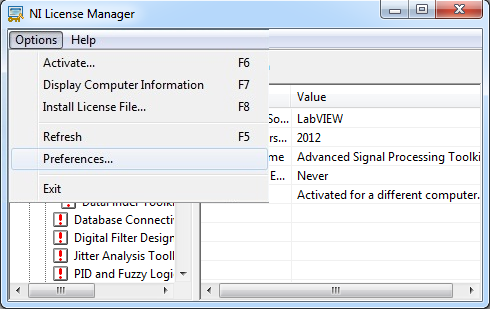
3. In the Preferences window, introduce the Volume License Server name.
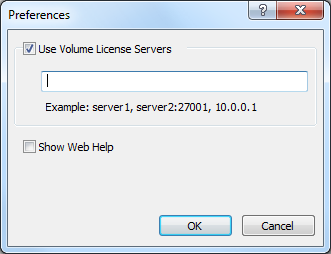
4. Click OK to close the Volume License Servers window.
Note: If you changed the Main Licensing Port in VLM, the server name and port number, separated by a colon, must be entered as the Volume License Server name.
For example: "ServerName:27001".
If you've successfully connected to the license server and still don't see any network licenses, you may need to reach out to your licensing administrator to make sure you have been assigned a license on the server.