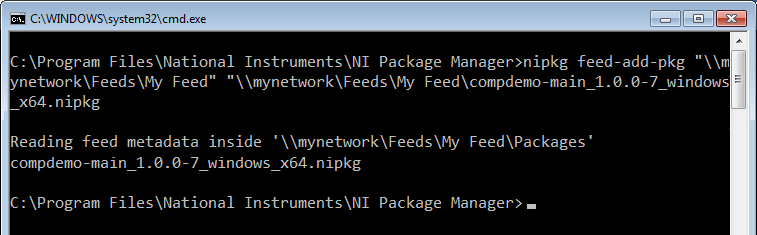Use an PC has an internet connection established and NI Package Manager and the desired software already installed to download the package files including all dependencies.
- Find the software’s exact package name as per How Can I Find My NI Product Packages “Feed Name”?
- Open Command Prompt as an administrator.
- Navigate to C:\Program Files\National Instruments\NI Package Manager to invoke the Command Line Interface (CLI) for NI Package Manager.
cd C:\Program Files\National Instruments\NI Package Manager
- Use the package name to download the package manager file:
nipkg.exe download --all-deps --destination-dir="C:\feeds\<Your Folder Name>" <package name>
Example using the ni-labview-nxg-3.0.0 package. Avoid using file names with spaces or symbols. Here "NXG3" is used:
nipkg.exe download --all-deps --destination-dir="C:\feeds\NXG3" ni-labview-nxg-3.0.0
- Locate <Your Folder Name> on your PC. If successfully installed, it should have NIPKG files inside.
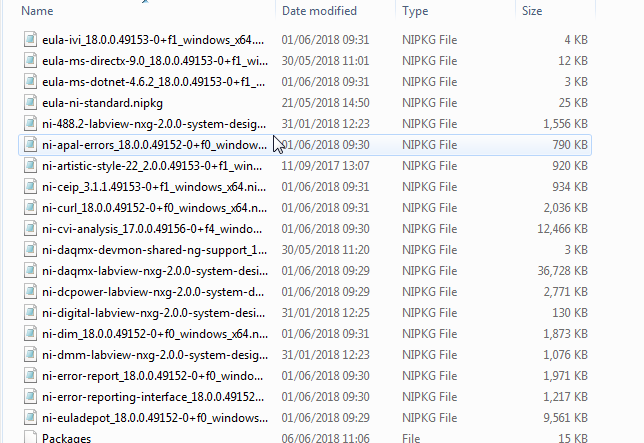
To use this feed to install on client machines you can either:
- copy the Feed Folder to the target system, or
- ensure the files are in a network location that target systems can access.
See
Installing Packages from a Feed to do this manually, or
How Can I Silently Install a NI Package Manager Feed? to automate this process through command line.
Additional Information
If you need to add packages to your feed you can use the nipkgfeed-add-pkg command:
- Copy the package file to the same directory as the other packages in this feed
- Run the following command in command line:
cd C:\Program Files\National Instruments\NI Package Manager
nipkg.exe feed-add-pkg <location of feed> <name and filepath of package(s)>
In the below example you have already created a feed at \\mynetwork\Feeds\My Feed. Now you want to add your compdemo-main_1.0.0-7_windows_x64.nipkg package file to this feed.