The SystemLink API for LabVIEW installs with an installation of the G Web Development Software or the
SystemLink Client. The installation order is important to get the SystemLink API to show up in LabVIEW. Below are instructions for installing the SystemLink API if you are doing a fresh install and if you already have all the software components installed.
Fresh Install
The recommended installation order if you are starting off on a fresh install is as follows:
- Install the NI Package Manager.
- Install LabVIEW and follow any restart prompts.
- Open NI Package Manager and search for G Web Development Software or SystemLink Client, whichever you are working with. Click on the correct result and then click Install.
- Make sure that you select all of the SystemLink API items that you want to have installed.
- Available SystemLink Items for G Web Development Software: Message and Tag
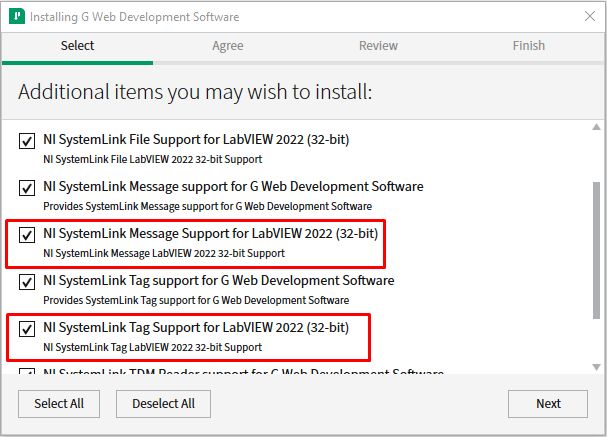
- Available SystemLink Items for SystemLink Client: File, Message, Tag, and Test Monitor
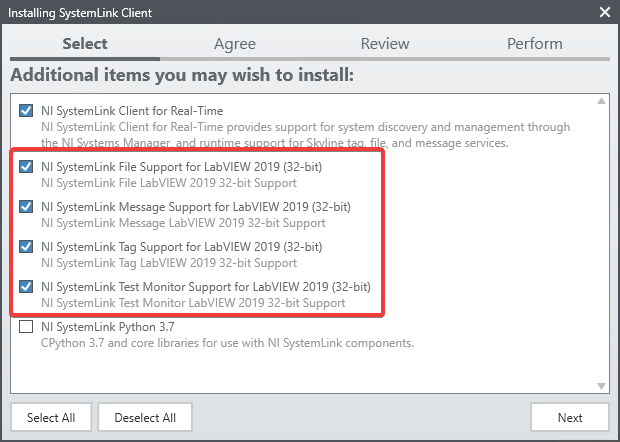
- Continue through the installation wizard. After finishing, you should be able to see the installed SystemLink VIs in LabVIEW.
G Web Development Software or SystemLink Client Already Installed
If you already have G Web Development Software or the SystemLink Client installed before you have LabVIEW installed, you can follow the below steps to install SystemLink support for LabVIEW:
- Open NI Package Manager (NIPM).
- Click on the INSTALLED tab.
- Find NI SystemLink Client or G Web Development Software.
- On the further right column, there should be a cog/gear. Click on that icon to Install or remove related packages.
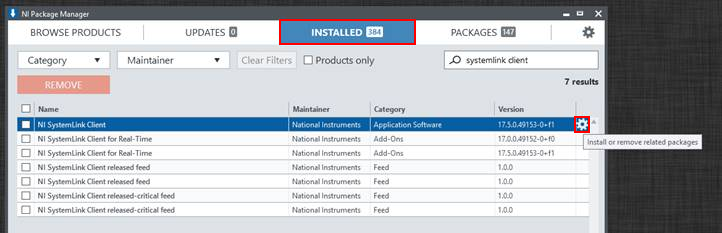
- Make sure the following items are selected in order to use the SystemLink API within LabVIEW:
- NI SystemLink File Support for LabVIEW 20XX
- NI SystemLink Message Support for LabVIEW 20XX
- NI SystemLink Tag Support for LabVIEW 20XX
- NI SystemLink Test Monitor Support for LabVIEW 20XX
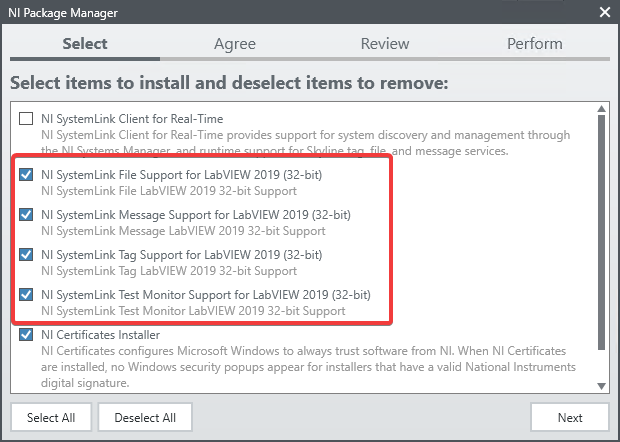
- Continue through the installation wizard.
Install using the Packages tab
If you have already installed either the G Web Development Software or the SystemLink Client packages, you will be subscribed to those package's Feeds so that you can be alerted of package updates. In this case, you can install the SystemLink API from the Packages tab, which is hidden by default:
- Click on the Settings (Gear) icon.
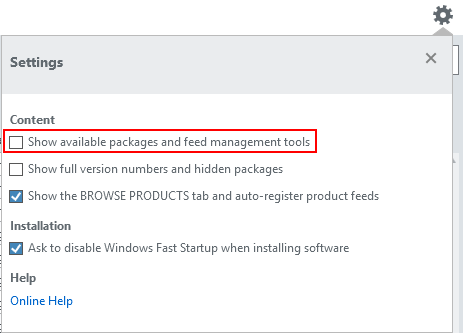
- Tick the Show available packages and feed management tools checkbox.
- Go to the PACKAGES tab and select the NI SystemLink Support for LabVIEW item(s) that you need.
Additional Information
NI Package Manager needs to be installed in order to search for and install the SystemLink Client or the G Web Development Software.
A small subset of the SystemLink API is installed with FlexLogger, but for the full API, you will need to install the SystemLink Client from NI Package Manager.
It is not necessary to install G Web Development Software on the LabVIEW development computer in order to use the SystemLink API for LabVIEW via the G Web Development Software.
It is not necessary to install NI SystemLink Server on the LabVIEW development computer in order to use the SystemLink API for LabVIEW via the SystemLink Client Add-On.