Before You Begin
While creating this document, the following versions of different software were used.
- Measurement & Automation Explorer (MAX) Version 2022 Q3
- NI-DAQmx Driver Version 2022 Q3
It's not required to have these versions of software installed on your system, but some functionality and a few display options might differ from the ones depicted in this document and your system. Kindly keep in mind that the various items shown under My Systems in MAX would depend on a specific system configuration. NI highly recommends that you upgrade to the latest possible drivers for your system.
Opening a Test Panel
Using Measurement & Automation Explorer you can open up a Test Panel for a device, task, or a global virtual channel. The functionality of the Test Panel would differ in each case. For example, if a Test Panel is launched for a device, then it would contain different tabs which will let you test different functionality of the device such as analog input, analog output, etc. In any of these cases, the test panels could be launched by highlighting the specific item under My Systems and then clicking on the "Test Panels" or "Test" button. Figure 1 illustrates how to launch a Test Panel for a NI-DAQmx device. Figure 2 shows how to launch a Test Panel for a NI-DAQmx task.
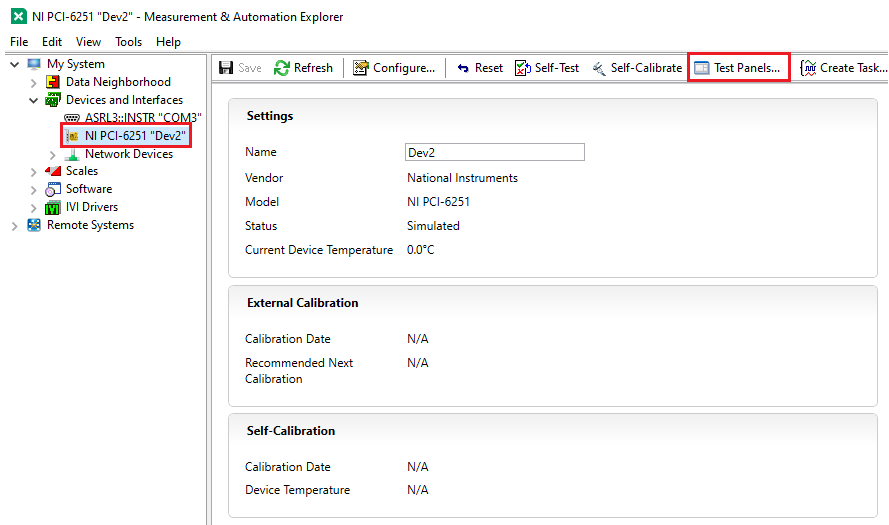
Figure 1: Launching a Test Panel for a NI-DAQmx Device.
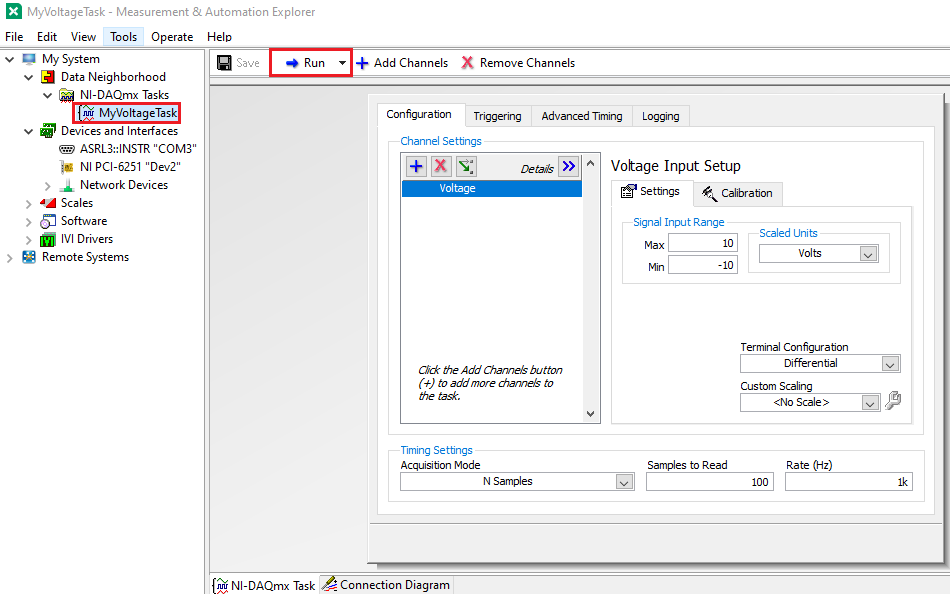
Figure 2: Launching a Test Panel for a NI-DAQmx Task
Test Panels for a NI-DAQmx Device
Like mentioned previously, when a Test Panel is launched for a device, you would have the ability to test all of the different hardware features for that specific device. M-Series multifunction DAQ devices are capable of analog input/output, digital input/output, and counter input/output tasks. Therefore, using the device Test Panel you would be able to test all of these features. As an application instance, you can wire an analog output into the analog input of the same device and then use the Test Panel to generate a voltage on the analog output and read it at the same time using the analog input tab. Figure 3 shows a Test Panel for a PCI-6251. Notice how you can test the various functionality of the device by using the different available tabs.
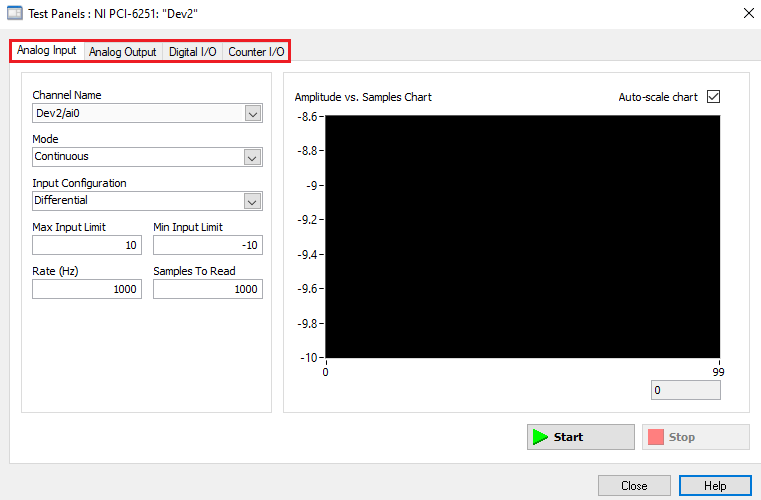
Figure 3: Test Panel for a PCI-6251
Test Panel for a specific NI-DAQmx Task
Whenever you open a Test Panel for a NI-DAQmx task, the functionality that is offered by the Test Panel would depend on the type of task and its configuration. A Test Panel for an analog input task would be different than for a digital input task. Figures 4 & 5 illustrate the Test Panels for an analog input task and an analog output task respectively. In Figure 4, the analog input task was configured for continuous acquisition with a sampling rate of 1KHz and samples to read as 100. A square wave was connected to the device input to test the actual acquisition. In Figure 5, the analog output task had similar task attributes as those for the analog input task.
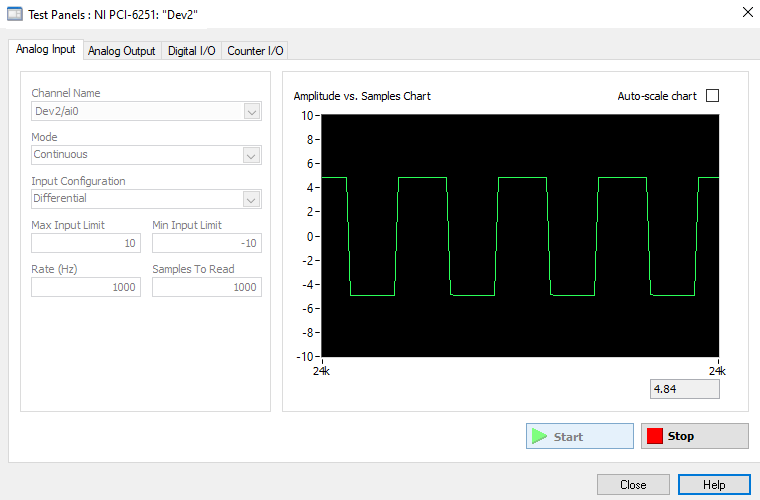
Figure 4: Test Panel for an Analog Input Task
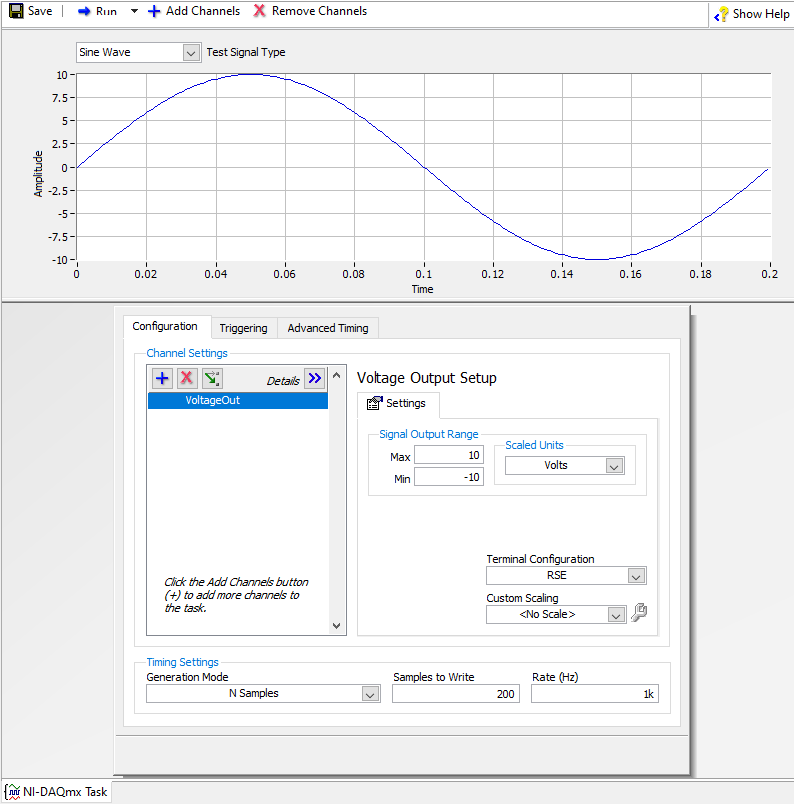
Figure 5: Test Panel for an Analog Output Task
Test Panel for a specific NI-DAQmx Global Virtual Channel
Since a NI-DAQmx global virtual channel does not contain any timing information, the Test Panel would only show or generate single-point values for the specific channels. Figure 6 shows a Test Panel for an analog input global virtual channel.
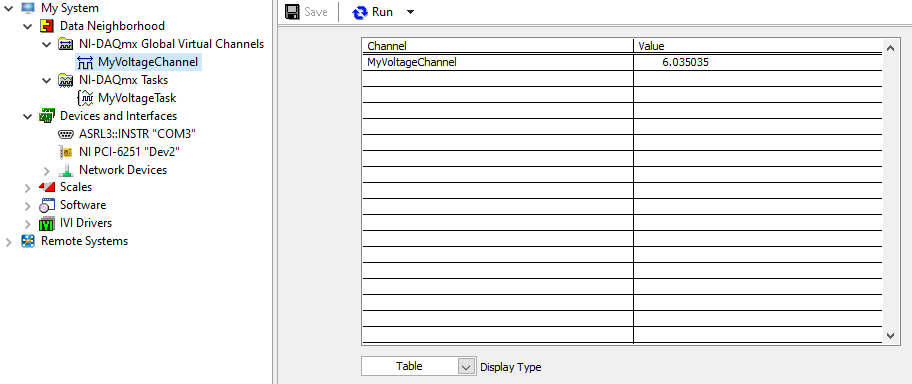
Figure 6: Test Panel for an Analog Input Global Virtual Channel
Conclusion
Test Panels provide an excellent way to test and troubleshoot the actual signals being acquired or generated by a device. A Test Panel can be launched on NI-DAQmx-supported devices to test device, task, and channel functionality. The functionality available in a test panel depends upon the specific device and/or task configuration.