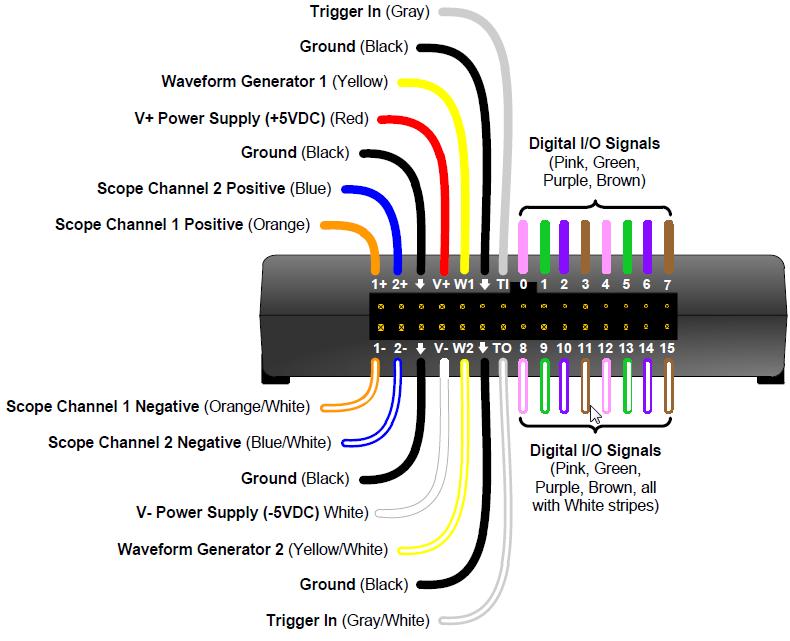Installing WaveForms
The default application that allows you to intuitively run the instruments on your Analog Discovery unit is WaveForms by Digilent. In addition, you may download a LabVIEW driver for more customized and advanced measurement tasks. Typically, installing WaveForms is the only step required before you can start using all the features of the Analog Discovery unit.
For this tutorial, WaveForms is required to be installed on your computer. Since WaveForms works for Windows, MacOS, and Linux, be sure to obtain the installer made for your operating system.
WaveForms is free to use and requires no license. Once downloaded, you should follow the installer instructions to setup all components of the software. After the installation, you should be able to execute WaveForms without registration.
Connecting an Analog Discovery Unit, and Pin-Out Diagram
Once WaveForms is functioning on your computer, you can connect the Analog Discovery unit to your computer with the USB cord provided and start using its instruments.
Whenever WaveForms is executed on a computer with a compatible device (including all Analog Discovery 1 and 2 devices) connected, it will automatically identify your device, and display your device serial number in the bottom right area of the application window as shown below:
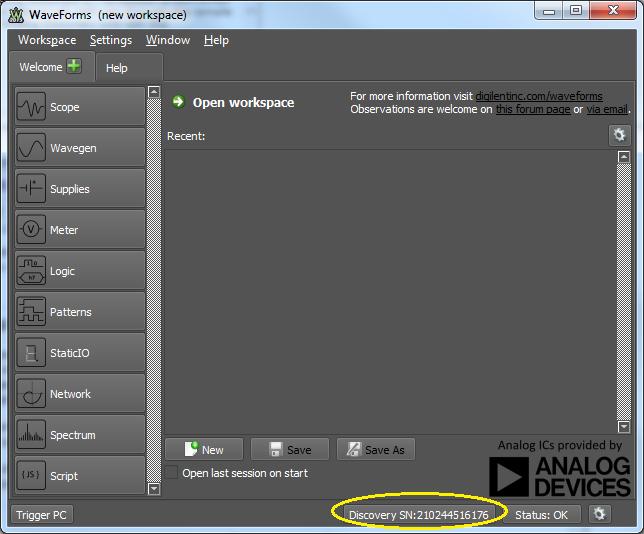
If you receive a message from WaveForms stating no device is connected, you should try connecting your Analog Discovery unit to different USB ports on your computer to make sure that the issue is not with the USB connection.
Once you have an instance of WaveForms open with your device identified by the software, you are ready to use the many functions of the Analog Discovery 2 - NI Edition. For your reference, the device pin-out is attached below.